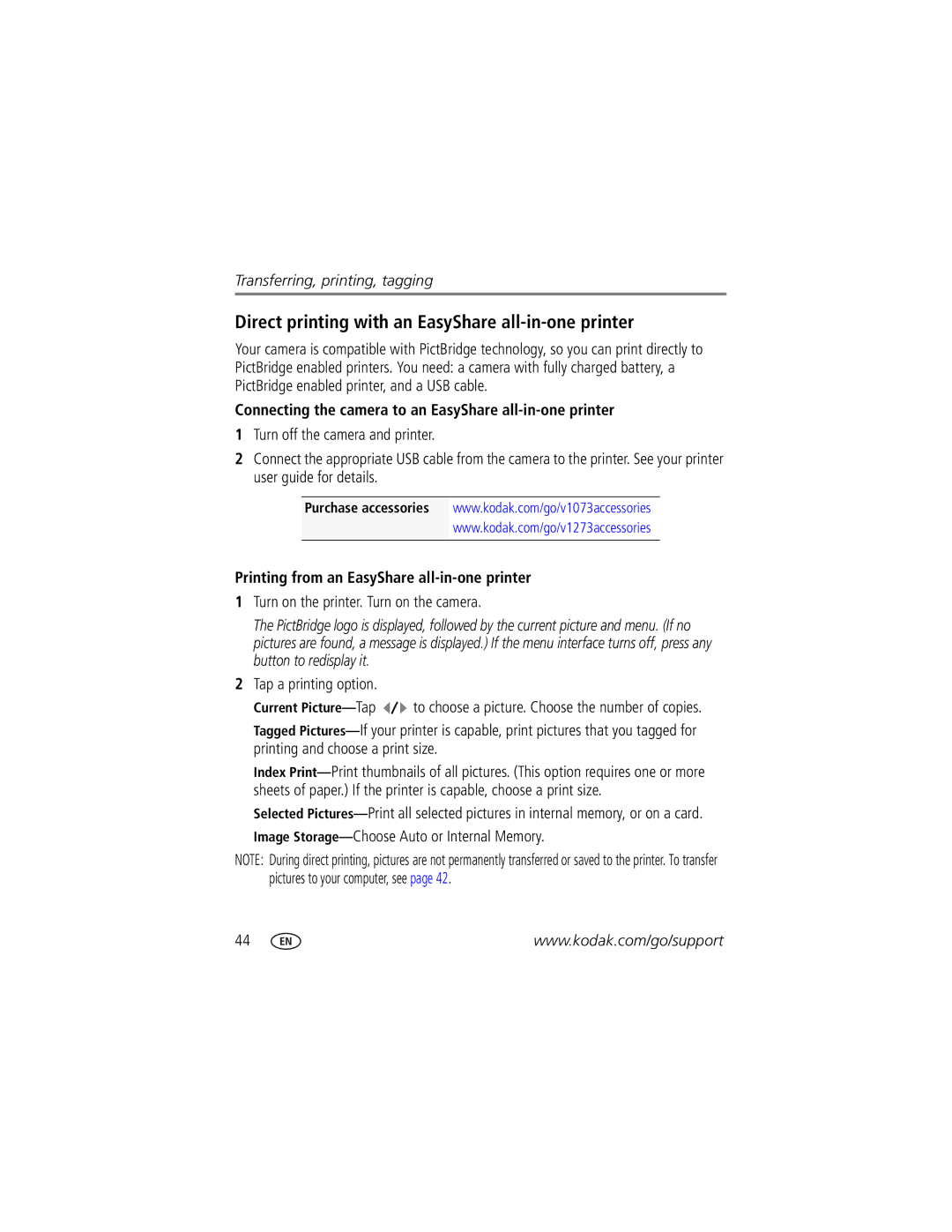Transferring, printing, tagging
Direct printing with an EasyShare all-in-one printer
Your camera is compatible with PictBridge technology, so you can print directly to PictBridge enabled printers. You need: a camera with fully charged battery, a PictBridge enabled printer, and a USB cable.
Connecting the camera to an EasyShare all-in-one printer
1Turn off the camera and printer.
2Connect the appropriate USB cable from the camera to the printer. See your printer user guide for details.
Purchase accessories www.kodak.com/go/v1073accessories
www.kodak.com/go/v1273accessories
Printing from an EasyShare all-in-one printer
1Turn on the printer. Turn on the camera.
The PictBridge logo is displayed, followed by the current picture and menu. (If no pictures are found, a message is displayed.) If the menu interface turns off, press any button to redisplay it.
2Tap a printing option.
Current ![]() to choose a picture. Choose the number of copies.
to choose a picture. Choose the number of copies.
Tagged
Index
Selected
NOTE: During direct printing, pictures are not permanently transferred or saved to the printer. To transfer pictures to your computer, see page 42.
44 | www.kodak.com/go/support |