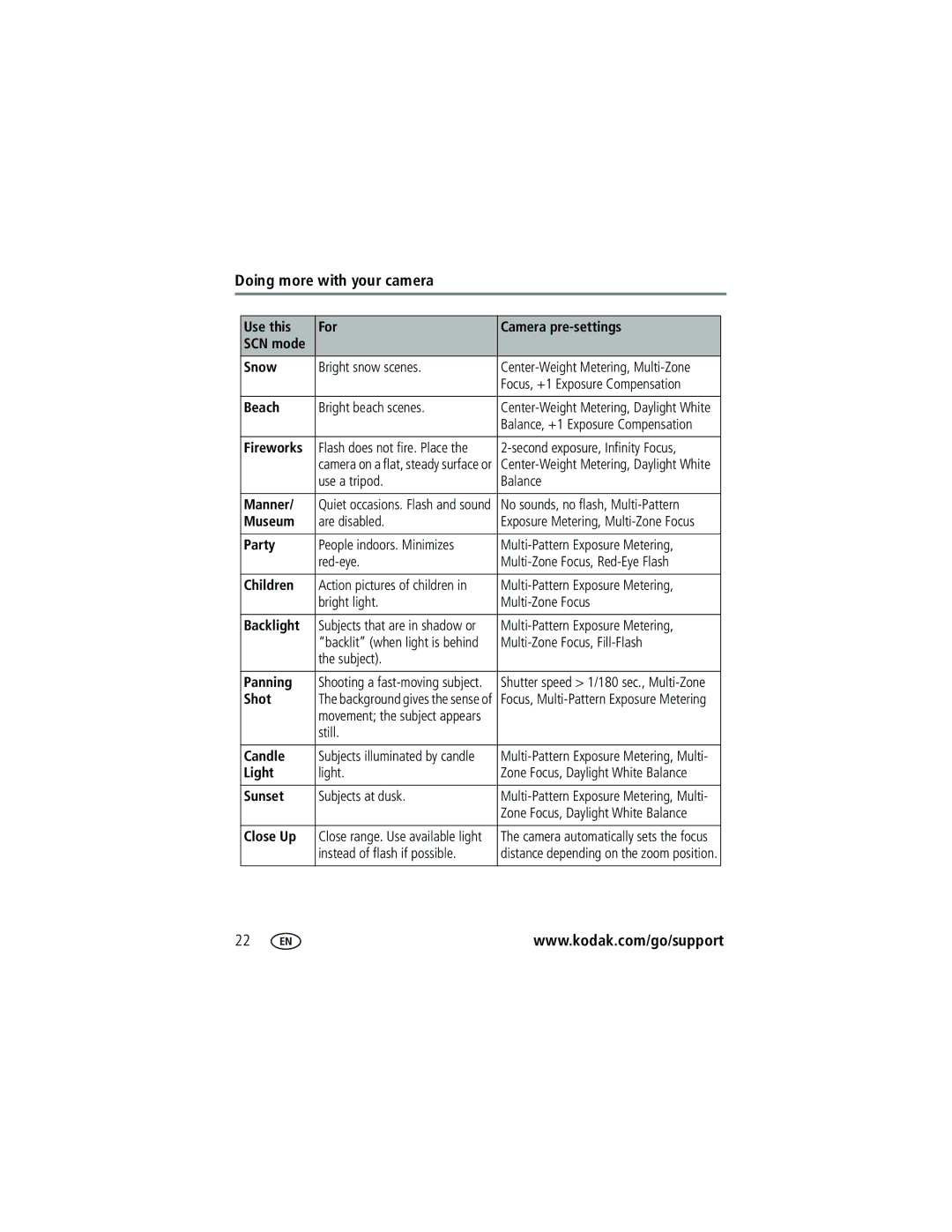Kodak EasyShare V570 dual lens digital camera
Kodak and EasyShare are trademarks of Eastman Kodak Company
Eastman Kodak Company Rochester, New York
4J4076en
3 4
Front view
Shutter button Flash On/Off button Lens cover
Back view
Table of contents
Table of contents
Setting up your camera
Attaching the strap Loading the KLIC-7001 battery
Charging the battery
Kodak EasyShare photo frame dock
May be sold separately
Volt AC adapter
Setting the date/time, first time
Press the On/Off button to turn the camera on in Auto mode
Turning on the camera
To set the date/time at a later time, see Date & Time,
Storing pictures on an SD or MMC card
Taking a picture
Taking a video
Understanding the blur warning icons
Reviewing the picture/video just taken
To view pictures and videos anytime, see
Capture mode-no buttons pressed
Understanding the picture-taking icons
Capture mode-shutter pressed halfway
Using the auto-focus framing marks pictures
Press the Shutter button halfway
Reviewing pictures and videos
Magnifying a picture during review
Viewing multi-up thumbnails during review
Understanding the review icons
Pictures
Videos
Protecting pictures and videos from deletion
Deleting pictures and videos
Press the Menu button to exit the menu
Follow the on-screen instructions to install the software
Installing the software
Mac OS X-follow the on-screen instructions
Transferring pictures with the USB cable
Direct printing with a PictBridge enabled printer
Also available for transferring
Printing pictures
Printing with a Kodak EasyShare printer dock
Connecting the camera to a PictBridge enabled printer
Printing from a PictBridge enabled printer
Turn off the camera and printer
Turn on the printer. Turn on the camera
Using a printer that is not PictBridge enabled
Disconnecting the camera from a PictBridge enabled printer
Ordering prints online
Printing from an optional SD or MMC card
Dock Docking configuration
Dock compatibility for your camera
Using optical zoom
Using digital zoom
For flash settings in each mode, see
Changing the flash settings
Understanding the dual lens icon
Picture-taking modes
Press the OK button to choose a Scene mode
Scene SCN modes
Use this For Camera pre-settings SCN mode Snow
Beach
Fireworks
Manner
To turn on the framing grid in Auto/SCN mode
Using the framing grid to compose a picture
Button until the grid
Taking panoramic pictures
Take the first picture
Using the histogram to view picture brightness
Button until
Changing picture-taking settings
Setting Options Self-Timer Off default
Burst Off default
Hold it to take pictures
ISO Speed Auto default
Setting Options Picture Size
White Balance
Black-and-white or sepia
Setting Options Focus Zone
Long Time Exposure None default
Reset to Default
Set Album Off default
Setting Options AF Control Video
Image Stabilizer On default
Setup Menu
Customizing your camera
Setting Options Return to previous menu Camera Sounds
Seconds default
Auto Power Off Minutes
Choose sound effects Functions
Orientation Sensor On default
Is in Red-Eye mode
Playback Blur Warning On default
Loop On/Off, for slide show
Viewing pictures/videos by date or by album
Running a slide show
Damage the card
To interrupt the Slide Show, press the OK button
Changing the slide show display interval
Running a continuous slide show loop
Choosing a slide show transition
Press to highlight On, then press the OK button
Displaying pictures and videos on a television
Displaying pictures and videos with the photo frame dock
Making a picture from a video
Cropping pictures
Splitting a video
Making a video action print
Viewing picture/video information
Copying pictures and videos
Before you copy, make sure that
Copy pictures or videos
Pre-tagging for album names
First-on your computer
Second-on your camera
Third-transfer to your computer
Sharing your pictures
First-on your computer
Second-on your camera
Third-transfer to your computer
Tagging pictures and videos for emailing
Tagging pictures for printing
Printing tagged pictures
Tagging pictures as favorites
Second-tag pictures/videos on your camera
Press the Share button. Press to locate a picture/video
Press the Share button to exit the menu
Optional settings
Slide Show Remove Favorites Multi-up Setup Menu
Preventing favorites from transferring to the camera
Removing all favorites from your camera
Printing and emailing favorites
Camera problems
Status Solution
Battery life is short
Battery in the camera
Insert a new or charged battery
If the problem still exists, get help
Computer/connectivity problems
Picture quality problems
Reposition the camera for more available light
Behind the subject
Effective flash range Electronic Flash,
Exposure Compensation
Direct printing PictBridge enabled printer problems
Helpful links
Camera
Software
Other
Telephone customer support
Australia
800 901
+44 131 458
Camera specifications
CCD-1/2.5 in. CCD, 43 aspect ratio
Output image size
Lens protection-Built-in
ISO speed
Capture modes-Auto, Landscape, Macro, Video, Scene modes
Video capture
Image file format
PictBridge support-Yes Self-Timer-10 seconds
Tripod mount-1/4 inch Operating temperature-32-104F 0-40C
Flash settings in each mode
Storage capacities
Picture storage capacity-number of pictures
Video storage capacity-minutes/seconds of video
640 x 640 x 480 Long 320 x
Important safety instructions
Using this product
Battery safety and handling
When removing the battery, allow it to cool it may be hot
Battery life
Extending battery life
Power-saving features
If no action for Camera To turn it back on
Warranty
Limited warranty
Limited warranty coverage
Limitations
Your rights
Outside the United States and Canada
FCC compliance and advisory
Regulatory compliance
Australian C-Tick
Canadian DOC statement
MPEG-4
Button Connector for USB / A/V
Button
Flower, 23 focus
Connector
Grid, framing
Information
Internal memory capacity, 56 ISO speed
Portrait, 21 power
Protecting pictures, videos Quickview, using Ready light
Taking, modes
Printing
Index
Sunset Support, technical
Turning camera on and off Undo delete