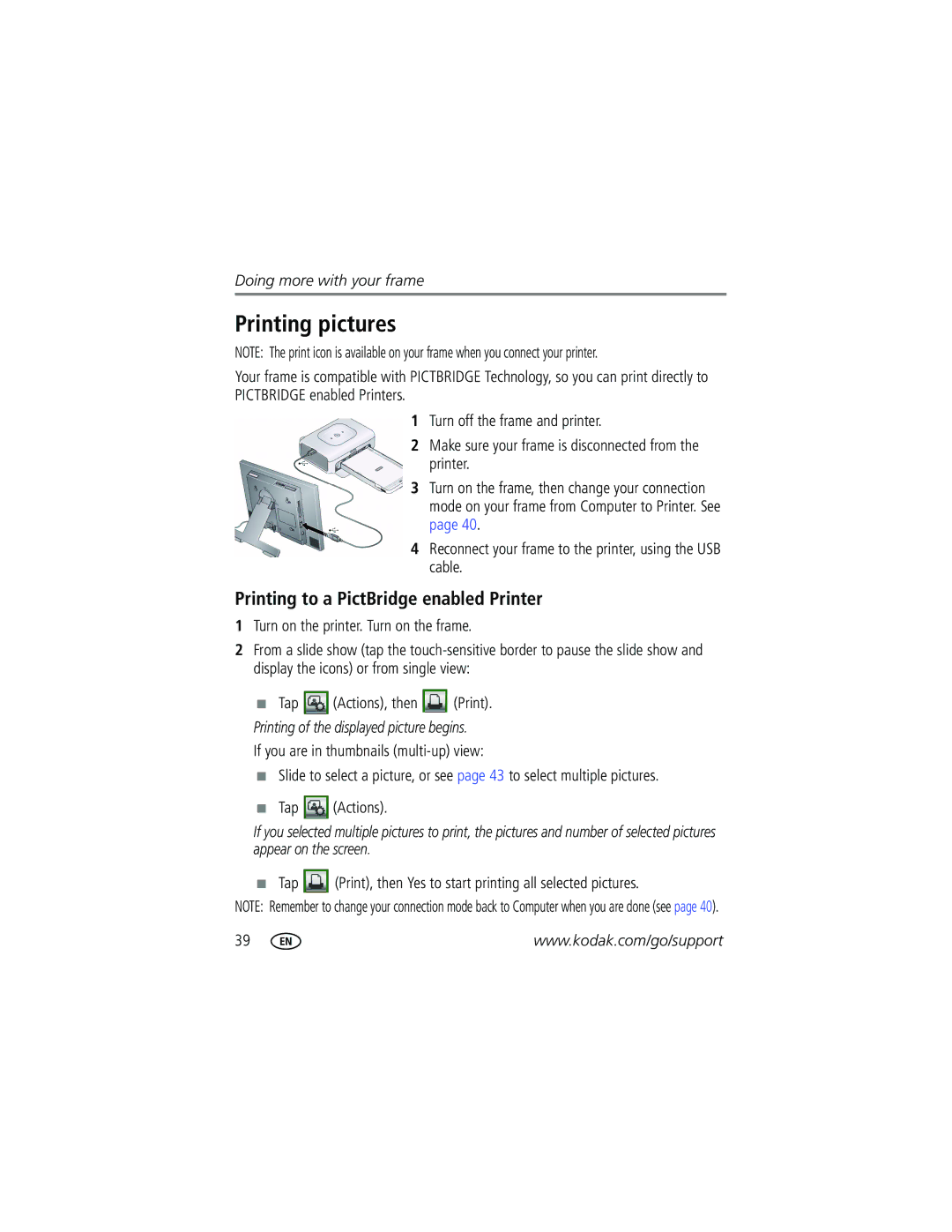W820/W1020 Wireless Digital Frames
Kodak Easyshare
Eastman Kodak Company Rochester, New York
Front View
Back/Right View
Back/Side View
Table of contents
Table of contents
Table of contents
Setting up the stand
Setting up your frame
Getting started
Attaching the power cable
Turning on/off your frame
Don’t hover, borders can be sensitive
Using your frame’s Quick Touch Borders
Touch tips
Slide on bottom border only
Connecting to your wireless network
Setting your language
To use the Quick Touch Borders, see
Setting up for wireless operation
Scanning for available wireless networks screen appears
Available wireless networks are listed
If your wireless network is not found
On-screen keyboard appears
Backspace erases text
Installing the software Windows OS only
Network connection setup screen appears
Verifying computer/device connections
Help Done Exit
Setting up access to the Gallery and Web media
Setting up Web content
Windows OS users
Setting up Web content
Flickr Framechannel
Go to on page 13 to start configuring your frame
MAC OS users
Kodak Gallery Web Media configuration page appears
Connecting to your Gallery account
Select your country/region from the drop-down menu
Flickr Web Media configuration page appears
Connecting to your Flickr account
You can now view photo feeds from Flickr see
Connecting to your Framechannel account
Framechannel Web Media configuration page appears
Click Add
How to add a Flickr feed
Adding Web feeds
Photo RSS/FLICKR Add/Edit page appears
Save
How to add a Framechannel feed
Framechannel Add/Edit page appears
Setting up Web content
How to add feeds from other sites
From the Site drop-down menu, select Other
Click Save
Creating shortcuts on your frame
Previewing, editing, and deleting feeds
To preview a feed , click
Preview Edit Delete
Inserting a memory card
Viewing on your frame
Enjoying your pictures immediately
Secure Digital
Connecting a digital camera or other USB device
Viewing the Home screen
Home screen icons
Viewing on your frame
All connected sources are displayed
Accessing your pictures and videos
Tap Home, then Pictures and Videos
Highlighted source
There are two ways to view your pictures as thumbnails
Viewing pictures and videos
Viewing thumbnails multi-up
Icons or from single view, tap Thumbnails
Viewing a single picture
There are two ways to start a slide show on your frame
Saving your favorite slide show for easy access
Playing a slide show
Other slide show information
Show options Highlight Sort, then tap Select
Arranging pictures to play by date or filename
Date, oldest to newest Date, newest to oldest Tap Save
Playing music
Doing more with your frame
Headphone jack is available on the side of the frame see
Playing a video
Printing of the displayed picture begins
Printing to a PictBridge enabled Printer
Printing pictures
Tap Print, then Yes to start printing all selected pictures
Manually changing USB connection mode
Highlight a picture to copy
Copying on your frame
Picture is copied
Deleting pictures
Highlight a picture to delete
Check mark appears on the selected picture
Selecting multiple pictures
Select/Unselect all
Select all
Setting up your frame for wireless operation
Using wireless mode
What are the wireless features of my frame?
Wireless networking and the Internet
Before you proceed
Viewing pictures/videos wirelessly
On your frame, tap Home → Pictures and Videos
Viewing Gallery/Web media content on your frame
Viewing Kodak Gallery pictures
To see all pictures from the Gallery
Tap Web Media
Viewing Web feeds on your frame
Slide show begins. Or
Bottom to display the icons, then tap Play slide show
Select a marked album from the Gallery list and tap OK
Automatically receiving My Friends Albums
To see the shared pictures right away
To see the shared pictures later
Turning off auto-receive and notification
Enter the email address
Emailing pictures and videos from your frame
Adding a new email address
Assign a nickname to the new email address optional
Tap Actions Tap Share
Sharing your pictures
Highlight a picture to share
Select. Tap Select all to send to everyone on your list
Copying wirelessly to/from your computer
Click Help
Copying pictures from Easyshare Software
Browse to the frame location to which you are copying
Using wireless mode
Settings menus
Changing settings and more
Changing frame settings
Tap Home, then Settings
Setting Options Viewing options
Screen Fit or Fill
Kodak Gallery
Setting Options Clock and timer
Device configuration
Network
Manually setting the clock
Setting the clock and timer
Getting the time from the Internet
Tap Enable, then Save when you’re done
Setting automatic on/off
Current time is displayed and the hour field is highlighted
Manually upgrade firmware
Upgrading your software and firmware
Important Do not turn off the frame during the upgrade
Upgrade right away
Upgrade later
Adding a matte and faceplate
Mounting your frame on the wall
Change the stand position and angle
Change the frame orientation setting
Changing your frame orientation
Orientation
Maintaining your frame and mattes
Learning more about your frame
Can’t find my network. Why?
Frequently asked questions
Can’t find my network computer. Why?
Yes, you can
Picture frame problems
Try one or more of the following
Important Do not slide on the right border tap only
Resetting the clock after losing power
Picture frame/computer communications
Including protected files
Screen messages
Screen message Try one or more of the following
Screen message Try one or more of the following
Digital frame specifications
Appendix
Kodak Easyshare W820/W1020 Wireless Digital Frames
Appendix
Important safety instructions
Limited warranty
Additional care and maintenance
Limited warranty coverage
Limitations
Outside the United States and Canada
Regulatory compliance
Your rights
FCC compliance and advisory
FCC and Industry Canada
Canadian DOC statement
N137
Russian GOST-R
China RoHS
Korean Class B ITE Licensing
From Easyshare Software Frame To/from computer, USB Home
About, frame Easyshare Software Appendix
Screen
Running slide show
Pictbridge enabled Printer, 39 pictures
Cleaning
Running
Features on frame, overview, 44 setup Viewing pictures