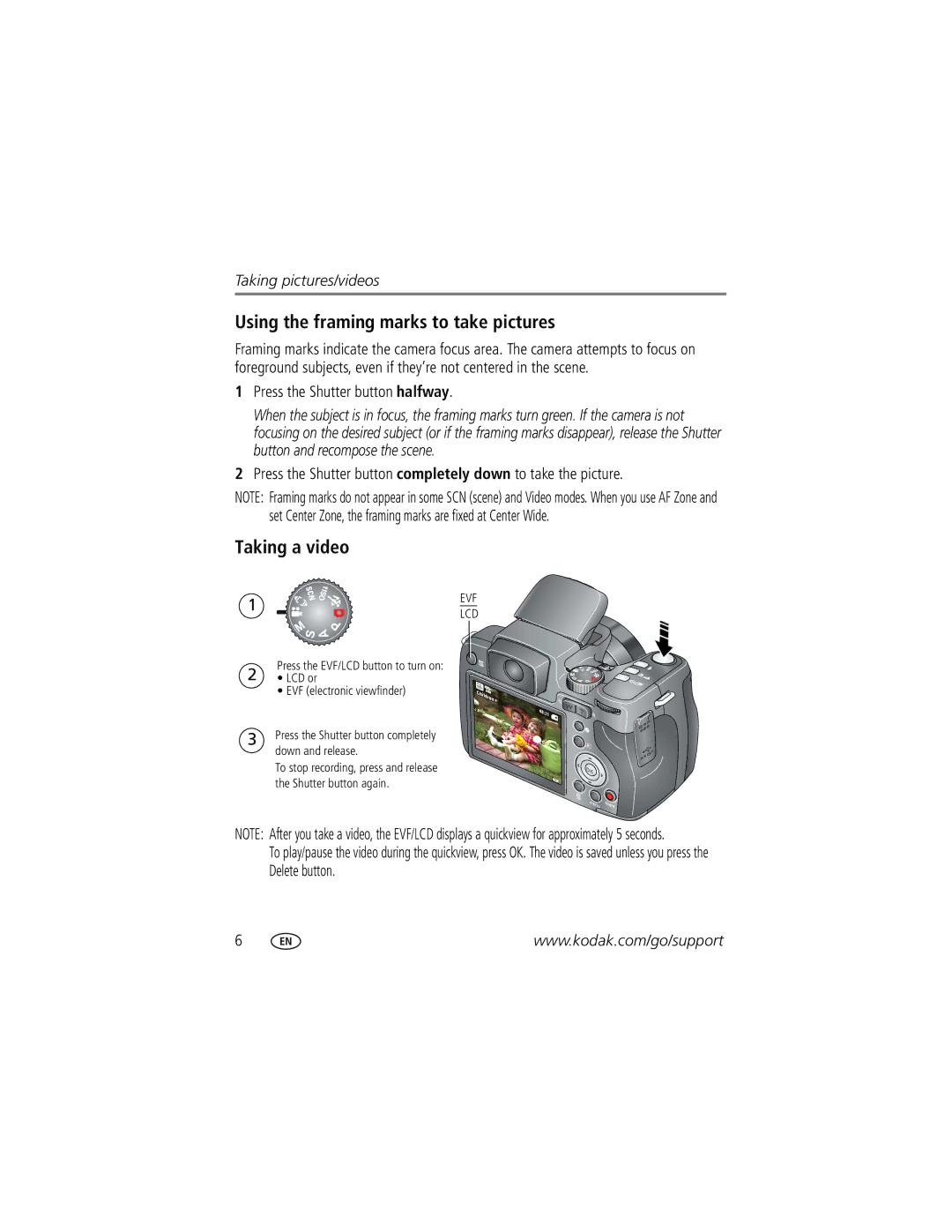Kodak EasyShare Z1012 is Digital camera
Eastman Kodak Company Rochester, NY
Front view
Back view
LCD
Table of contents
Table of contents
Setting up your camera
Attaching the strap Loading the battery
Charging the KLIC-8000 battery
Turning on the camera Setting the language, date/time
Language
To change OK to accept
Date/Time
Storing pictures on an optional SD or Sdhc card
Taking pictures/videos
Taking a picture
Using the framing marks to take pictures
Taking a video
Press the Shutter button halfway
Capture modes
Scene modes
Using the 12X optical zoom
SCN mode For Sunset Capturing the deep hues seen at sunset
Take the picture or video Use the auto focus framing marks,
Using the flash
Using focus modes
Once for Macro close-up
Again to return to normal Auto Focus
Using the self-timer
Or press the Shutter button completely down
Using the burst feature
Mode Icon Description Purpose First
Capture an expected event
Burst
Taking panoramic pictures
Take the first picture
Status icons indicate mode, feature, and camera status
Understanding the picture-taking icons
Reviewing pictures/videos
Magnifying a picture during review
Deleting pictures/videos
Playing a video
Viewing picture/video information
Using the undo delete feature
Protecting pictures/videos from deletion
Press the Menu button to exit the menu
Using the menu button in Review
Adding sound tags
Recording a sound tag
Playing a sound tag
Using Kodak Perfect Touch technology
Cropping pictures
Edit tab Press to highlight Crop. Press OK
Editing videos
Making a picture from a video
Trimming a video
Press to navigate through video frames
Using video bookmarks
Setting bookmarks
Using bookmarks
Use Slide Show to display your pictures/videos on the LCD
Running a slide show
Making a video action print
Starting the slide show
Changing the slide show display interval
Running a continuous slide show loop
Creating a multimedia slide show
You can set the display interval from 3-60 seconds
Displaying pictures/videos on a television
Viewing pictures/videos in different ways
Viewing as thumbnails multi-up
Searching pictures by date, favorites, or other tag
Selecting multiple pictures/videos
Copying pictures/videos
Copy pictures/videos
Understanding the review icons
Pictures
Videos
Using the Menu button to change settings
Picture Size in Smart 10.0 MP Capture mode
Capture Options
Black-and-white or sepia
Using the Capture + menu
Exposure Metering
AF Zone
Exposure Bracketing Off Interval +/- 0.3 EV
+/- 0.7 EV
Using the Setup menu
Sound Volume Off High Medium Low
Capture Frame Grid
Horizontally Date Stamp
Continuous-Stabilization occurs continuously
Pictures/videos
Protected
Mode When to use
S, and M modes
Changing P, A, S, or M mode settings
Turn the Mode dial to P, A, S, or M
Using exposure compensation with exposure bracketing
Using the histogram to view picture brightness
Using the framing grid to compose a picture
Sharing your pictures
Tagging pictures for printing
Press the Share button to exit the menu
Printing tagged pictures
Tagging pictures/videos for email
First-create email addresses
Second-tag pictures/videos on your camera
Third-transfer and email
Tagging pictures/videos with tags that you create
Pre-tagging
Tagging pictures/videos as favorites
Tag pictures as favorites
Installing the software
Follow the on-screen instructions to install the software
Transferring pictures with the USB cable
Also available for transferring
Connecting the camera to an EasyShare all-in-one printer
Printing pictures
Direct printing with an EasyShare all-in-one printer
Printing from an EasyShare all-in-one printer
Using a printer that is not PictBridge enabled
Printing from an optional SD/SDHC card
Camera problems
Try one or more of the following
Including protected files
Troubleshooting
Camera/computer communications
LCD messages Try one or more of the following
Videos, including protected files. Formatting
Helpful links
Camera
Software
Other
Getting help
Camera specifications
Combined zoom-60X
Appendix
Auto power off-Selectable 1, 3, 5, 10 minutes
Smart Capture Mode Other Modes
Output image size
When removing the battery, allow it to cool it may be hot
Battery life
Extending battery life
Keep batteries out of the reach of children
Do not charge non-rechargeable batteries
Care and maintenance
Limited warranty
Limited warranty coverage
Limitations
Regulatory compliance
FCC compliance and advisory
Your rights
Outside the United States and Canada
Australian C-Tick
Canadian DOC statement
TUV certification
N137
Appendix
Russian GOST-R
Eastman Kodak Company Rochester, NY AIO-40
Backlight, 8 battery
Out
Enhancement, 20 flash Focus framing marks
Audio/video, 25 USB
Settings, 10 flower, 8 focus Framing marks
Mode dial, 7 picture-taking, 15 review
About pictures, videos, 17 installing
EVF electronic viewfinder, ii EVF/LCD button, ii exposure
Kodak EasyShare software installing, 42 upgrading
Lens, cleaning, 57 loading
Memory inserting card, 4 storage capacity
Aperture priority
Setting
Self-timer
Protecting pictures, videos
After taking
Index
Warranty, 57 WEEE, 61 white balance
Turning camera on/off Undelete
USB cable
Size

![]() down and release.
down and release.