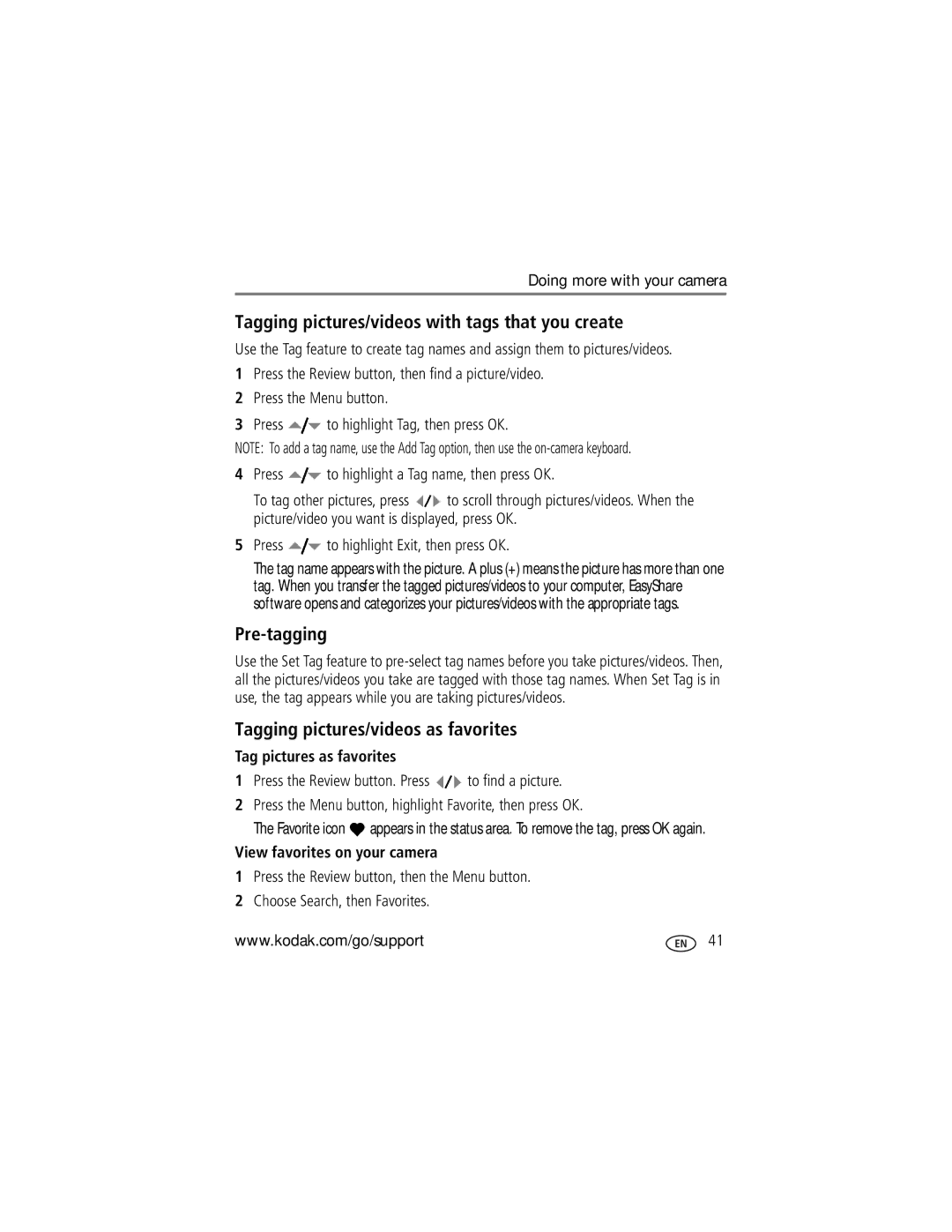Doing more with your camera
Tagging pictures/videos with tags that you create
Use the Tag feature to create tag names and assign them to pictures/videos.
1Press the Review button, then find a picture/video.
2Press the Menu button.
3Press ![]() to highlight Tag, then press OK.
to highlight Tag, then press OK.
NOTE: To add a tag name, use the Add Tag option, then use the
4Press ![]() to highlight a Tag name, then press OK.
to highlight a Tag name, then press OK.
To tag other pictures, press ![]() to scroll through pictures/videos. When the picture/video you want is displayed, press OK.
to scroll through pictures/videos. When the picture/video you want is displayed, press OK.
5Press  to highlight Exit, then press OK.
to highlight Exit, then press OK.
The tag name appears with the picture. A plus (+) means the picture has more than one tag. When you transfer the tagged pictures/videos to your computer, EasyShare software opens and categorizes your pictures/videos with the appropriate tags.
Pre-tagging
Use the Set Tag feature to
Tagging pictures/videos as favorites
Tag pictures as favorites
1Press the Review button. Press ![]() to find a picture.
to find a picture.
2Press the Menu button, highlight Favorite, then press OK.
The Favorite icon ![]() appears in the status area. To remove the tag, press OK again.
appears in the status area. To remove the tag, press OK again.
View favorites on your camera
1Press the Review button, then the Menu button.
2Choose Search, then Favorites.
www.kodak.com/go/support | 41 |