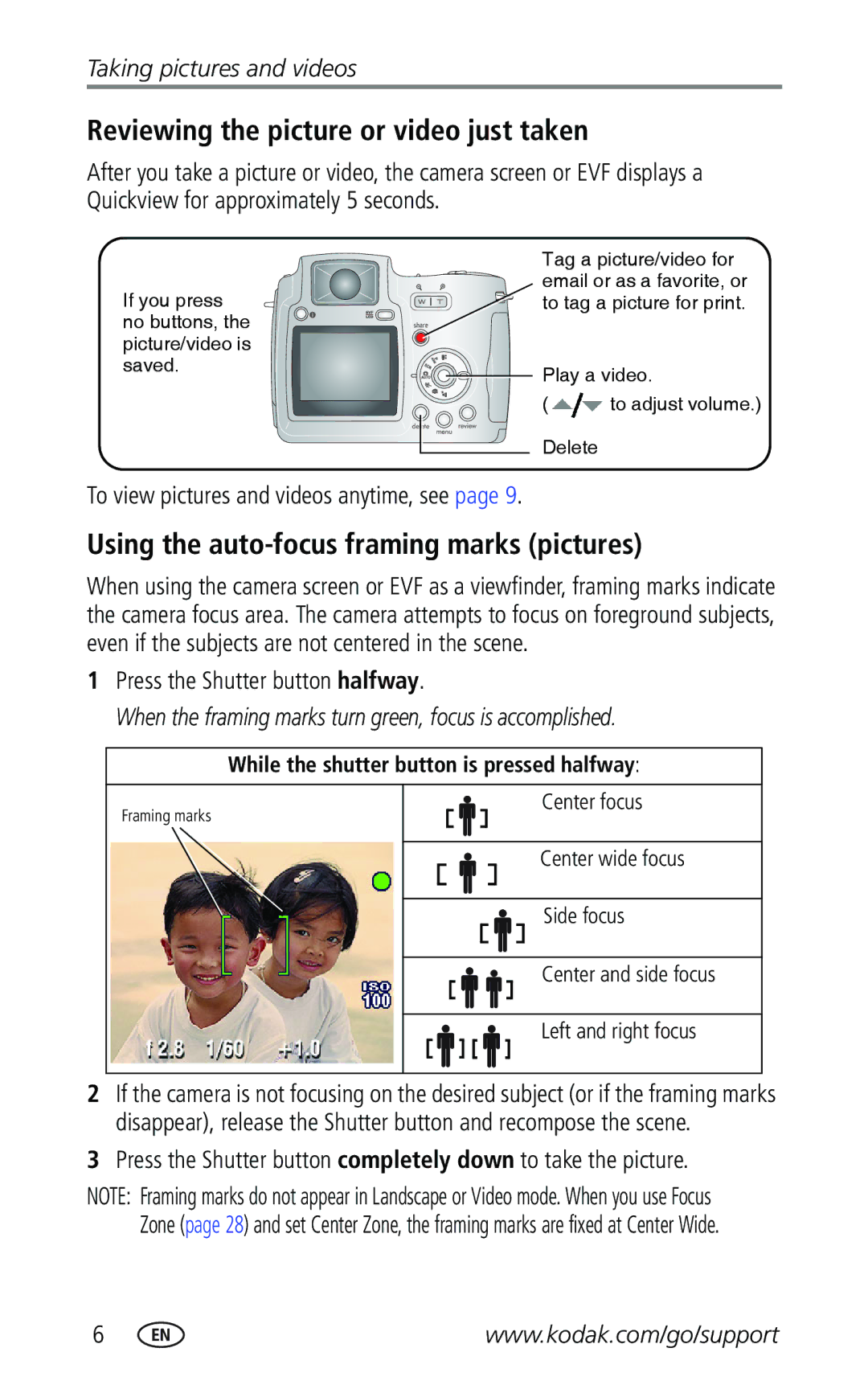Kodak EasyShare Z740 zoom digital camera
Eastman Kodak Company Rochester, New York
Kodak and EasyShare are trademarks of Eastman Kodak Company
4J1865
Power/Favorites switch
Grip Speaker Light sensor Flash
Lens Flash button
Battery compartment
Side View
Review button EVF/LCD button Menu button
Table of contents
Table of contents
Setting up your camera
Attaching the lens cap Attaching the neck strap
Open the battery door
Loading the batteries
Turning on the camera
Setting the date/time, first time
Setting the date/time and language, other times
Storing pictures on an SD or MMC card
Taking a picture
Taking a video
Using the auto-focus framing marks pictures
Reviewing the picture or video just taken
To view pictures and videos anytime, see
Press the Shutter button halfway
Checking camera and picture status
Capture modes
Capture modes-shutter pressed halfway
Using optical zoom
Using digital zoom
Take the picture or video
Using the flip-up flash
Reviewing pictures and videos
Flash-to-subject distance Zoom position Flash distance
Wide angle Ft 0.6-4.9 m @ ISO Telephoto
What the review icons mean
Magnifying a picture during review
Viewing multi-up thumbnails during review
Deleting pictures and videos
Protecting pictures and videos from deletion
Press the Menu button to exit the menu
Minimum system requirements
Windows OS-based computers
CD-ROM drive Available USB port
Install the software
Mac OS X-follow the on-screen instructions
Transferring pictures with the USB cable
Printing pictures
Also available for transferring
Turn off the camera
Connecting the camera to a PictBridge printer
Disconnecting the camera from a PictBridge printer
Printing from a PictBridge printer
Ordering prints online
Printing pictures from your computer
Printing from an optional SD or MMC card
Dock compatibility
Z740 camera on the EasyShare
Adapter Dock
Using the self-timer
Use the same procedure to take a video, but
Turn the Mode dial to Video
Using burst
Set the Mode dial to any Capture mode
Taking close-up and landscape pictures
Press the Shutter button halfway to focus and set exposure
Running a slide show
Close-up pictures
Landscape pictures
Starting the slide show
Changing the slide show display interval
Running a continuous slide show loop
Displaying pictures and videos on a television
Review pictures and videos on the television
Changing the flash settings
For flash setting in each mode, see
Flash modes Flash fires Auto
Flash Fill
Picture-taking modes
Turn the Mode dial to Scene
Press the OK button to choose a Scene mode
Scene modes
For Camera pre-settings Night
Manner
Museum
Text
Pasm modes
For more information on Pasm modes, see
Changing picture-taking settings
Setting Icon Options Picture Size
Video Size
Setting Icon Options White Balance
Exposure Metering Multi-pattern default-evaluates
Focus Zone
Single AF
Customizing your camera
Camera turns off Minutes Mode Description On default
Mode Date & Time
Orientation Sensor On default
Minutes
Viewing picture/video information
Copying pictures and videos
Adjusting exposure compensation
S, and M modes
Copy pictures or videos
Changing P, A, S, or M mode settings
Pre-tagging for album names
First-on your computer
Second-on your camera
Third-transfer to your computer
Tagging pictures/videos for albums
First-on your computer
Second-on your camera
Third-transfer to your computer
When can I tag my pictures and videos?
Sharing your pictures
Tagging pictures for printing
Press the Share button to tag pictures/videos
Tagging pictures and videos for emailing
Printing tagged pictures
Second-tag pictures/videos on your camera
Third-transfer and email
Tagging pictures as favorites
Share your favorite pictures in 4 easy steps
Optional settings
Removing all favorites from your camera
Preventing favorites from transferring to the camera
Printing and emailing favorites
Camera problems
Try one or more of the following
Computer/connectivity problems
Picture quality problems
Direct printing PictBridge problems
Status Solution
Helpful links
Camera
Software
Other
Amount of memory MB Exact error message you received
Telephone customer support
Before you call
Camera specifications
Kodak EasyShare Z740 zoom digital camera
Display
Lens
Kodak EasyShare Z740 zoom digital camera Exposure
Flash
Capture
Review
Flash settings in each mode
Flash settings are pre-set for each picture-taking mode
Capture modes Default setting Available settings Night
Scene modes Children
Night Portrait
Landscape
Power-saving features
Storage capacities
Picture storage capacity
Accessories
Description Where to buy
Video storage capacity
Minutes/seconds of video
Important safety instructions
Using this product
Battery safety and handling
Battery life
Extending battery life
Kodak EasyShare printer dock-powers your camera, makes
Kodak 3-volt AC adapter-powers your camera
Warranty
Limited Warranty
Limited warranty coverage
Limitations
Your rights
Outside the United States and Canada
Regulatory compliance
FCC compliance and advisory
Canadian DOC statement
Vcci Class B ITE
English translation
Out
AF control, 29 album Set Albums
Zoom, ii
Audio/video, 21 USB
Format Grip Guidelines, battery
About pictures, videos, 32 installing
Downloading pictures
Flower, 24 focus
Cleaning lens, 55 light sensor, i liveview, 30 loading
Low-light assist Macintosh, installing software on
Shutter priority, 26 snow Text
Printer dock, 14
Using
Reset to default, 29 review
Telephone numbers, 46 setting
Printing
Self-timer delay, 18 speed
Continuous loop, 21 problems, 43 running
Installing software
Speaker

![]()
![]()
![]()
![]()
![]() Play a video.
Play a video.![]() to adjust volume.)
to adjust volume.)