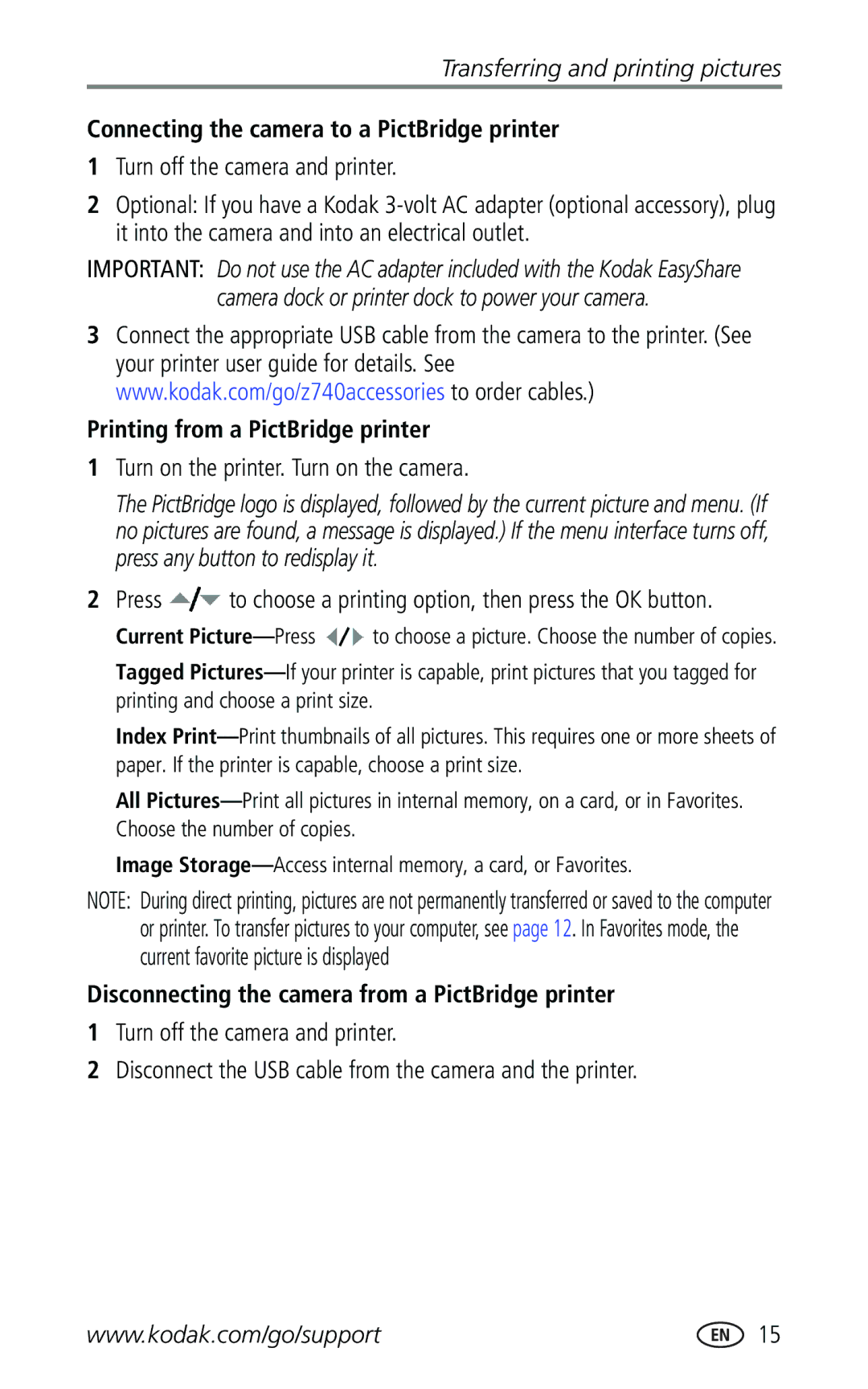Transferring and printing pictures
Connecting the camera to a PictBridge printer
1Turn off the camera and printer.
2Optional: If you have a Kodak
IMPORTANT: Do not use the AC adapter included with the Kodak EasyShare camera dock or printer dock to power your camera.
3Connect the appropriate USB cable from the camera to the printer. (See your printer user guide for details. See www.kodak.com/go/z740accessories to order cables.)
Printing from a PictBridge printer
1Turn on the printer. Turn on the camera.
The PictBridge logo is displayed, followed by the current picture and menu. (If no pictures are found, a message is displayed.) If the menu interface turns off, press any button to redisplay it.
2Press  to choose a printing option, then press the OK button.
to choose a printing option, then press the OK button.
Current ![]() to choose a picture. Choose the number of copies. Tagged
to choose a picture. Choose the number of copies. Tagged
Index
All
Image
NOTE: During direct printing, pictures are not permanently transferred or saved to the computer or printer. To transfer pictures to your computer, see page 12. In Favorites mode, the current favorite picture is displayed
Disconnecting the camera from a PictBridge printer
1Turn off the camera and printer.
2Disconnect the USB cable from the camera and the printer.
www.kodak.com/go/support | 15 |