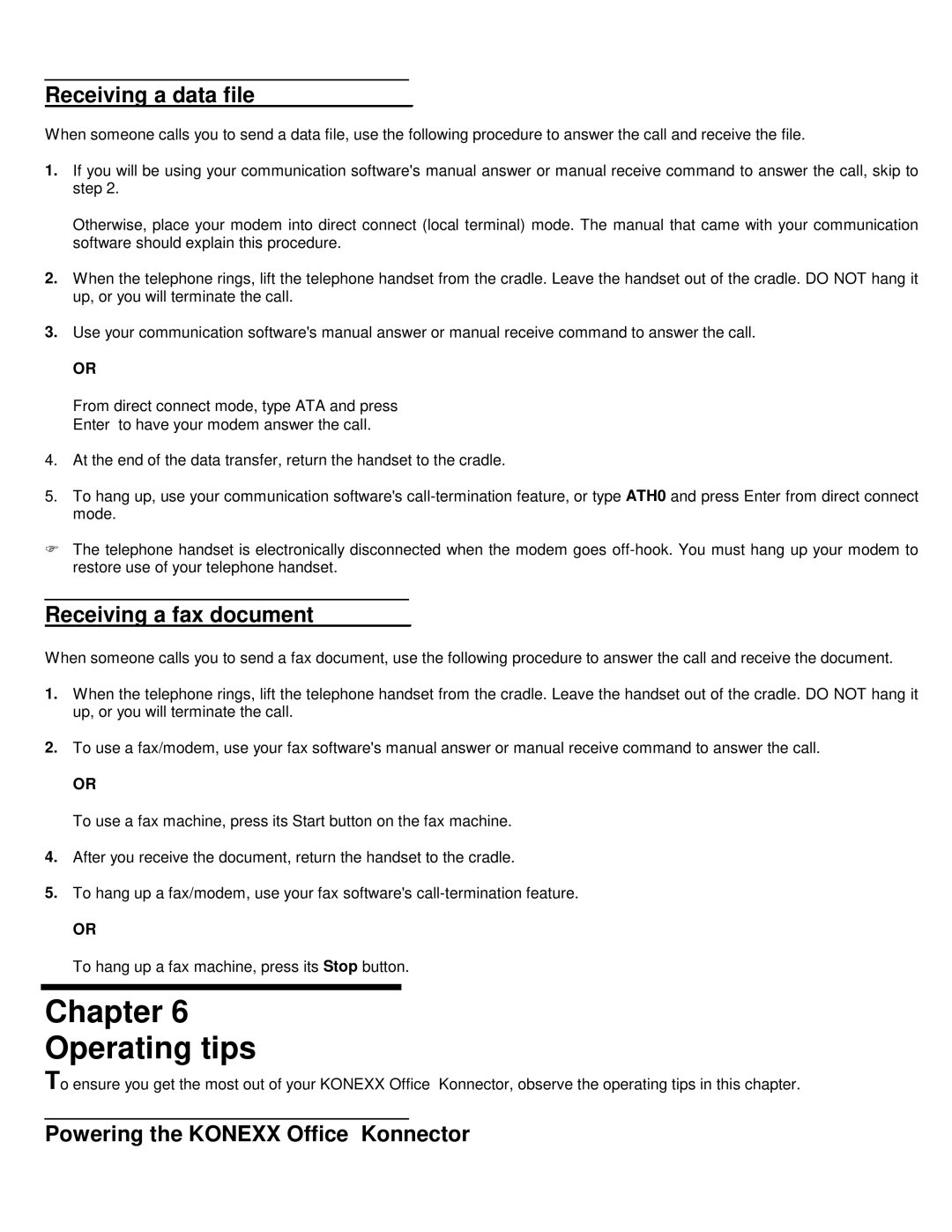Office Konnector specifications
Konexx Office Konnector is an innovative tool designed to enhance productivity and collaboration within the office environment. This powerful connector seamlessly integrates with various office applications, enabling users to automate workflows, streamline communication, and enhance data management. Its user-centric design caters to both technical and non-technical users, making it accessible for all team members.One of the standout features of the Konexx Office Konnector is its robust automation capabilities. With its intelligent workflow automation, users can easily create custom workflows that connect different applications. This reduces repetitive tasks and manual data entry, allowing employees to focus on more strategic initiatives. The no-code environment empowers users to design their workflows without needing any programming skills.
Konexx Office Konnector also leverages cloud integration technologies, making it possible to connect with a wide range of cloud services. This includes popular applications such as Microsoft 365, Google Workspace, Dropbox, and more. The ability to pull and push data across platforms ensures that users always have access to the most up-to-date information, contributing to seamless collaboration.
Another noteworthy characteristic is its emphasis on data security and compliance. Konexx Office Konnector applies industry-standard encryption protocols to safeguard sensitive information during data transfers. Furthermore, it supports compliance with various regulatory requirements, ensuring that businesses can operate with confidence in their data management practices.
The application offers real-time analytics and reporting features, allowing organizations to track performance and optimize their processes. Users can create dashboards that visualize key metrics, providing insights that drive informed decision-making. This analytical capability transforms raw data into actionable intelligence.
Konexx Office Konnector is designed to be scalable, catering to the needs of both small businesses and large enterprises. Its flexibility ensures that as companies grow, their workflows can evolve accordingly without disruption.
In summary, Konexx Office Konnector serves as a vital solution for enhancing productivity and efficiency in the workplace. Its hallmark features include automation, cloud integration, security, and analytics, making it a comprehensive tool for modern offices looking to optimize their communication and data management efforts. The result is a more streamlined, collaborative, and informed working environment where teams can thrive.