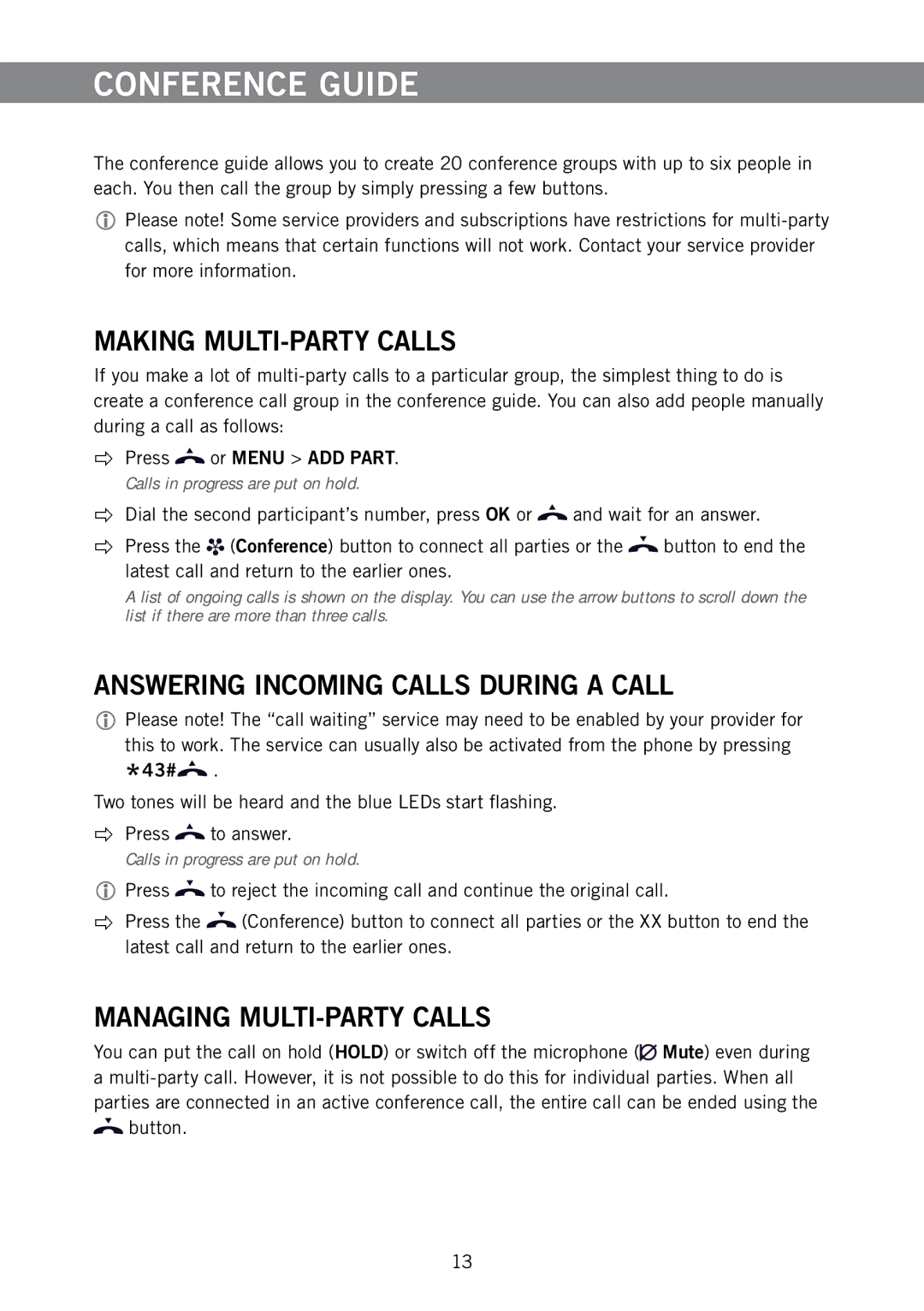CONFERENCE GUIDE
The conference guide allows you to create 20 conference groups with up to six people in each. You then call the group by simply pressing a few buttons.
Please note! Some service providers and subscriptions have restrictions for
MAKING MULTI-PARTY CALLS
If you make a lot of
Press ![]() or MENU > ADD PART.
or MENU > ADD PART.
Calls in progress are put on hold.
Dial the second participant’s number, press OK or ![]() and wait for an answer.
and wait for an answer.
Press the ![]() (Conference) button to connect all parties or the
(Conference) button to connect all parties or the ![]() button to end the latest call and return to the earlier ones.
button to end the latest call and return to the earlier ones.
A list of ongoing calls is shown on the display. You can use the arrow buttons to scroll down the list if there are more than three calls.
ANSWERING INCOMING CALLS DURING A CALL
Please note! The “call waiting” service may need to be enabled by your provider for
this to work. The service can usually also be activated from the phone by pressing *43#![]() .
.
Two tones will be heard and the blue LEDs start flashing.
Press ![]() to answer.
to answer.
Calls in progress are put on hold.
Press ![]() to reject the incoming call and continue the original call.
to reject the incoming call and continue the original call.
Press the ![]() (Conference) button to connect all parties or the XX button to end the latest call and return to the earlier ones.
(Conference) button to connect all parties or the XX button to end the latest call and return to the earlier ones.
MANAGING MULTI-PARTY CALLS
You can put the call on hold (HOLD) or switch off the microphone (![]() Mute) even during a
Mute) even during a ![]() button.
button.
13