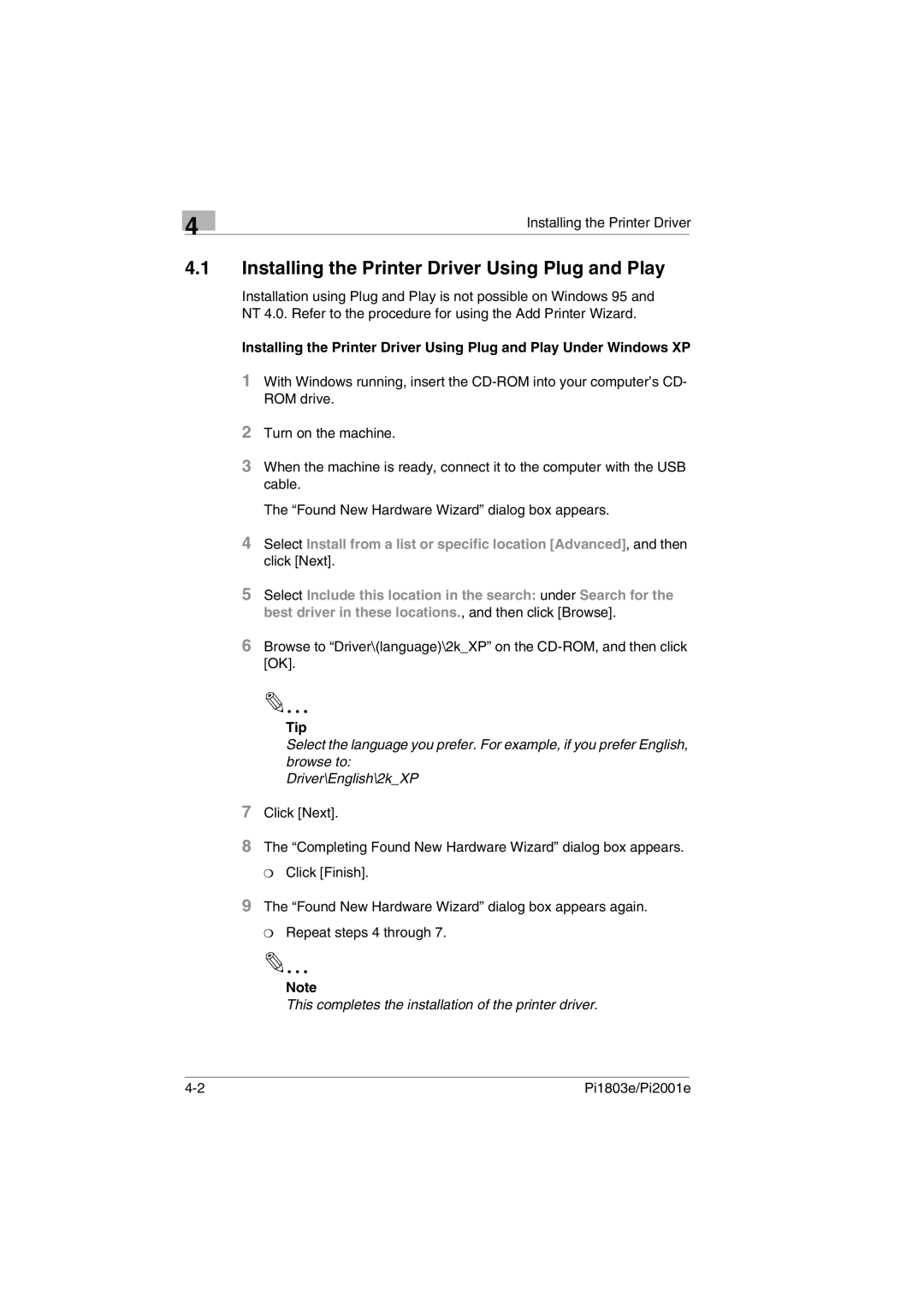4
Installing the Printer Driver
4.1Installing the Printer Driver Using Plug and Play
Installation using Plug and Play is not possible on Windows 95 and NT 4.0. Refer to the procedure for using the Add Printer Wizard.
Installing the Printer Driver Using Plug and Play Under Windows XP
1With Windows running, insert the
2Turn on the machine.
3When the machine is ready, connect it to the computer with the USB cable.
The “Found New Hardware Wizard” dialog box appears.
4Select Install from a list or specific location [Advanced], and then click [Next].
5Select Include this location in the search: under Search for the best driver in these locations., and then click [Browse].
6Browse to “Driver\(language)\2k_XP” on the
✎
Tip
Select the language you prefer. For example, if you prefer English, browse to:
Driver\English\2k_XP
7
8 The “Completing Found New Hardware Wizard” dialog box appears. ❍ Click [Finish].
9 The “Found New Hardware Wizard” dialog box appears again.
❍ Repeat steps 4 through 7. ✎
Note
This completes the installation of the printer driver.
Pi1803e/Pi2001e |