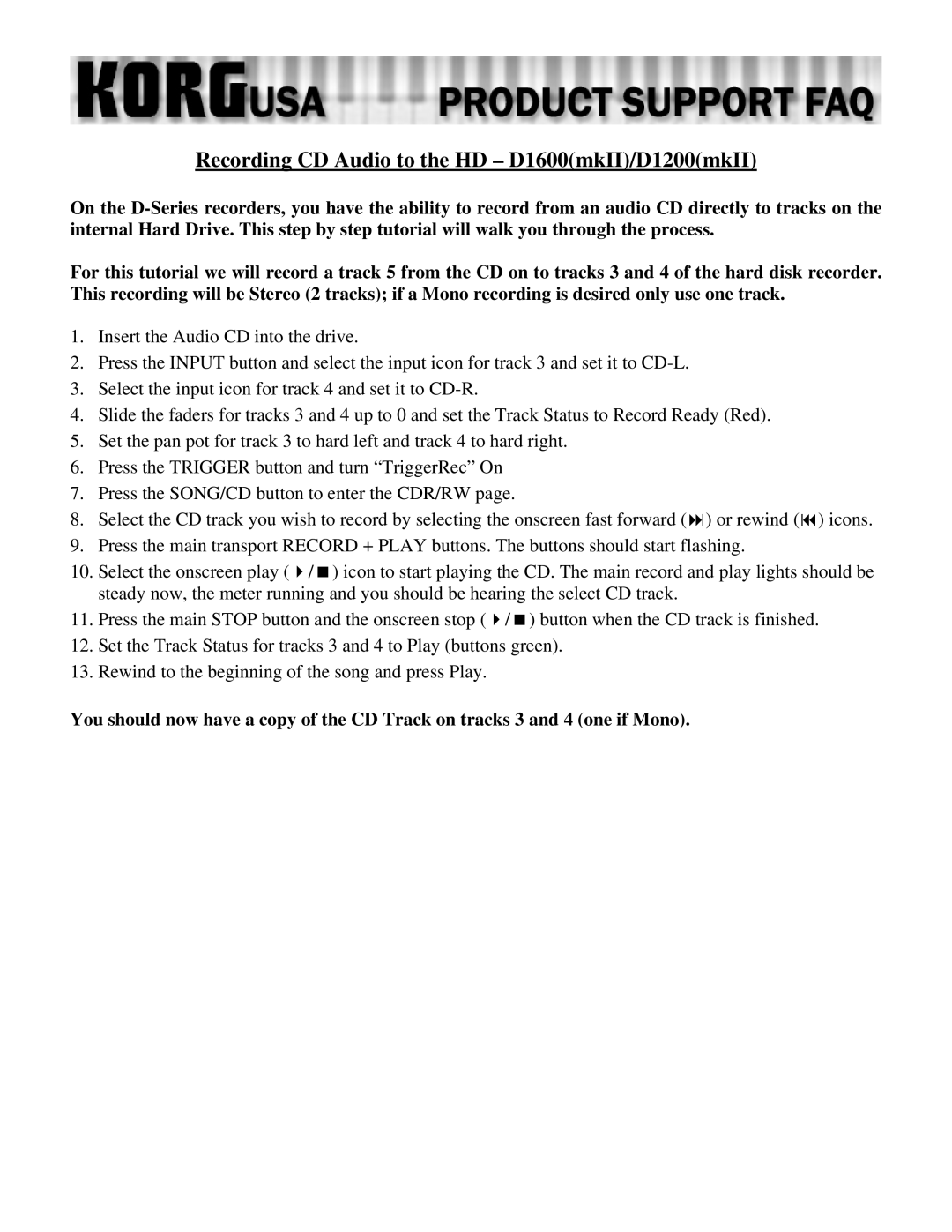Recording CD Audio to the HD – D1600(mkII)/D1200(mkII)
On the
For this tutorial we will record a track 5 from the CD on to tracks 3 and 4 of the hard disk recorder. This recording will be Stereo (2 tracks); if a Mono recording is desired only use one track.
1.Insert the Audio CD into the drive.
2.Press the INPUT button and select the input icon for track 3 and set it to
3.Select the input icon for track 4 and set it to
4.Slide the faders for tracks 3 and 4 up to 0 and set the Track Status to Record Ready (Red).
5.Set the pan pot for track 3 to hard left and track 4 to hard right.
6.Press the TRIGGER button and turn “TriggerRec” On
7.Press the SONG/CD button to enter the CDR/RW page.
8. | Select the CD track you wish to record by selecting the onscreen fast forward ( ) or rewind ( ) icons. |
9. | Press the main transport RECORD + PLAY buttons. The buttons should start flashing. |
10. | Select the onscreen play ( / ) icon to start playing the CD. The main record and play lights should be |
| steady now, the meter running and you should be hearing the select CD track. |
11. | Press the main STOP button and the onscreen stop ( / ) button when the CD track is finished. |
12.Set the Track Status for tracks 3 and 4 to Play (buttons green).
13.Rewind to the beginning of the song and press Play.
You should now have a copy of the CD Track on tracks 3 and 4 (one if Mono).