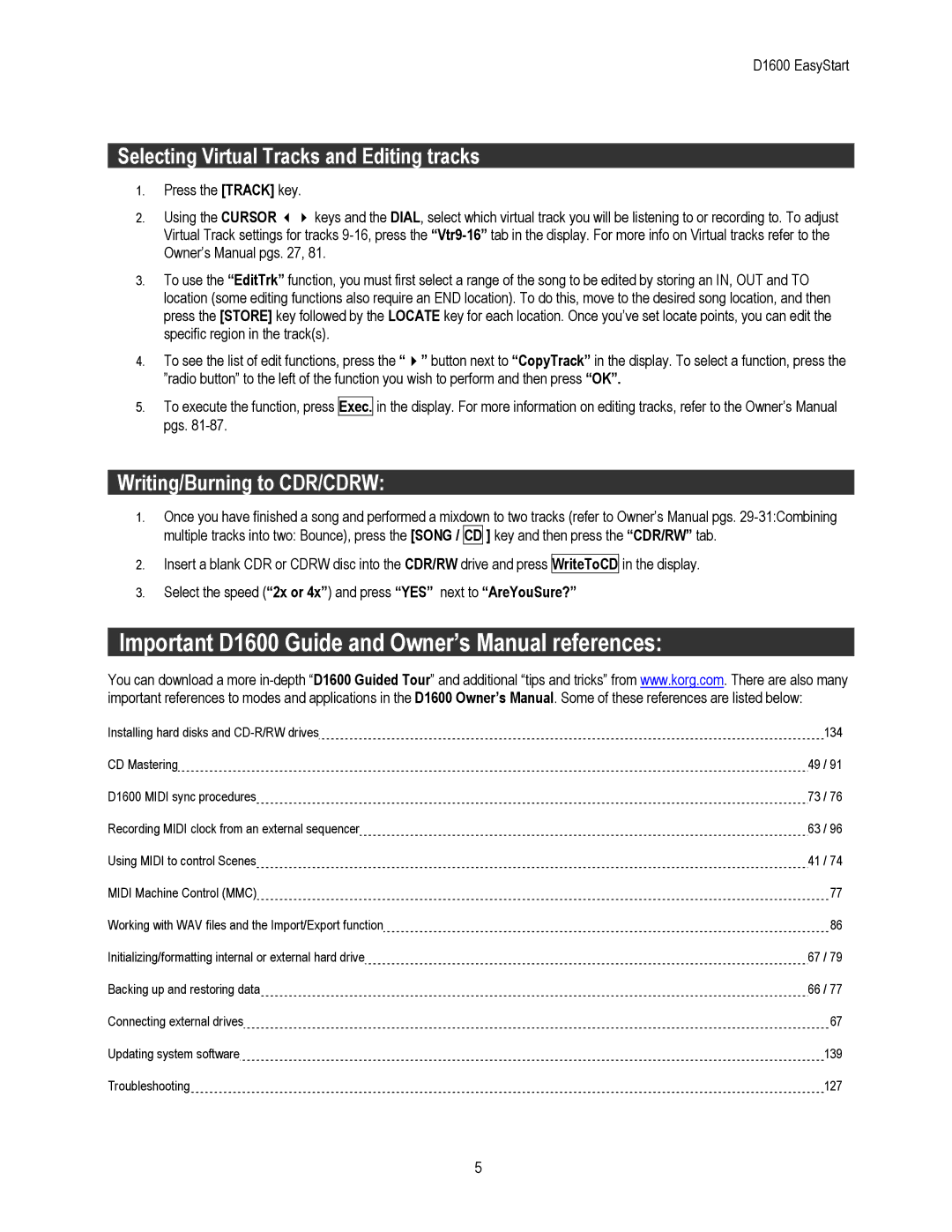D1600 EasyStart
Selecting Virtual Tracks and Editing tracks
1.Press the [TRACK] key.
2.Using the CURSOR keys and the DIAL, select which virtual track you will be listening to or recording to. To adjust Virtual Track settings for tracks
3.To use the “EditTrk” function, you must first select a range of the song to be edited by storing an IN, OUT and TO location (some editing functions also require an END location). To do this, move to the desired song location, and then press the [STORE] key followed by the LOCATE key for each location. Once you’ve set locate points, you can edit the specific region in the track(s).
4.To see the list of edit functions, press the “ ” button next to “CopyTrack” in the display. To select a function, press the ”radio button” to the left of the function you wish to perform and then press “OK”.
5.To execute the function, press pgs.
Exec.
in the display. For more information on editing tracks, refer to the Owner’s Manual
Writing/Burning to CDR/CDRW:
1.Once you have finished a song and performed a mixdown to two tracks (refer to Owner’s Manual pgs.
2.Insert a blank CDR or CDRW disc into the CDR/RW drive and press WriteToCD
3.Select the speed (“2x or 4x”) and press “YES” next to “AreYouSure?”
in the display.
Important D1600 Guide and Owner’s Manual references:
You can download a more
Installing hard disks and | 134 |
CD Mastering | 49 / 91 |
D1600 MIDI sync procedures | 73 / 76 |
Recording MIDI clock from an external sequencer | 63 / 96 |
Using MIDI to control Scenes | 41 / 74 |
MIDI Machine Control (MMC) | 77 |
Working with WAV files and the Import/Export function | 86 |
Initializing/formatting internal or external hard drive | 67 / 79 |
Backing up and restoring data | 66 / 77 |
Connecting external drives | 67 |
Updating system software | 139 |
Troubleshooting | 127 |
5