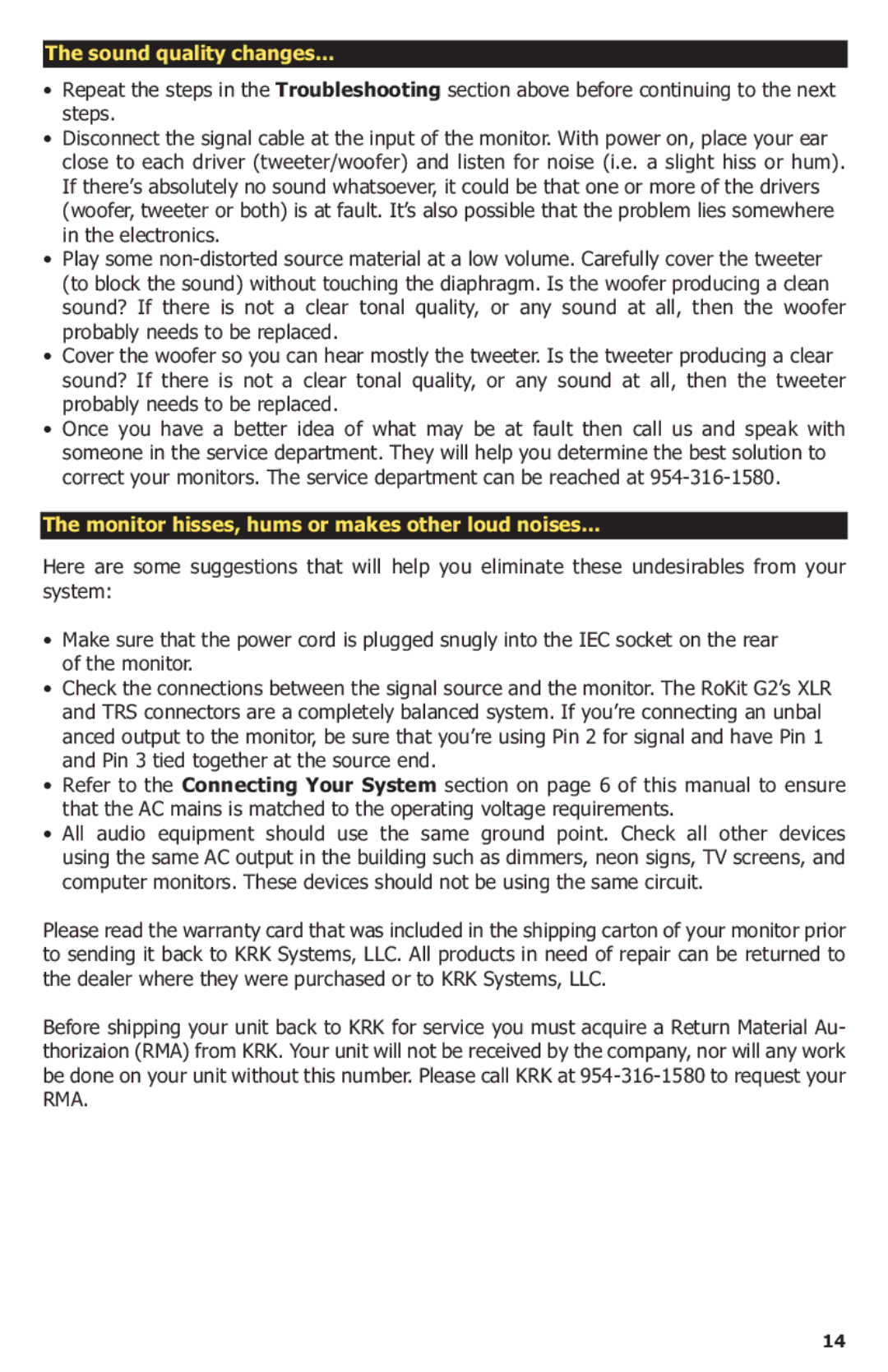G2 specifications
The KRK G2, part of the well-respected KRK line of studio monitors, represents a significant advancement in audio technology, designed for both professionals and enthusiasts in music production and sound design. With a commitment to delivering accurate sound reproduction, the G2 series continues to be a popular choice among audio engineers, producers, and musicians.One of the standout features of the KRK G2 monitors is their bi-amplified design. Each speaker is equipped with separate amplifiers for the high and low frequencies, which translates to better dynamic range and improved performance. The bi-amplification ensures that the speakers can handle a wide range of frequencies without distortion, allowing for clearer and more accurate sound reproduction.
The G2 series incorporates KRK’s proprietary Kevlar drivers that provide consistent sonic performance across the entire frequency spectrum. The use of Kevlar results in a more rigid and durable driver, reducing coloration and enabling a more transparent sound. This is especially important for monitoring applications where precision is key.
Another notable feature of the KRK G2 monitors is the front-firing bass port. This design enhances the low-end response without compromising the overall sound quality. It allows for better placement of the monitors in smaller spaces while minimizing boundary coupling, resulting in a clearer and more defined bass response. Additionally, the monitor’s frequency response ranges from 38 Hz to 40 kHz, providing an extensive range that caters to varied audio applications.
The G2 series also includes user-friendly controls such as front panel volume, and rear-panel EQ adjustments that allow for fine-tuning the monitor’s performance based on the specific acoustic characteristics of the room. This flexibility makes them suitable for a wide range of environments, from home studios to professional recording setups.
Furthermore, the KRK G2 monitors come with a sleek, modern design that not only looks appealing but also enhances their functionality. The distinctive yellow cone is emblematic of KRK's identity and serves as a visual cue of the premium audio performance users can expect.
In conclusion, the KRK G2 monitors combine innovative technologies with user-focused features to deliver an exceptional listening experience. With their bi-amplified design, Kevlar drivers, front-firing bass port, and adjustable EQ options, they empower creators to achieve high-quality sound reproduction, making them a favored choice in the competitive arena of audio monitoring. Whether you are a seasoned professional or an aspiring music producer, the KRK G2 series offers the tools you need to fine-tune your audio projects.