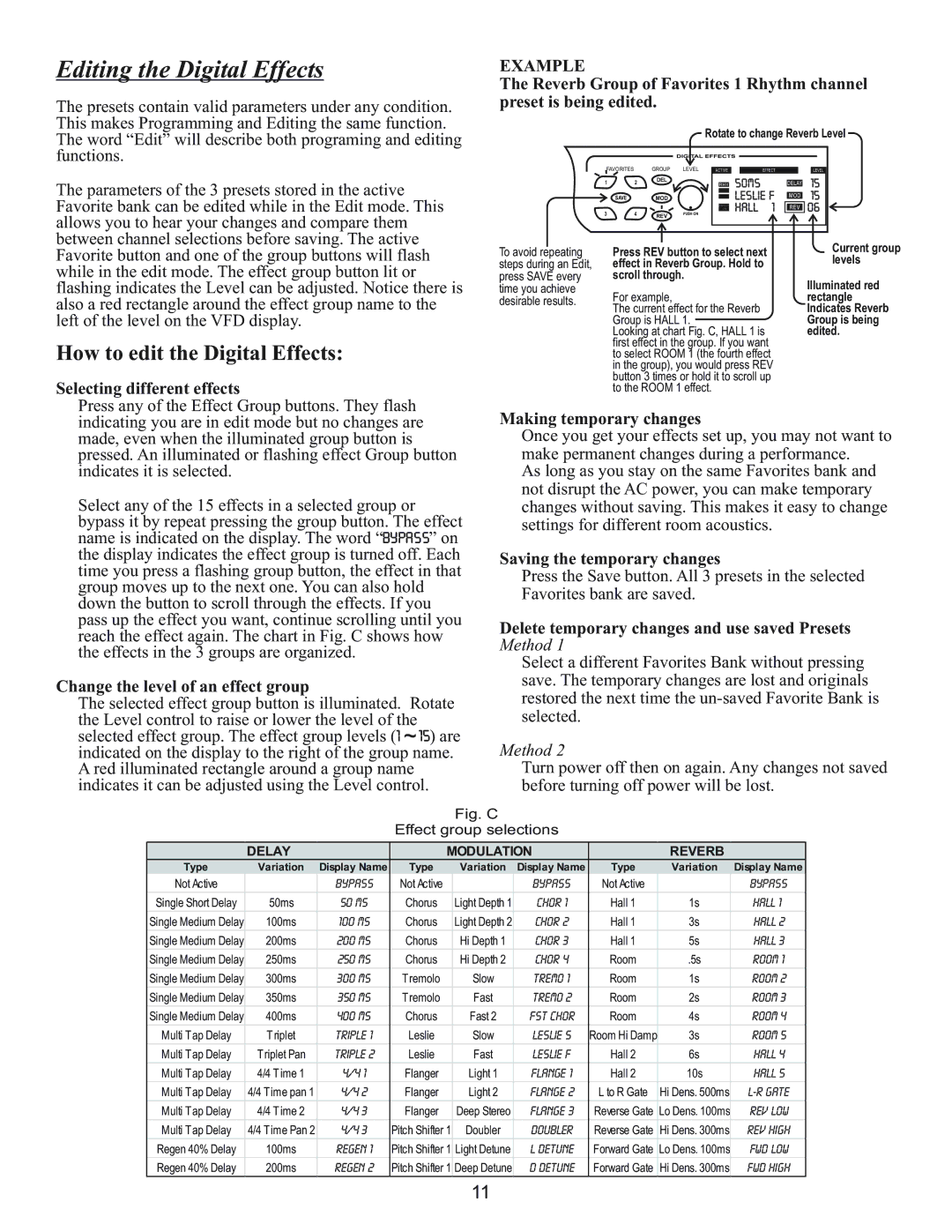Wav 1000 specifications
The Kustom Wav 1000 is a high-performance amplifier renowned for its blend of innovative technology and classic design. Primarily targeted at musicians, the Wav 1000 offers a powerful output alongside versatile features, making it a favorite among guitarists and bassists alike.At its core, the Wav 1000 delivers an impressive 1000 watts of power, ensuring that it can drive even the largest gigs with ease. The robust power output is matched with cutting-edge circuitry that enhances sound clarity and fidelity, allowing for dynamic range and tonal richness. This combination makes it ideal for both practice sessions and live performances.
One of the standout features of the Kustom Wav 1000 is its built-in Bluetooth capability. Musicians can easily connect their devices to the amplifier, making it easy to play along with tracks or backing music. This wireless feature also allows for hassle-free streaming of audio, thus expanding creative possibilities during rehearsals or performances.
Another notable technology integrated into the Wav 1000 is its digital effects processor. This processor includes a variety of effects such as reverb, delay, and modulation. Musicians can easily dial in the perfect amount of effects to suit their playing style, which opens up a wide array of sounds and textures at their fingertips. The user interface is intuitive, allowing for easy navigation and customization of settings.
The design of the Kustom Wav 1000 is both rugged and stylish. It features a durable cabinet that ensures long-lasting performance while maintaining a professional appearance. The amplifier is also equipped with heavy-duty handles for easy transport, catering to musicians who frequently move between venues.
In terms of connectivity, the Wav 1000 boasts a variety of inputs and outputs, including auxiliary inputs for external devices, headphone jacks for silent practice, and direct outputs for recording or PA systems. This versatility allows musicians to integrate the amplifier seamlessly into their setup, whether in the studio or on stage.
In summary, the Kustom Wav 1000 stands out as a powerful, feature-rich amplifier that meets the demands of modern musicians. With advanced technologies like Bluetooth connectivity, a digital effects processor, and robust construction, it is engineered to deliver exceptional sound quality and versatility. Whether for practice or live performance, the Wav 1000 is positioned as an invaluable tool in a musician's arsenal.