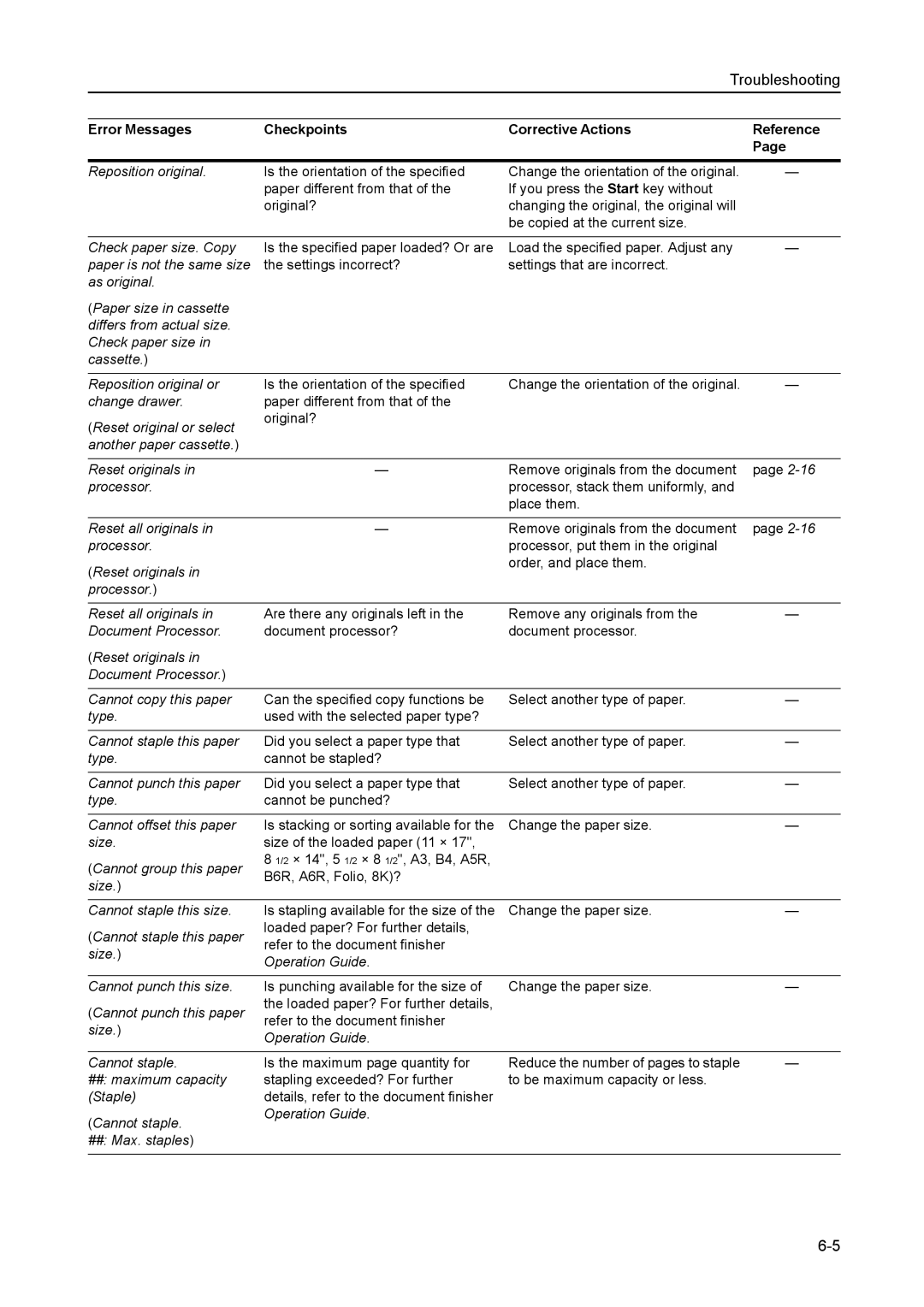8030 specifications
The Kyocera 8030 is a highly regarded multifunctional printer that stands out in the competitive landscape of printing technologies. Designed for small to medium-sized businesses, this model combines efficiency with high-quality output, making it an ideal solution for various office needs.One of the most notable features of the Kyocera 8030 is its impressive print speed. Capable of printing up to 30 pages per minute, it ensures that businesses can handle high-volume printing tasks without compromising on speed or quality. This efficiency translates to improved productivity, allowing office staff to focus on core tasks rather than waiting for documents to print.
The Kyocera 8030 is equipped with advanced printing technologies, including the innovative ECOSYS technology. This feature enhances the printer's environmental performance by significantly reducing waste and energy consumption. Unlike traditional printers that rely on the use of cartridges, the ECOSYS technology utilizes a long-life toner and a drum unit. This means fewer replacements and less environmental impact, making it an eco-friendly choice for conscious businesses.
In addition to its printing capabilities, the Kyocera 8030 offers seamless scanning, copying, and faxing functionalities. Its built-in document feeder allows for easy handling of multi-page documents, further streamlining workflow. The printer supports various media types and sizes, ensuring versatility in daily operations, whether it's printing business documents, brochures, or reports.
Another noteworthy characteristic of the Kyocera 8030 is its user-friendly interface. The printer features a clear LCD display that simplifies navigation and operation. Additionally, it supports mobile printing solutions, enabling users to print from smartphones and tablets with ease. This feature reflects the increasing demand for mobility in the workplace, allowing employees to print documents directly from their devices, thus enhancing efficiency.
To sum up, the Kyocera 8030 Multifunction Printer is a powerful and efficient device equipped with advanced technologies suitable for today's dynamic office environments. With its high-speed printing capabilities, eco-friendly features, and seamless multifunctionality, it stands as a reliable choice for businesses looking to optimize their printing solutions while remaining environmentally conscious. Given its combination of speed, quality, and versatility, it's no wonder the Kyocera 8030 is a popular choice among professionals.