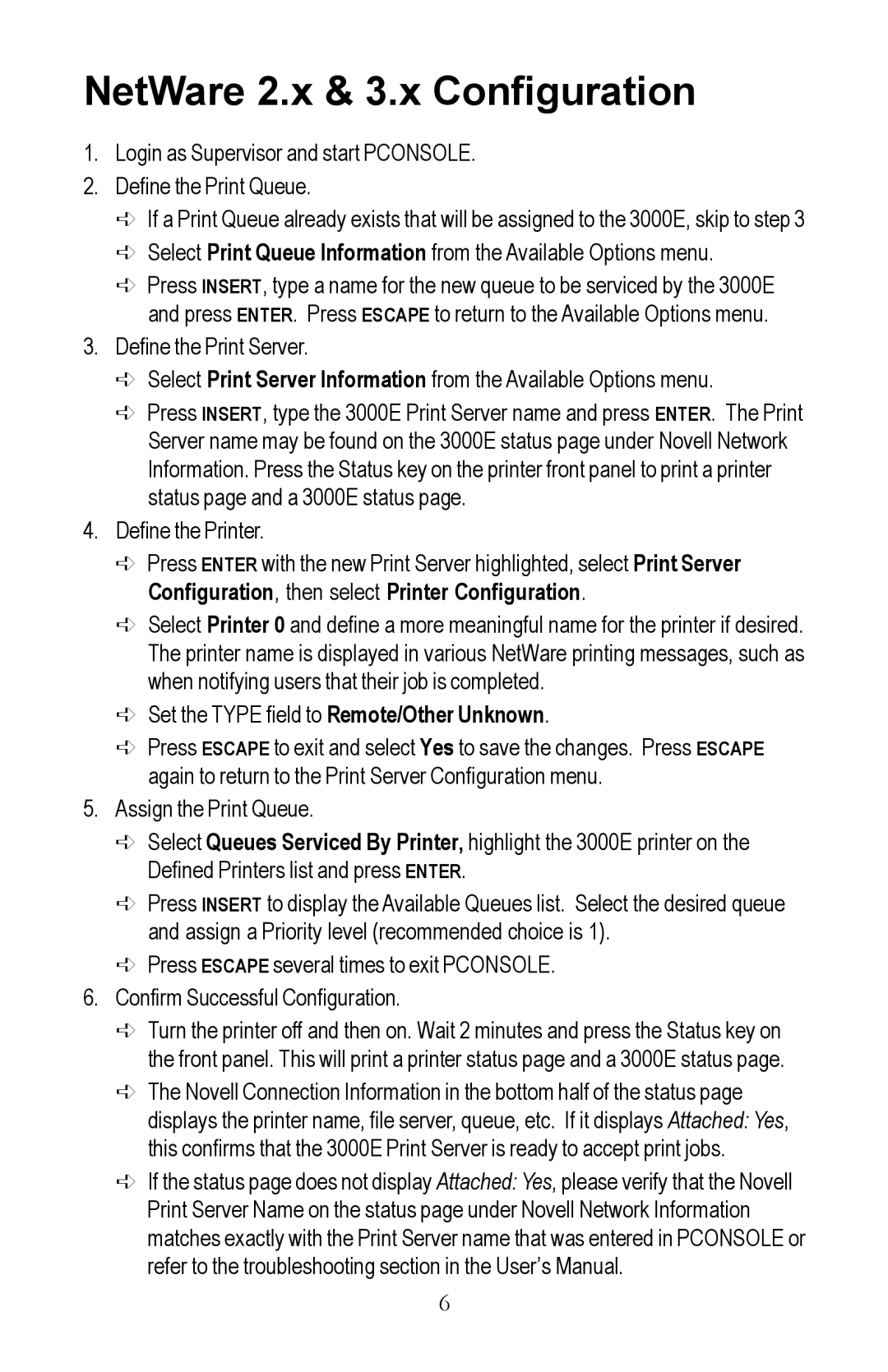NetWare 2.x & 3.x Configuration
1.Login as Supervisor and start PCONSOLE.
2.Define the Print Queue.
êIf a Print Queue already exists that will be assigned to the 3000E, skip to step 3
êSelect Print Queue Information from the Available Options menu.
êPress INSERT, type a name for the new queue to be serviced by the 3000E and press ENTER. Press ESCAPE to return to the Available Options menu.
3.Define the Print Server.
êSelect Print Server Information from the Available Options menu.
êPress INSERT, type the 3000E Print Server name and press ENTER. The Print Server name may be found on the 3000E status page under Novell Network Information. Press the Status key on the printer front panel to print a printer status page and a 3000E status page.
4.Define the Printer.
êPress ENTER with the new Print Server highlighted, select Print Server Configuration, then select Printer Configuration.
êSelect Printer 0 and define a more meaningful name for the printer if desired. The printer name is displayed in various NetWare printing messages, such as when notifying users that their job is completed.
êSet the TYPE field to Remote/Other Unknown.
êPress ESCAPE to exit and select Yes to save the changes. Press ESCAPE again to return to the Print Server Configuration menu.
5.Assign the Print Queue.
êSelect Queues Serviced By Printer, highlight the 3000E printer on the Defined Printers list and press ENTER.
êPress INSERT to display the Available Queues list. Select the desired queue and assign a Priority level (recommended choice is 1).
êPress ESCAPE several times to exit PCONSOLE.
6.Confirm Successful Configuration.
êTurn the printer off and then on. Wait 2 minutes and press the Status key on the front panel. This will print a printer status page and a 3000E status page.
êThe Novell Connection Information in the bottom half of the status page displays the printer name, file server, queue, etc. If it displays Attached: Yes, this confirms that the 3000E Print Server is ready to accept print jobs.
êIf the status page does not display Attached: Yes, please verify that the Novell Print Server Name on the status page under Novell Network Information matches exactly with the Print Server name that was entered in PCONSOLE or refer to the troubleshooting section in the User’s Manual.
6