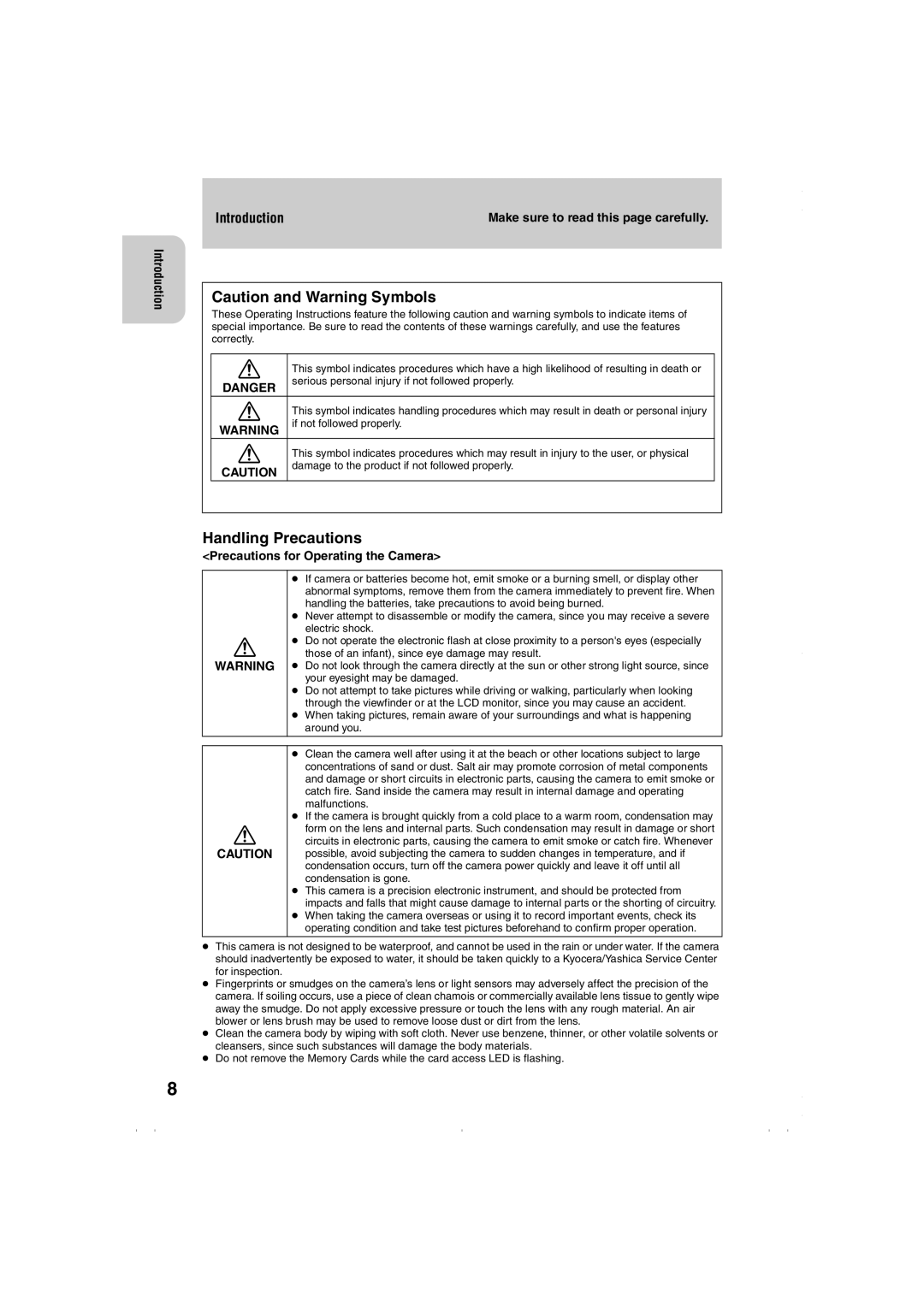Appendix Annexe
Base
Shooting Technique Technique de Prise de vue
Check the Contents
Introduction
How to Use this Manual
Introduction
Contents
Selecting Image Dimensions Pixels
Using the Camera s Mode and Movie m Mode Functions
Using Playback p Mode Functions
Using Setup SET UP Mode Functions
Appendix
FCC Statement
For customers in Canada Caution
Precautions for Operating the Camera
Make sure to read this page carefully
Make sure to read this page carefully
Microcomputer Protection Circuit
Test Photos and Warranties
Storing the Camera
Precautions for Handling Batteries
Print Image Matching
Connecting to a PC
Functions of this Camera
Shooting Playback
Digital Print
Introduction System Around the Camera
Names of Parts
Attaching the Hand Strap
Loading the Memory Card and Inserting the Battery Pack
Preparation of Camera
Write Protect Switch SD Memory Cards only
Preparation of Camera Removing the memory card
AA batteries may also be used
OfPreparationCamera
Turning the Power on
Setting the Date and Time
Battery indicator and replacing time
Preparation of Camera
Date and time must be set
Display format of date
Compose your picture for the subject
Setting the Mode to s Camera Mode
Taking a Picture Shooting Still Images
Basic Operations
Check the exposure and bring the camera into focus
Take a picture
LED Displays after Shooting
Basic Operations Holding the Camera Steady
Shutter Release Button Half-way Down
Basic Operations Using + and buttons
Multiple Image Display in Playback modes
Set the Mode to m movie mode
Let’s Shoot Movies too
Compose your picture and bring it into focus
Movie recording ends automatically after 30 or 120 seconds
Playing Back a Still Picture
Set the Mode to p playback mode
Checking the Pictures Playback of Images
Checking Image Information
Press the display button
Movie Display
Display during Movie Playback
Select the image you want to erase
Set the Mode to p playback mode and select Erase
Erasing Unwanted Images
Complete the operation
Using the directional keypad and execute button
Delete the image
When the Memory Card is Full
Connecting to a PC
Addition, any PC requires the following installation
Installing the USB Driver
For Windows 98 and Windows 98 SE users
For Mac OS 8.6 users
Connecting the USB Cable to your PC
Cameras LCD after connecting to your PC
Basic Operations PC display after connecting the camera
Viewing the Images on Your PC
For Windows users
Might damage the image data
Basic Operations For Macintosh users
Under this condition above, do not disconnect the USB
For Windows Me
For Windows
For Windows 98/98SE
For Windows XP users
Uninstalling the USB Driver and Remedies
Basic Operations For Macintosh
Removing the Driver
Printing Digital Images with a Dedicated Printer
For printers supporting Dpof
Setting and Using the Printing Functions
Select the direct print menu
Set printing function
Print the image
Image was printed
Shooting Technique
Shooting Images Using Focus Lock
Remove your finger from the shutter button
Shooting Images Using Zoom optical zoom and digital zoom
Technique Shooting
Shooting Technique
Saving Power by Shooting Images Using the Viewfinder
Pressing the Display button twice turns off the LCD monitor
How to Use the Display Button
Using Flash Functions
Usable Flash Range
Page
What is red-eye phenomenon?
Operation setting to
Using the Camera s Mode and Movie m Mode Functions
Using the landscape mode
Macro and Landscape Photography
What is Parallax?
Using the Self-Timer
When appears, the setting is completed
Selecting Image Dimensions Pixels
Still images Movies
Setting Image Quality File Compression
Operation setting to Fine
When F appears, the setting is completed
Select FINE, then press the e button
Guidelines for selecting image dimensions pixels and quality
Exposure Compensation
Operation setting to +0.3
Guidelines for using exposure compensation
WB White Balance Setting
Types of White Balance
SM/mM Color Mode Selecting Color Or Sepia Mode
Operation setting to Sepia
Select +, then press the e button
Operation setting to +
SMCHROMA Changing the Contrast
SMSHARPNESS Sharpening the Outline
SM/mMWB Preset Setting White Balance Manually
Operation
SMAE Mode Selecting the Exposure Mode
Operation setting to F7.5
Page
General guidelines for the focus distance
Select 4SEC, then press the e button
Operation setting to LT4S
SMLONG EXP. Slowing the Shutter Speed
Operation setting to ISO160
SMISO Changing ISO Sensitivity to Shoot Subjects
Select Spot AREA, then press the e button
Operation setting to Spot Area
SMMETERING Selecting the Area to be Exposed
Select OFF, then press the e button
SMDIGITAL Zoom Using Digital Zoom or Not
Operation setting to OFF
Multi Multiple Image Playback
Viewing Pictures on the Multiple Image Display
Using Playback p Mode Functions
Multiple Image Display and Operations
Press the Menu button to finish the erasure opera Tion
Erasing an Image on the Multiple Image Display
Returning to the normal playback single image display
Protect Protecting Images from being Erased
Erase Erasing Individual Images
To protect images
To Erase an Image
Erase ALL Erasing All Images
To Erase All Images
Set the area to be resized
Resize Resizing and Trimming Images
To Resize an Image
Confirming and Deleting the Resized Image
Rotate Rotating Images
To Rotate the Image to 90˚
Auto Play Automatic Playback
Set the first frame
Print Digital Print Order Format Dpof Setting
Set the number of prints
Set to print the date or not
Setting an Index Print
Resetting all print settings
Display the menu icons to select Erase ALL
Using Setup SET UP Mode Functions
Bright Cntrl Setting Brightness of the LCD Monitor
Using Setup SET UP Mode Functions
Insert Date Setting to Write the Date in the Image
Operation setting to with Date
Operation to format a memory card
Power Save Saving Power by Turning Power Off Automatically
Format Formatting the Memory Card
When Power Save is set to no PWR OFF
Operation setting to 1MIN
When Power Save is set to one of 15SEC, 1MIN, 3MIN and 6MIN
Mode Lock Preserving the Mode Settings
Operation setting to on
Select OFF, press the e button to complete the setting
Keypad
Custom SET. Setting a function to the + and button
Operation setting to EX Comp
Operations when LCD Bright is selected
Operations when EX Comp is selected
Set the mode select dial to s or m
Press the + and buttons to set the brightness on the LCD
Operations when W Balance is selected
Select RED, then press the e button to complete the setting
Color Select Setting the Color of Menu Display
Operation setting to RED
Operation Setting an image as startup screen
Start Screen Selecting the Startup Screen
Language Selecting the Display Language
Operation setting to Français
REC Review Reviewing the Image Just after Shooting
File NO. Resetting the File Number to
Operation Resetting File Numbers
Mode Reset Restoring Default Settings of Functions
Operation Restoring the default settings
Troubleshooting
Appendix
Appendix
Message Write Protect appears
Messages and Remedies
Message Cause Remedy
List of Menus and Icons Displayed on the LCD Monitor
Display when the Camera s or Movie m mode is selected
Display when the Menu button is pressed
Display when Playback p mode is selected
Menus appear Camera mode
Appendix Display when SET UP mode is selected
Front illumination Blue / Red
Self-timer LED Red
LED Indication and Camera Status
Standby LED green
Appendix Memory card access LED orange
100
List of Menu modes that can be locked and default settings
101
102
Optional Accessories
AC Adapter Handling Precautions
Pay attention to your selection of Long EXP. and ISO
103
Specifications
104
105
Battery Power
106
Display
Input, Output