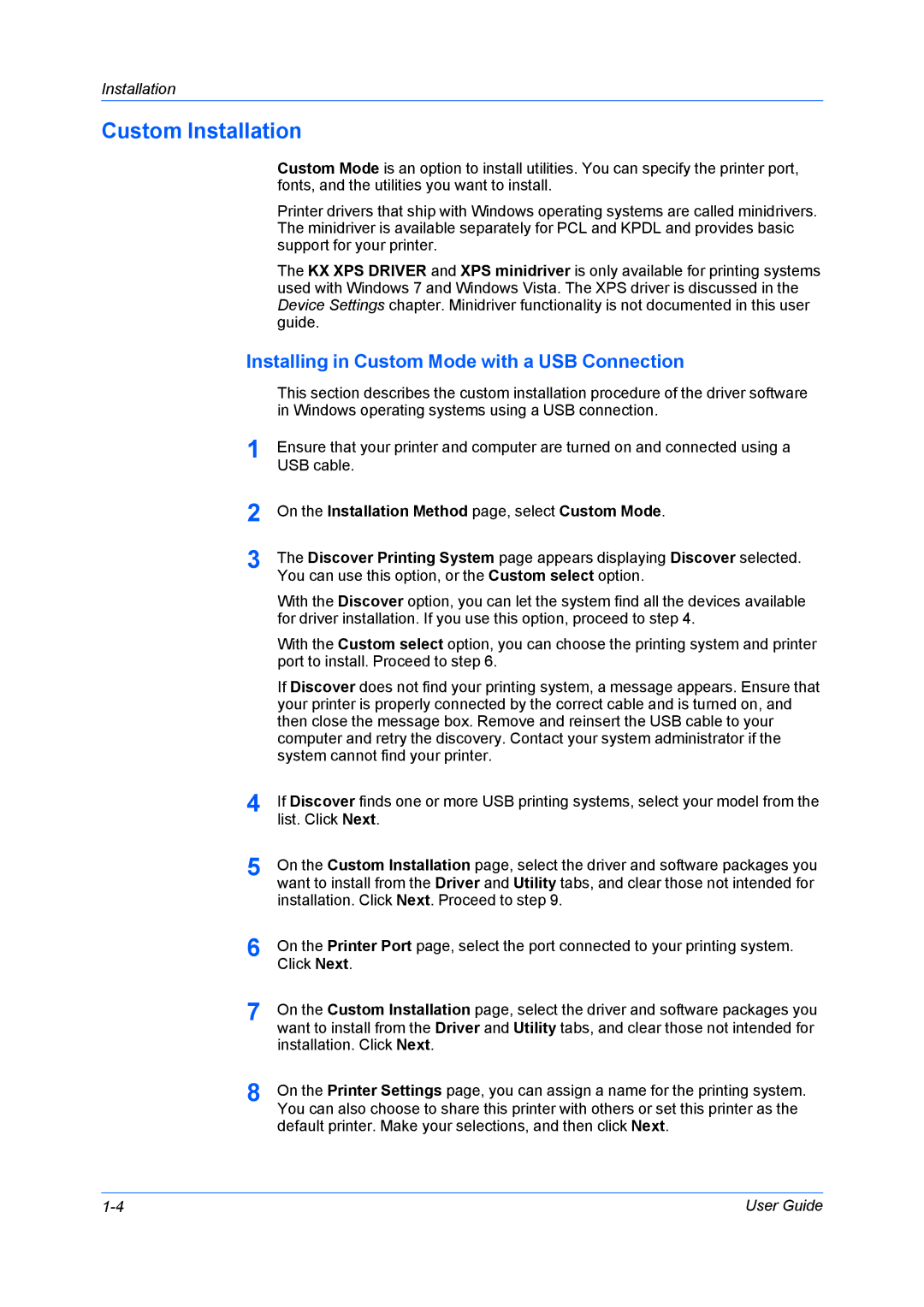FS-6970DN specifications
The Kyocera FS-6970DN is a robust monochrome laser printer designed to meet the high-volume printing demands of medium to large-sized businesses. Renowned for its reliability, efficiency, and exceptional print quality, the FS-6970DN combines advanced technology with user-friendly features.One of the standout characteristics of the FS-6970DN is its high-speed printing capability. With a print speed of up to 70 pages per minute, it ensures that large print jobs are completed quickly, thereby enhancing productivity in fast-paced office environments. The printer also boasts a first-page-out time of just 4.5 seconds, which is particularly beneficial for users who need documents processed urgently.
Equipped with a powerful 1 GHz processor and a generous 512 MB standard RAM (expandable to 2 GB), the FS-6970DN can handle complex documents with ease. This impressive processing power reduces delays and ensures smooth operation, even when dealing with high-resolution files.
The FS-6970DN features Kyocera's unique long-life drum technology, which significantly reduces overall operating costs. The drum unit can last up to 500,000 pages, minimizing the frequency of replacements and lowering maintenance expenses. Additionally, the printer supports high-capacity toner cartridges, allowing users to print up to 20,000 pages before needing a replacement, further enhancing cost-effectiveness.
In terms of connectivity, the FS-6970DN provides versatile options, including USB, Ethernet, and optional wireless networking. This flexibility ensures that it can easily integrate into diverse office workflows, accommodating various users and devices. The printer also supports mobile printing solutions, enabling print jobs to be initiated from smartphones and tablets, which is an essential feature in today’s mobile-centric workplace.
Furthermore, the FS-6970DN is designed with user convenience in mind. Its intuitive control panel facilitates easy navigation through menus and settings, while the large paper capacity of up to 4,100 sheets (with optional trays) minimizes the need for constant paper replenishment.
In conclusion, the Kyocera FS-6970DN is a powerful, efficient, and cost-effective monochrome laser printer that excels in high-demand environments. With its advanced features, impressive print speeds, and robust construction, it is an excellent choice for businesses looking for a reliable printing solution that can keep pace with their operational needs.