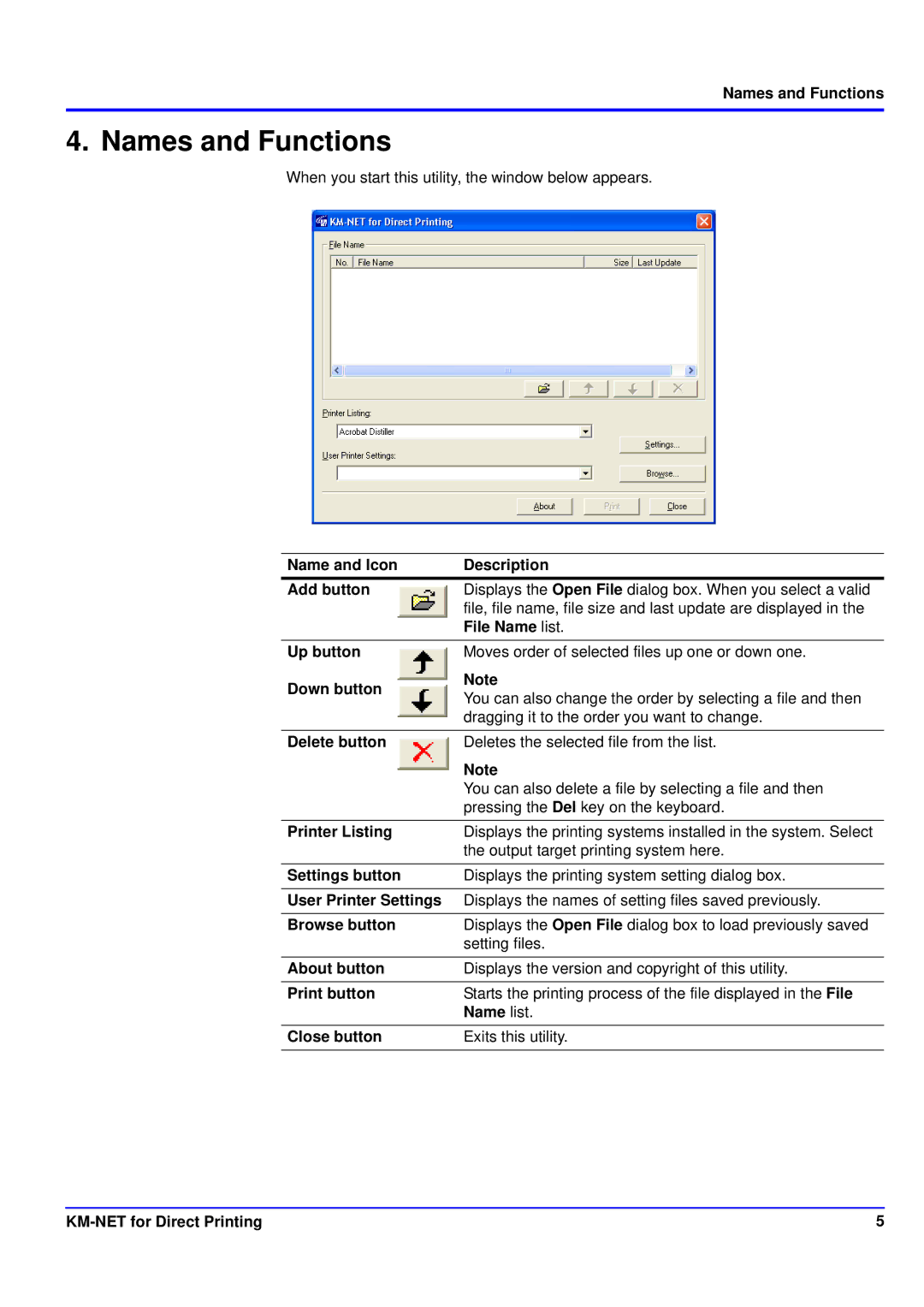Names and Functions
4. Names and Functions
When you start this utility, the window below appears.
Name and Icon | Description |
Add button | Displays the Open File dialog box. When you select a valid |
| file, file name, file size and last update are displayed in the |
| File Name list. |
Up button
Down button
Moves order of selected files up one or down one.
Note
You can also change the order by selecting a file and then dragging it to the order you want to change.
Delete button | Deletes the selected file from the list. |
| Note |
| You can also delete a file by selecting a file and then |
| pressing the Del key on the keyboard. |
Printer Listing | Displays the printing systems installed in the system. Select |
| the output target printing system here. |
Settings button | Displays the printing system setting dialog box. |
User Printer Settings | Displays the names of setting files saved previously. |
|
|
Browse button | Displays the Open File dialog box to load previously saved |
| setting files. |
About button | Displays the version and copyright of this utility. |
Print button | Starts the printing process of the file displayed in the File |
| Name list. |
Close button | Exits this utility. |
|
|
| 5 |