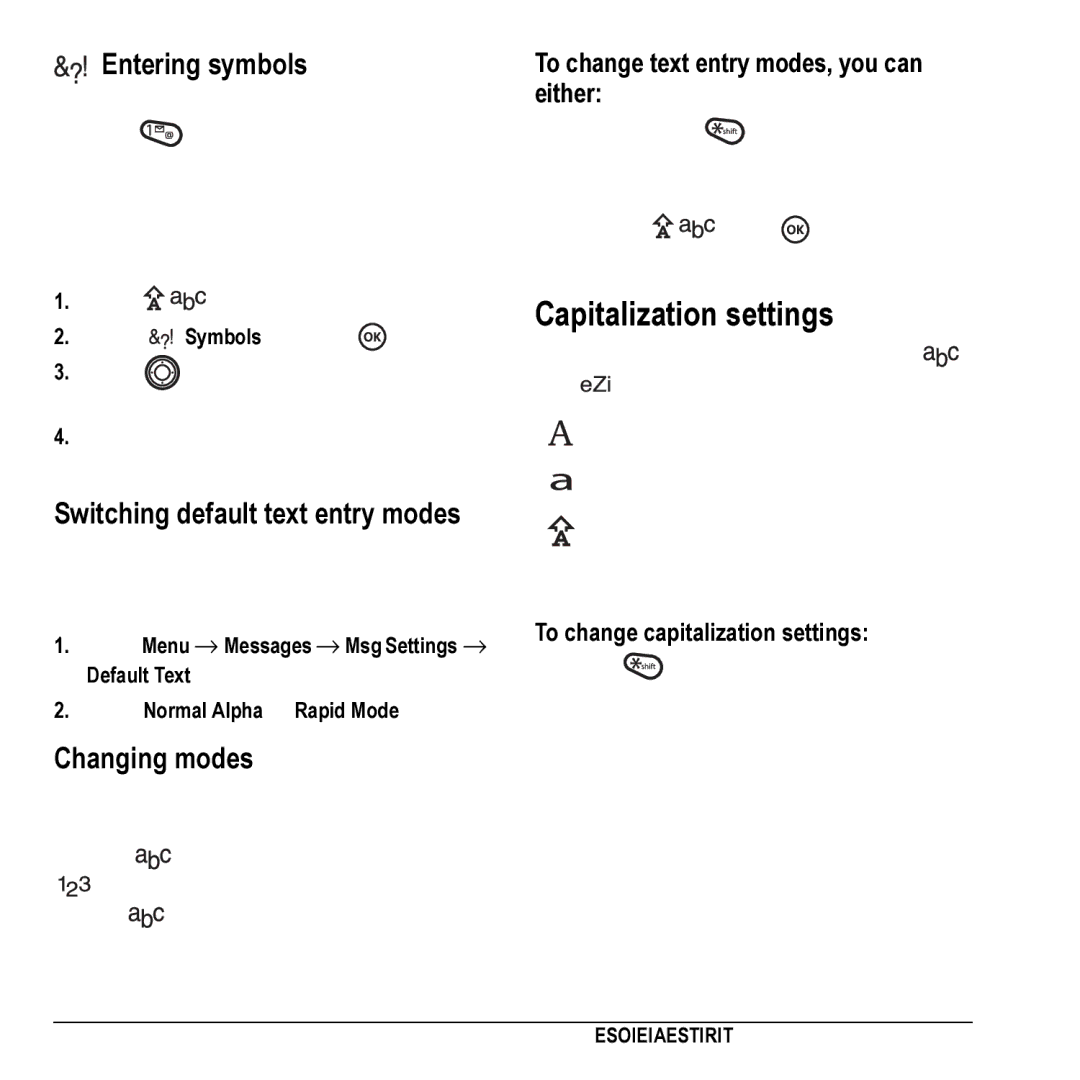Entering symbols
While entering text, you can enter symbols by
pressing ![]() until you see the symbol you want. Using this method, you have access to the following symbols:
until you see the symbol you want. Using this method, you have access to the following symbols:
. & @ , 1 ‘ : ?
To access the full set of symbols:
1.Select ![]()
![]()
![]()
![]() .
.
2.Select ![]()
![]()
![]() Symbols and press
Symbols and press ![]() .
.
3.Press ![]() up or down to view the list of symbols.
up or down to view the list of symbols.
4.Press the number key corresponding to the symbol you want.
Switching default text entry modes
You can change the default text entry mode when creating a text message. This setting applies only to the message body screen, not the “To” screen.
1.Select Menu → Messages → Msg Settings → Default Text.
2.Select Normal Alpha or Rapid Mode.
Changing modes
Sometimes you need to change modes. For example, to enter numbers in an email address
while in ![]()
![]()
![]() mode, you must change to
mode, you must change to
mode, enter the numbers, and then change
back to ![]()
![]()
![]() mode to complete the address.
mode to complete the address.
To change text entry modes, you can either:
•Press and hold ![]() until the icon for the mode you want appears.
until the icon for the mode you want appears.
•Highlight ![]()
![]()
![]()
![]() , press
, press ![]() and scroll through the options.
and scroll through the options.
Capitalization settings
Three capitalization settings are available in ![]()
![]()
![]()
and ![]()
![]()
![]() modes:
modes:
Capitalize next letter
Lower case next letter
Capitalize first letter of every word (in a contact) or sentence (in a text message)
If no icon appears, all letters will be in lower case.
To change capitalization settings:
•Press ![]() until the icon for the setting you want appears.
until the icon for the setting you want appears.
16 | Entering Text, Numbers, and Symbols |