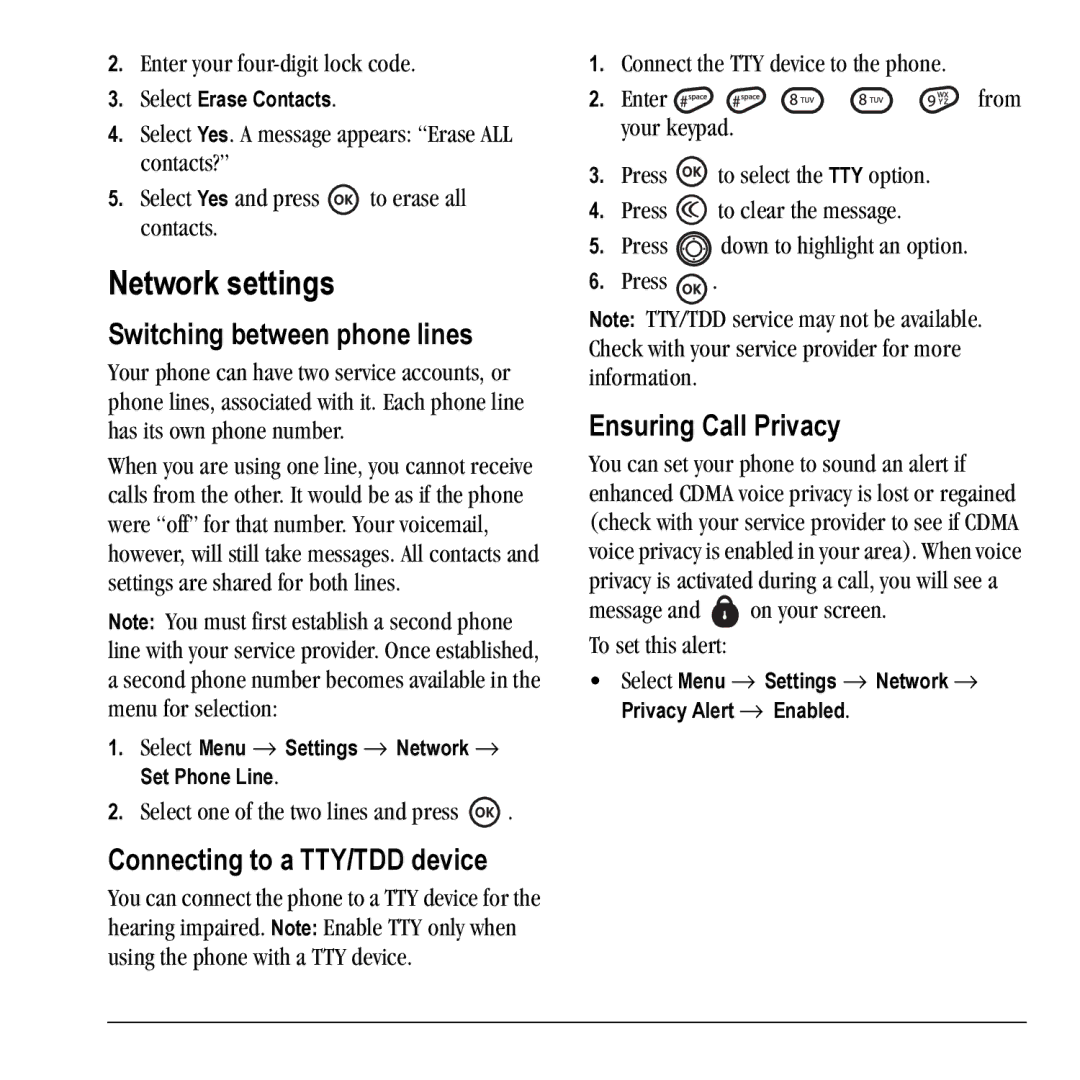2.Enter your
3.Select Erase Contacts.
4.Select Yes. A message appears: “Erase ALL contacts?”
5.Select Yes and press ![]() to erase all contacts.
to erase all contacts.
Network settings
Switching between phone lines
Your phone can have two service accounts, or phone lines, associated with it. Each phone line has its own phone number.
When you are using one line, you cannot receive calls from the other. It would be as if the phone were “off” for that number. Your voicemail, however, will still take messages. All contacts and settings are shared for both lines.
Note: You must first establish a second phone line with your service provider. Once established, a second phone number becomes available in the menu for selection:
1.Select Menu → Settings → Network → Set Phone Line.
2.Select one of the two lines and press ![]() .
.
Connecting to a TTY/TDD device
You can connect the phone to a TTY device for the hearing impaired. Note: Enable TTY only when using the phone with a TTY device.
1.Connect the TTY device to the phone.
2.Enter ![]()
![]()
![]()
![]()
![]() from your keypad.
from your keypad.
3.Press ![]() to select the TTY option.
to select the TTY option.
4.Press ![]() to clear the message.
to clear the message.
5.Press ![]() down to highlight an option.
down to highlight an option.
6.Press ![]() .
.
Note: TTY/TDD service may not be available. Check with your service provider for more information.
Ensuring Call Privacy
You can set your phone to sound an alert if enhanced CDMA voice privacy is lost or regained (check with your service provider to see if CDMA voice privacy is enabled in your area). When voice privacy is activated during a call, you will see a
message and  on your screen. To set this alert:
on your screen. To set this alert:
•Select Menu → Settings → Network → Privacy Alert → Enabled.
User Guide for the Kyocera Prisma Phone | 31 |