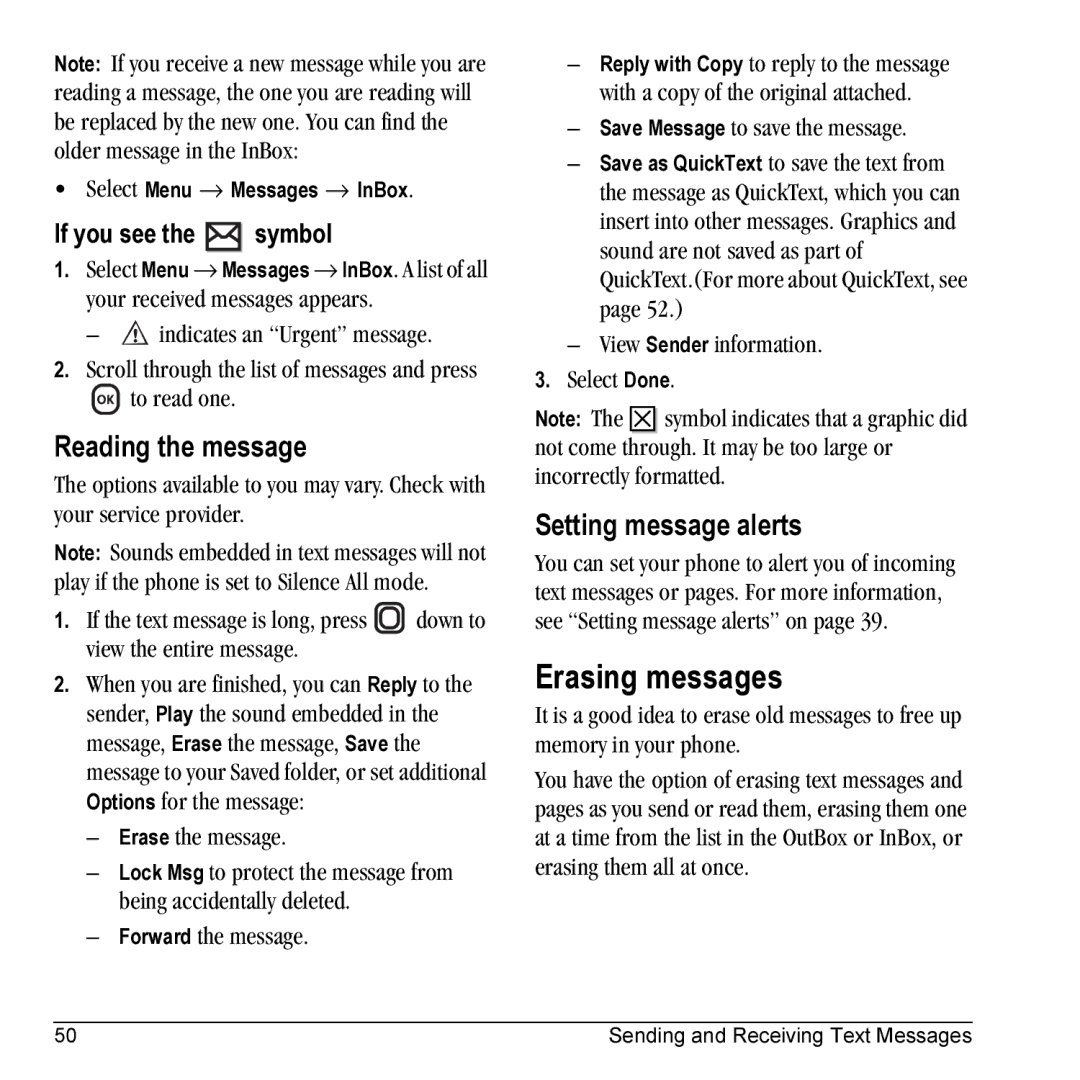Page
Page
Optimize your phone’s performance
Page
Standard Battery
Contents
Using Voice Recognition
Page
Recharging the battery
Installing the battery
Charging the battery
Getting Started
Navigation key shortcuts
Caring for the battery
Accessing keypad shortcuts
Music player shortcut
Getting to know your phone
TransFlash slot for external memory card
Antenna does not extend
Speaker for ringers, speakerphone and music
Contents of the main menu are as follows
Using menus
Accessing menu items slide open
From the home screen, press to select
Performing basic functions
Slide closed
Slide open
Understanding screen icons
Making a call
Ending calls using the slide
Answering calls using the slide
Answering a call
Silencing an incoming call
Using the speakerphone
Setting the phone to hold calls
Redialing a number
Dealing with missed calls
Viewing recent call details
Speed dialing
Touch dialing
Using 1-Touch dialing
Setting up voicemail
Calling emergency services
Checking voicemail messages
Receiving data or faxes
Tracking calls
Timing your calls
Understanding roaming
Setting the roam ringer
Setting an alert for roaming
Setting Call Guard
Understanding text entry screens
Entering LETTERS, NUMBERS, and Symbols
Text entry modes
Switching default text entry modes
Capitalization settings
Entering symbols
Entering smileys
Quick reference to text entry
Customizing your contacts
Creating a new contact
Adding a code or extension
Storing Contacts
Classifying contacts as Personal or Business
Editing a contact
Assigning pictures
Assigning number types
Customizing a phone number
Erasing a contact
Sending a vCard
Send Pict Msg brings you to the picture messaging screen
Finding contact information
Setting Fast Find
Using Fast Find
Checking the Frequent List
Using the Camera
Accessing camera and video modes
Setting up the camera for photos
Tips before operating your camera
Menu options for camera mode
Restoring camera menu settings
Camera key map
Camera mode indicators and icons
Taking a picture
Slide open or closed
Menu options for video mode
Setting up the video camera
Recording a video
Video key map
Formatting the memory card
Using the Music Player
Removable memory card
Automatic
Putting music files onto the memory card
Using a Memory Card Reader
Using a KX5 USB cable
Connect the memory card reader to your computer
Playing music
When you are done placing music onto the memory card, press
Drag and Drop your music files into the Music folder
Viewing details about a song file
Music Player controls
Playback options
Viewing details about the playlist
Scenario Song is not playing
Troubleshooting
Erasing a song
Scenario Audio is choppy
Browsing pictures
Accessing files
Using Media Gallery
Browsing images
Browsing videos
Browsing sounds
Press to select Options options vary according to selection
User Guide for the Kyocera Slider Remix KX5 Phone
Settings menu are as follows
Customizing Your Phone
Choosing ringers
Silencing all sounds
Assigning business and personal ringers
Setting sounds for your phone
Adjusting volume
Adjusting speakerphone volume
Setting message alerts
Using shortcuts
Adjusting key tone volume
Choosing a different language
Personalizing the screen
Using Power Save Mode
Setting power backlighting
Setting numbers to auto-hyphenate
Changing the display contrast
Creating a secure environment
Designating emergency numbers
Network settings
Switching between phone lines
Limiting calls
Setting the phone to receive data or faxes
Data Settings
Setting Com port speed
Connecting to a TTY/TDD device
Setting position location
Creating a text message
Sending text messages
Sending and Receiving Text Messages
Enter a recipient’s phone number or email address
Select a contact and press
Setting sending options
Including prewritten text and symbols
Send Later schedules a time to send the message
Understanding appended messages
Adding a signature
If you cannot send messages
Receiving incoming calls while creating messages
Viewing failed or pending messages
Retrieving text messages
To view successfully sent messages
Erasing messages
Setting message alerts
Symbol
Reading the message
Erasing all messages
Customizing message settings
Erasing single messages
Erasing messages automatically
Creating and editing prewritten messages QuickText
To create a new pre-written message, select New Msg
Sending and Receiving Multimedia Messages
Sending multimedia messages
Creating a multimedia message
Prompt mode
Auto receive mode
Receiving multimedia messages
Mute to silence the message
To activate Prompt mode
Viewing multimedia messages
Lock Msg to avoid accidentally erasing it
Voice Memo
Using Tools and Games
Scheduler
Editing, erasing, or sending an event
Alarm Clock
Select Options and classify the type of event
Tip Calculator
Setting an alarm clock
Setting the QuickAlarm
Calculator
Games
Timer
Stopwatch
Brick Attack
Race
Press to end all games
Making a call using voice tags
Setting up voice dialing
Using Voice Recognition
Erasing voice tags
Making a call using digit dialing
Using voice features with hands-free car kits
Waking up the phone
Answering automatically
Answering using voice commands
Answering the phone
Ignoring an incoming call
Training voice recognition
Using the Web menu options
Using the Web Browser
Connecting to the Internet
Launching the Web Browser
Going to a bookmarked site
Searching for a Web site
Checking Net alerts
Restart restarts the Web Browser
Customer support
Qualified service
Getting Help
Phone accessories Become a product evaluator
Index
Technical support, 67 text entry Quick reference
Volume Earpiece, 10, 38 key beep, 39 ringer
Unlocking the phone

![]() down to view the entire message.
down to view the entire message.![]()
![]() symbol indicates that a graphic did not come through. It may be too large or incorrectly formatted.
symbol indicates that a graphic did not come through. It may be too large or incorrectly formatted.