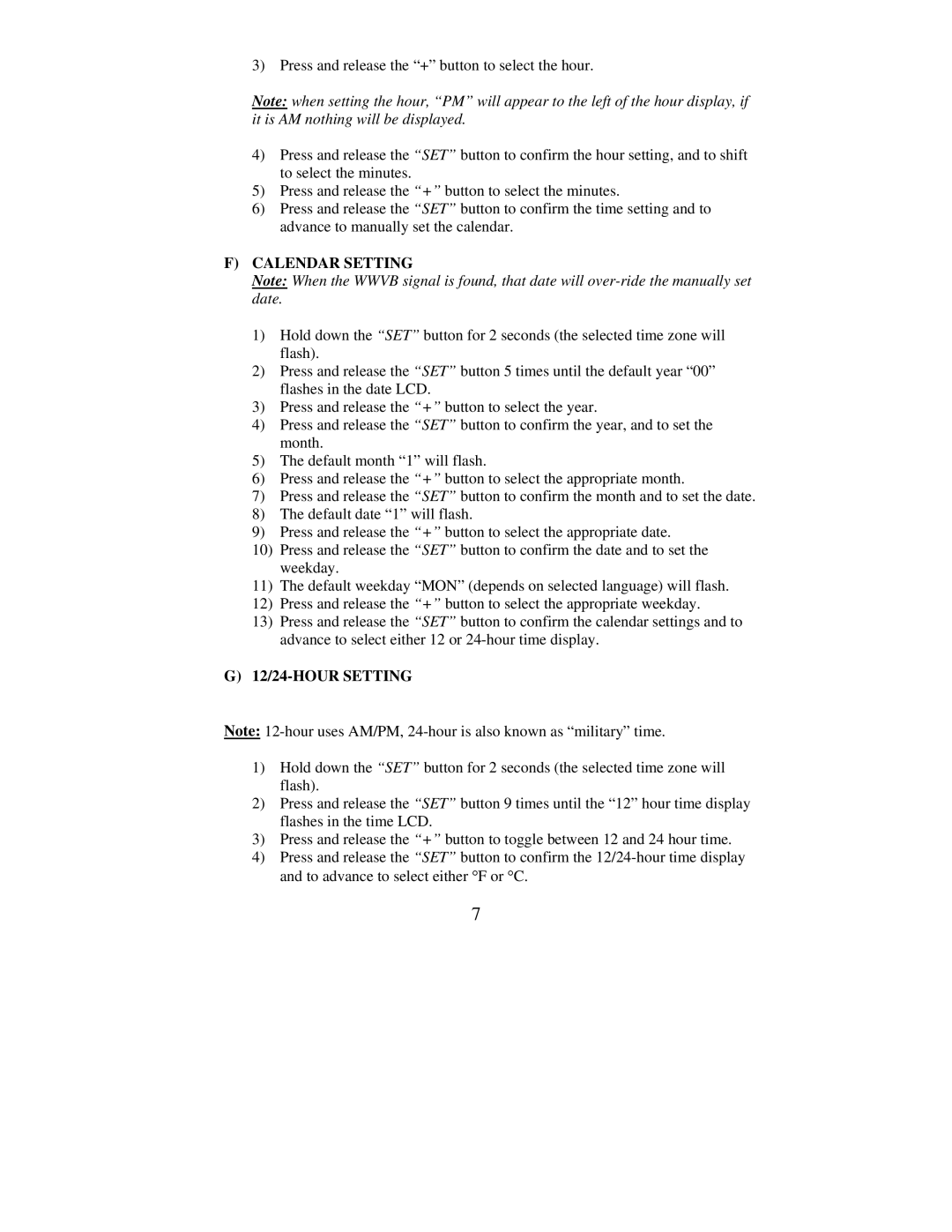3) Press and release the “+” button to select the hour.
Note: when setting the hour, “PM” will appear to the left of the hour display, if it is AM nothing will be displayed.
4)Press and release the “SET” button to confirm the hour setting, and to shift to select the minutes.
5)Press and release the “+” button to select the minutes.
6)Press and release the “SET” button to confirm the time setting and to advance to manually set the calendar.
F)CALENDAR SETTING
Note: When the WWVB signal is found, that date will
1)Hold down the “SET” button for 2 seconds (the selected time zone will flash).
2)Press and release the “SET” button 5 times until the default year “00” flashes in the date LCD.
3)Press and release the “+” button to select the year.
4)Press and release the “SET” button to confirm the year, and to set the month.
5)The default month “1” will flash.
6)Press and release the “+” button to select the appropriate month.
7)Press and release the “SET” button to confirm the month and to set the date.
8)The default date “1” will flash.
9)Press and release the “+” button to select the appropriate date.
10)Press and release the “SET” button to confirm the date and to set the weekday.
11)The default weekday “MON” (depends on selected language) will flash.
12)Press and release the “+” button to select the appropriate weekday.
13)Press and release the “SET” button to confirm the calendar settings and to advance to select either 12 or
G)12/24-HOUR SETTING
Note:
1)Hold down the “SET” button for 2 seconds (the selected time zone will flash).
2)Press and release the “SET” button 9 times until the “12” hour time display flashes in the time LCD.
3)Press and release the “+” button to toggle between 12 and 24 hour time.
4)Press and release the “SET” button to confirm the
7