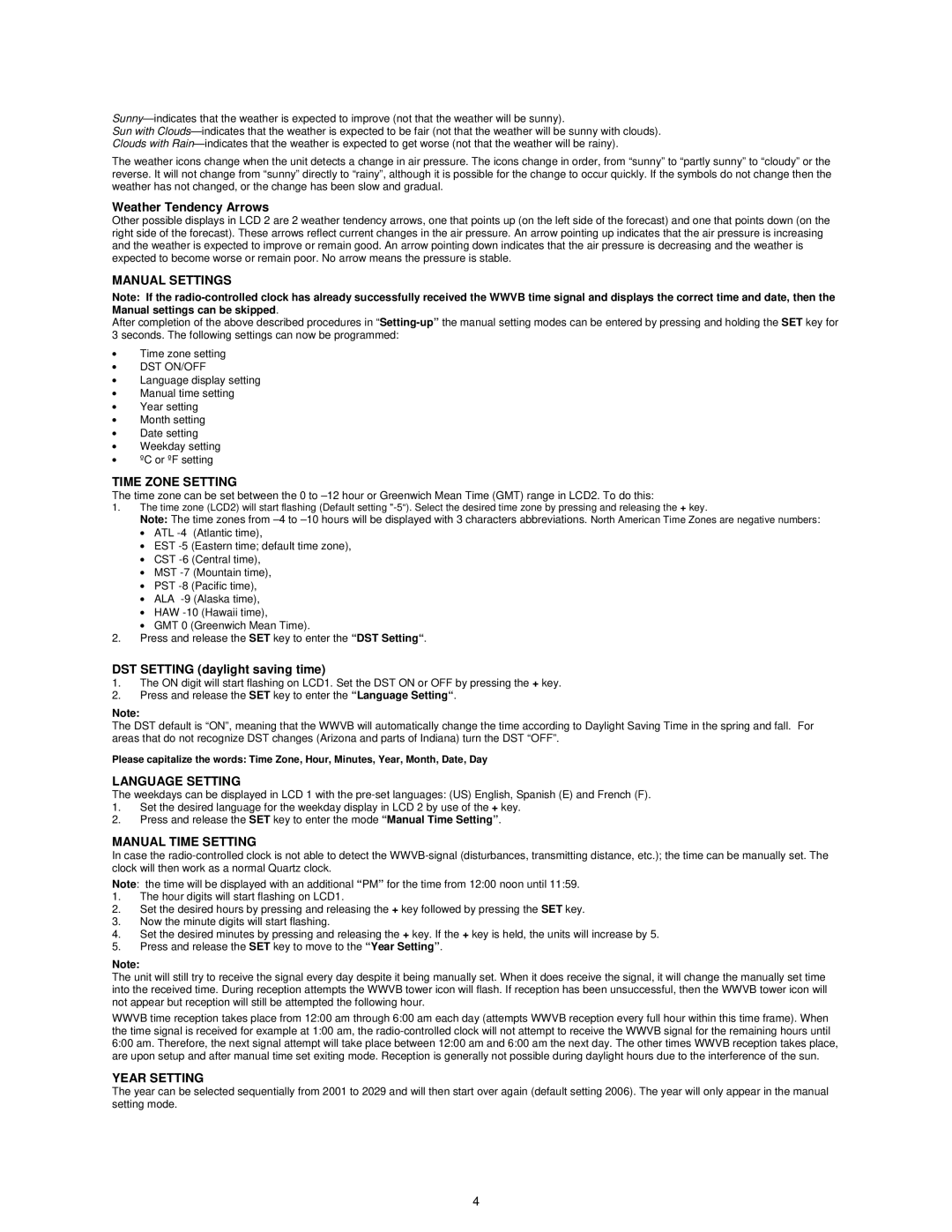WS-8157U-IT specifications
The La Crosse Technology WS-8157U-IT is a sophisticated weather station that offers accurate and comprehensive monitoring of both indoor and outdoor conditions. This reliable device is designed for both amateur weather enthusiasts and seasoned meteorologists, making it a versatile addition to any home or office environment.One of the standout features of the WS-8157U-IT is its ability to provide real-time weather updates. Equipped with a wireless outdoor sensor, this weather station collects data regarding outdoor temperature, humidity, and barometric pressure. The information is then transmitted to the main console, which displays it in an easy-to-read format. The wireless range can extend up to 300 feet, enabling the outdoor sensor to be placed in various locations for optimal results.
The main console of the WS-8157U-IT features a clear LCD display that provides a wealth of weather-related information at a glance. Users can monitor indoor temperature and humidity levels while simultaneously keeping track of the outdoor conditions. The device can record high and low temperature readings over time, allowing users to analyze trends and patterns in their local weather.
Another notable characteristic of the WS-8157U-IT is its design, which combines functionality with aesthetics. The compact and modern design makes it easy to fit seamlessly into any home decor. Additionally, the adjustable brightness of the display ensures that data is visible in various lighting conditions.
The WS-8157U-IT also includes features such as a weather forecast icon that offers insight into predicted weather patterns based on barometric pressure readings. Users can gain valuable information about impending weather changes, enhancing their ability to plan outdoor activities or prepare for severe weather conditions.
The device operates on two different power sources, featuring an AC adapter, as well as a battery backup system to ensure continued operation during power outages. This dual power capability adds another layer of convenience, making it an ideal choice for any household.
In conclusion, the La Crosse Technology WS-8157U-IT is a well-rounded weather station that combines advanced technology and user-friendly features. Its wireless sensor, comprehensive data display, and forecast capabilities make it an excellent choice for anyone interested in monitoring and understanding their local weather conditions better. With its blend of style and functionality, this weather station serves as an invaluable tool for weather tracking, enhancing both indoor and outdoor experiences.