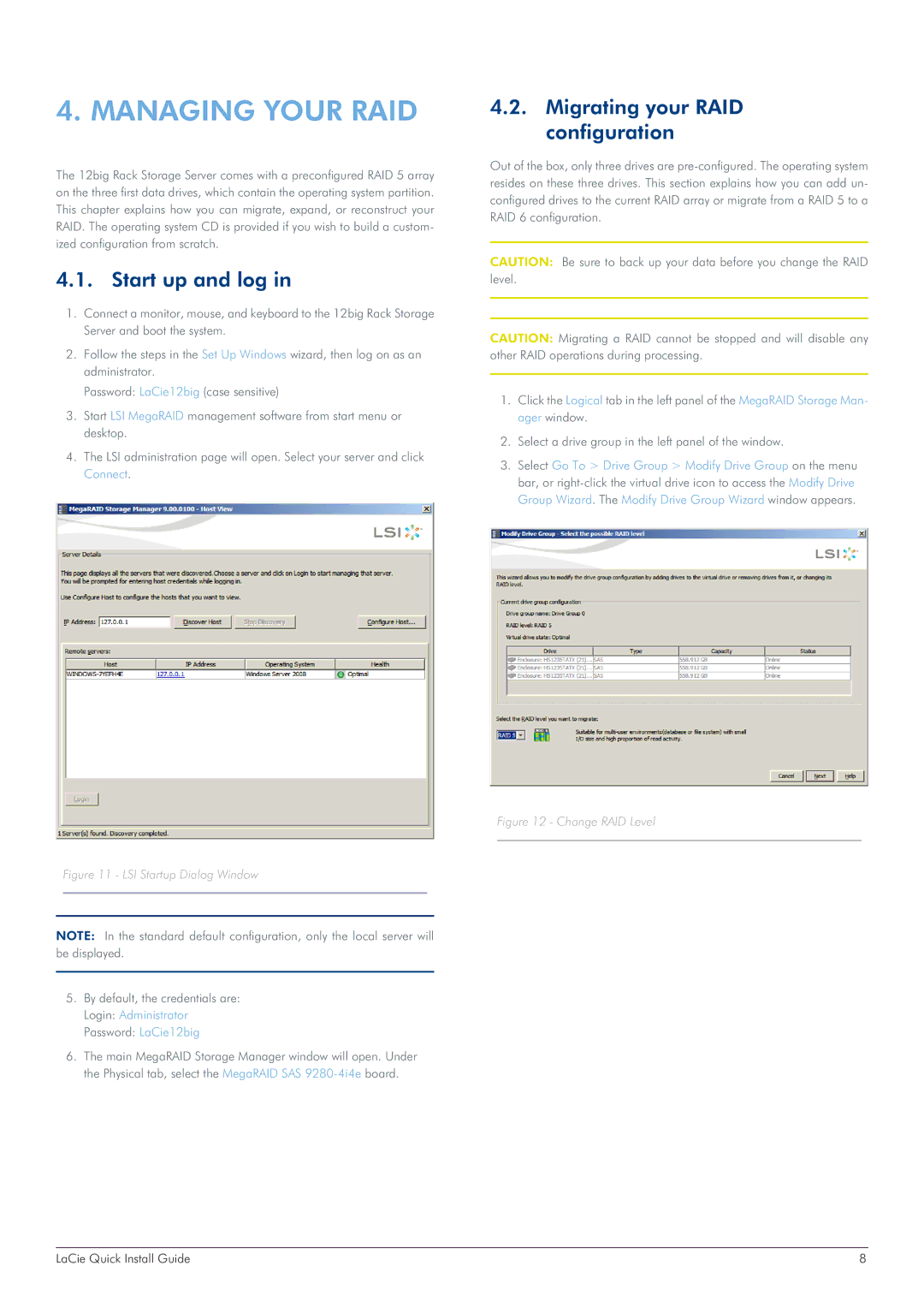4. MANAGING YOUR RAID
The 12big Rack Storage Server comes with a preconfigured RAID 5 array on the three first data drives, which contain the operating system partition. This chapter explains how you can migrate, expand, or reconstruct your RAID. The operating system CD is provided if you wish to build a custom- ized configuration from scratch.
4.1. Start up and log in
1.Connect a monitor, mouse, and keyboard to the 12big Rack Storage Server and boot the system.
2.Follow the steps in the Set Up Windows wizard, then log on as an administrator.
Password: LaCie12big (case sensitive)
3.Start LSI MegaRAID management software from start menu or desktop.
4.The LSI administration page will open. Select your server and click Connect.
Figure 11 - LSI Startup Dialog Window
NOTE: In the standard default configuration, only the local server will be displayed.
5.By default, the credentials are: Login: Administrator Password: LaCie12big
6.The main MegaRAID Storage Manager window will open. Under the Physical tab, select the MegaRAID SAS
4.2.Migrating your RAID configuration
Out of the box, only three drives are
CAUTION: Be sure to back up your data before you change the RAID level.
CAUTION: Migrating a RAID cannot be stopped and will disable any other RAID operations during processing.
1.Click the Logical tab in the left panel of the MegaRAID Storage Man- ager window.
2.Select a drive group in the left panel of the window.
3.Select Go To > Drive Group > Modify Drive Group on the menu bar, or
Figure 12 - Change RAID Level
LaCie Quick Install Guide | 8 |