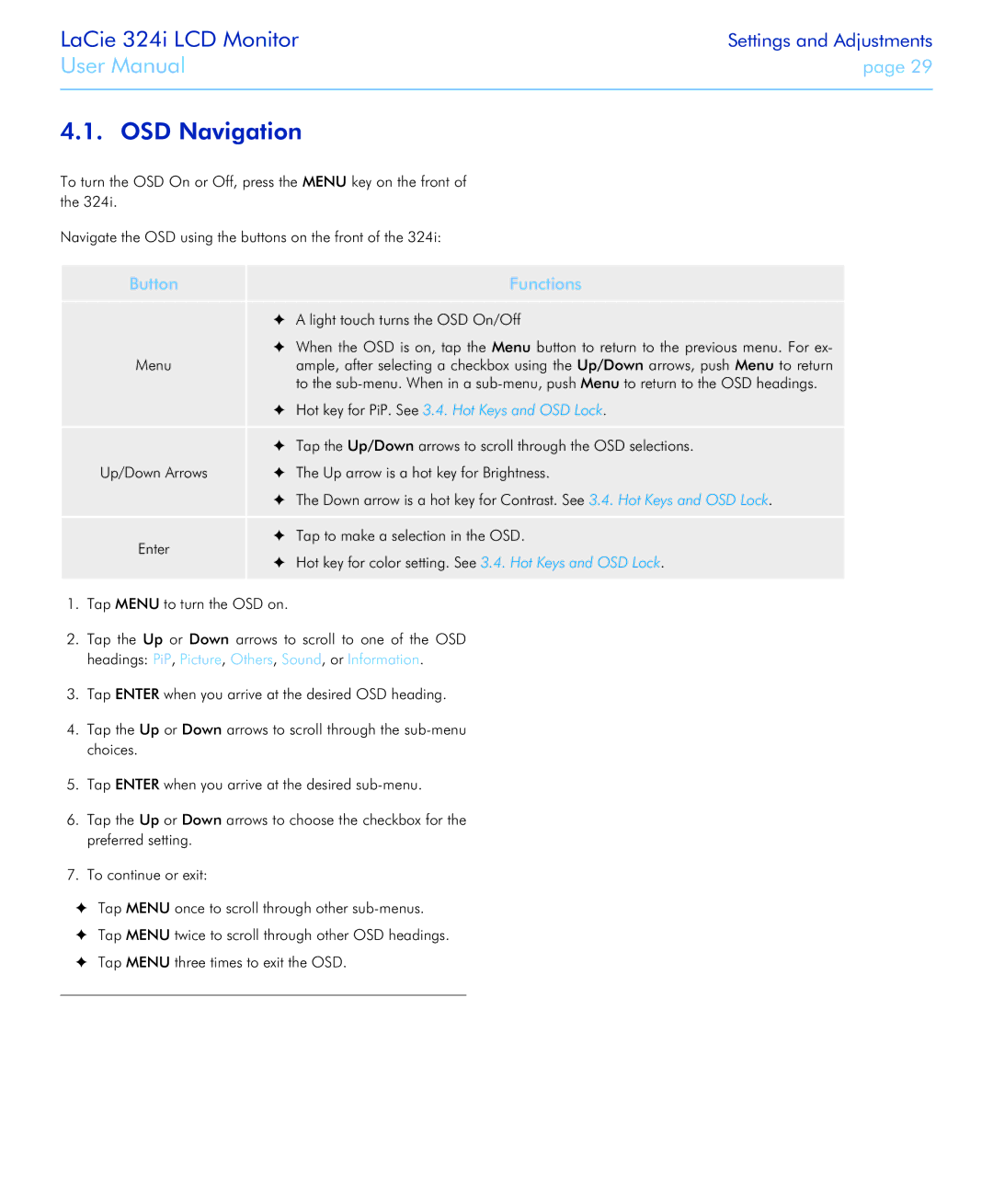LaCie 324i LCD Monitor
User Manual
Settings and Adjustments
page 29
4.1. OSD Navigation
To turn the OSD On or Off, press the MENU key on the front of the 324i.
Navigate the OSD using the buttons on the front of the 324i:
Button | Functions | |
| ✦✦ A light touch turns the OSD On/Off | |
| ✦✦ When the OSD is on, tap the Menu button to return to the previous menu. For ex- | |
Menu | ample, after selecting a checkbox using the Up/Down arrows, push Menu to return | |
| to the | |
| ✦✦ Hot key for PiP. See 3.4. Hot Keys and OSD Lock. | |
| ✦✦ Tap the Up/Down arrows to scroll through the OSD selections. | |
Up/Down Arrows | ✦✦ The Up arrow is a hot key for Brightness. | |
| ✦✦ The Down arrow is a hot key for Contrast. See 3.4. Hot Keys and OSD Lock. | |
Enter | ✦✦ Tap to make a selection in the OSD. | |
✦✦ Hot key for color setting. See 3.4. Hot Keys and OSD Lock. | ||
|
1.Tap MENU to turn the OSD on.
2.Tap the Up or Down arrows to scroll to one of the OSD headings: PiP, Picture, Others, Sound, or Information.
3.Tap ENTER when you arrive at the desired OSD heading.
4.Tap the Up or Down arrows to scroll through the
5.Tap ENTER when you arrive at the desired
6.Tap the Up or Down arrows to choose the checkbox for the preferred setting.
7.To continue or exit:
✦✦ Tap MENU once to scroll through other
✦✦ Tap MENU twice to scroll through other OSD headings. ✦✦ Tap MENU three times to exit the OSD.