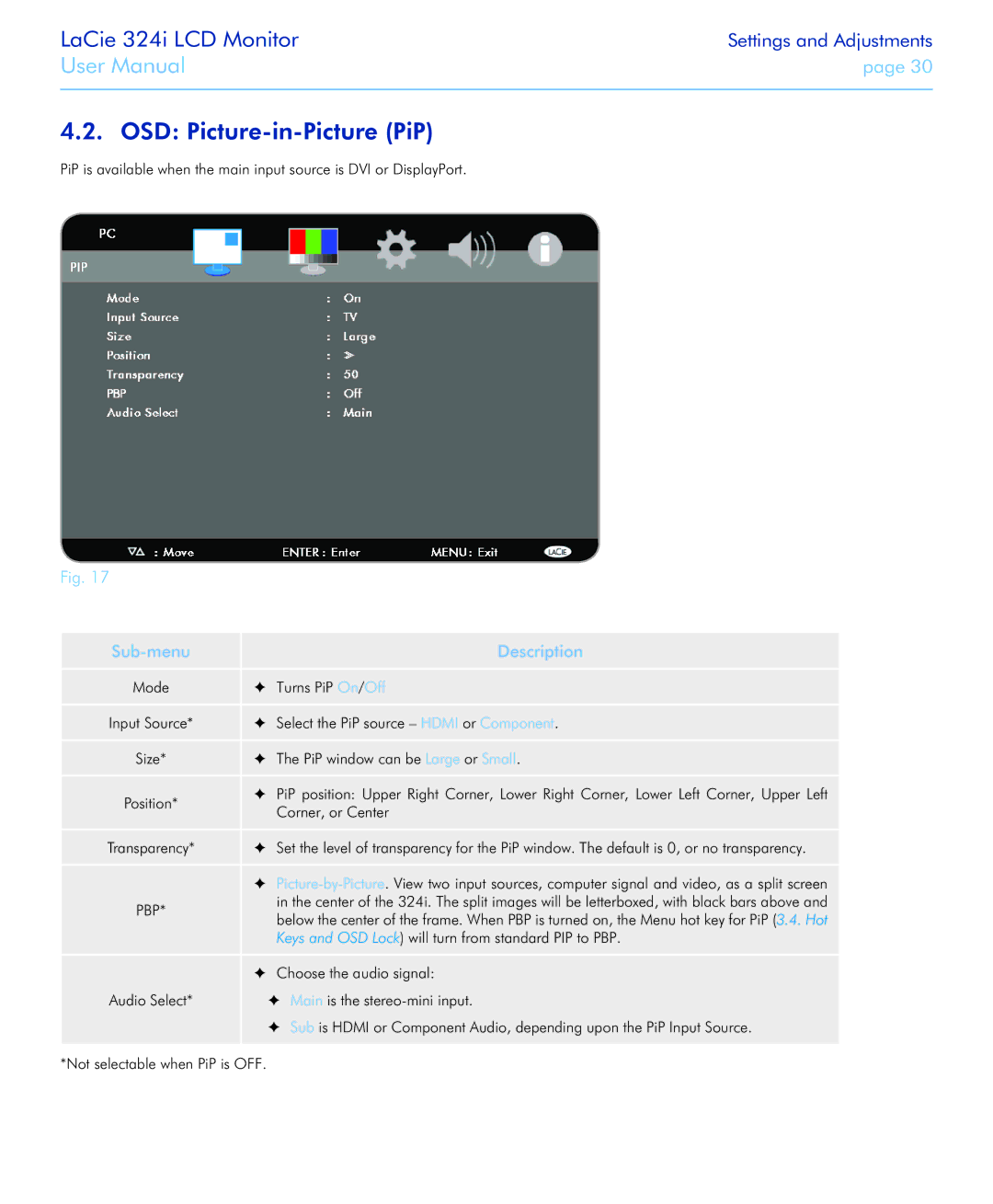LaCie 324i LCD Monitor
User Manual
Settings and Adjustments
page 30
4.2. OSD: Picture-in-Picture (PiP)
PiP is available when the main input source is DVI or DisplayPort.
Fig. 17
|
|
| Description |
Mode | ✦✦ | Turns PiP On/Off | |
Input Source* | ✦✦ | Select the PiP source – HDMI or Component. | |
Size* | ✦✦ | The PiP window can be Large or Small. | |
Position* | ✦✦ | PiP position: Upper Right Corner, Lower Right Corner, Lower Left Corner, Upper Left | |
| Corner, or Center | ||
|
| ||
Transparency* | ✦✦ | Set the level of transparency for the PiP window. The default is 0, or no transparency. | |
| ✦✦ | ||
PBP* |
| in the center of the 324i. The split images will be letterboxed, with black bars above and | |
| below the center of the frame. When PBP is turned on, the Menu hot key for PiP (3.4. Hot | ||
|
| ||
|
| Keys and OSD Lock) will turn from standard PIP to PBP. | |
| ✦✦ Choose the audio signal: | ||
Audio Select* | ✦✦ | Main is the | |
| ✦✦ | Sub is HDMI or Component Audio, depending upon the PiP Input Source. | |
*Not selectable when PiP is OFF.