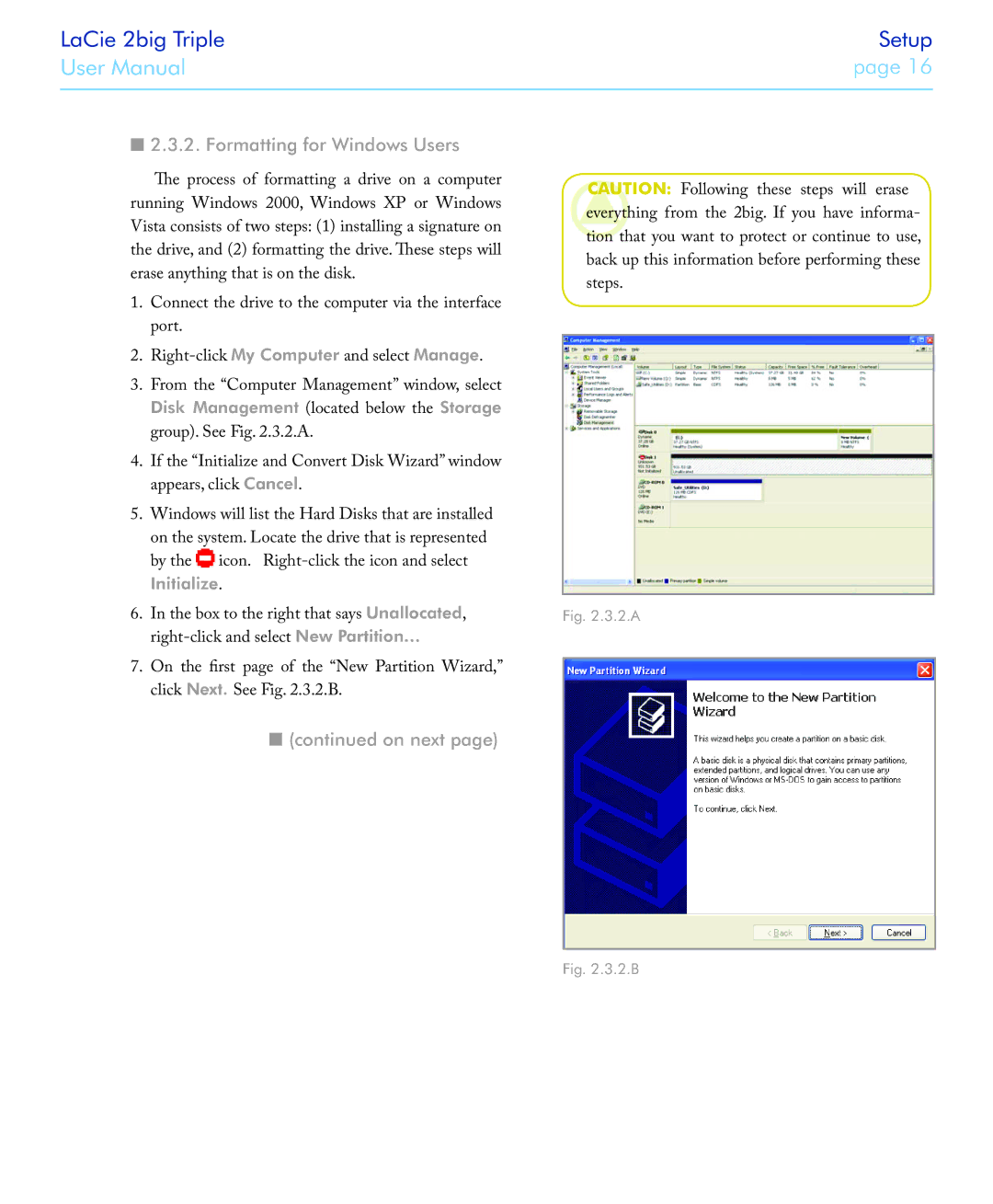2big triple specifications
The LaCie 2big Triple is a high-performance external storage solution designed for creative professionals and businesses that require reliable and extensive data storage. This device stands out with its robust features, advanced technologies, and distinctive characteristics, making it an ideal choice for anyone seeking efficient data management.One of the most notable features of the LaCie 2big Triple is its impressive capacity options. It comes equipped with multiple drive configurations, allowing users to choose from various capacities that can support large file storage needs. Typically, this device offers options that range from several terabytes to tens of terabytes, making it suitable for heavy users like photographers, videographers, and graphic designers.
The LaCie 2big Triple incorporates RAID technology, enabling users to configure the drives according to their specific requirements. Users can opt for RAID 0 for maximum performance, RAID 1 for data redundancy, or even JBOD (Just a Bunch of Disks) for separate disk usage. This flexibility ensures that data can be managed with the desired balance of speed and security.
In terms of performance, the device is equipped with USB-C connectivity, which supports Thunderbolt 3, allowing for lightning-fast data transfer speeds. This feature is particularly beneficial for workflows that involve transferring large files or editing HD video as it minimizes wait times and enhances productivity.
The durability of the LaCie 2big Triple also cannot be overlooked. Built with a sturdy aluminum enclosure, it is designed to withstand the rigors of everyday use, providing reliability in various working environments. It also features a sophisticated cooling system to ensure optimal performance during operation, preventing overheating during intensive tasks.
In addition to its physical attributes, the LaCie 2big Triple is compatible with various backup software solutions, including LaCie's own Utility. This compatibility enhances the overall user experience, providing a seamless way to manage, back up, and access stored files.
Furthermore, the device is designed with user-friendly features such as LED activity lights that provide real-time information about the drive's status, making it easy to monitor performance at a glance.
In conclusion, the LaCie 2big Triple is an advanced external storage solution characterized by high capacity, RAID configurations, fast connectivity, durability, and user-friendly management features. It serves as a dependable partner for professionals dealing with large volumes of data, making it a top choice in the market for external storage devices.