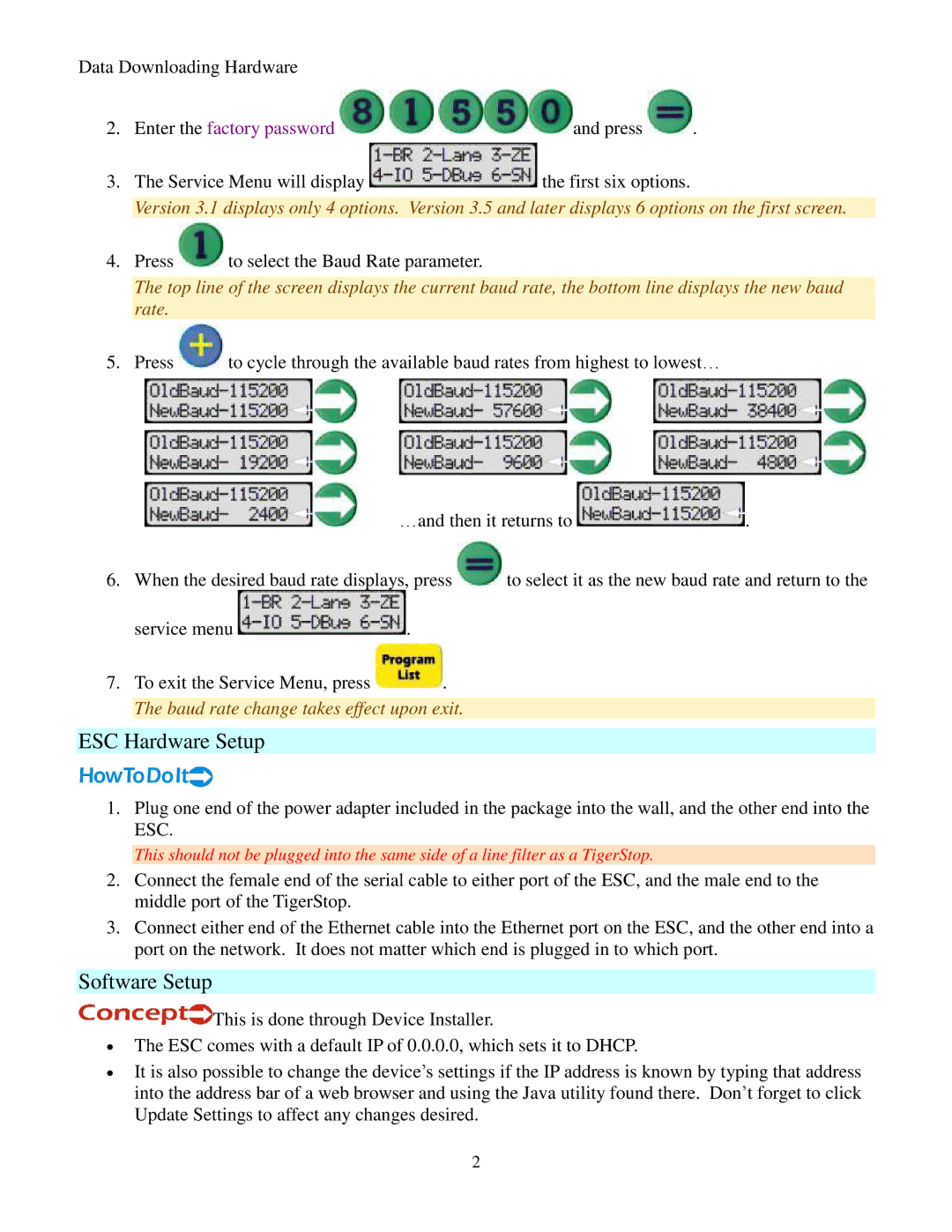Data Downloading Hardware
2.Enter the factory password ![]()
![]()
![]()
![]() and press
and press ![]() .
.
3.The Service Menu will display ![]() the first six options.
the first six options.
Version 3.1 displays only 4 options. Version 3.5 and later displays 6 options on the first screen.
4.Press ![]() to select the Baud Rate parameter.
to select the Baud Rate parameter.
The top line of the screen displays the current baud rate, the bottom line displays the new baud rate.
5.Press ![]() to cycle through the available baud rates from highest to lowest…
to cycle through the available baud rates from highest to lowest…
…and then it returns to ![]() .
.
6.When the desired baud rate displays, press ![]() to select it as the new baud rate and return to the
to select it as the new baud rate and return to the
service menu ![]() .
.
7.To exit the Service Menu, press ![]() . The baud rate change takes effect upon exit.
. The baud rate change takes effect upon exit.
ESC Hardware Setup
1.Plug one end of the power adapter included in the package into the wall, and the other end into the ESC.
This should not be plugged into the same side of a line filter as a TigerStop.
2.Connect the female end of the serial cable to either port of the ESC, and the male end to the middle port of the TigerStop.
3.Connect either end of the Ethernet cable into the Ethernet port on the ESC, and the other end into a port on the network. It does not matter which end is plugged in to which port.
Software Setup
![]() This is done through Device Installer.
This is done through Device Installer.
∙ The ESC comes with a default IP of 0.0.0.0, which sets it to DHCP.
∙ It is also possible to change the device’s settings if the IP address is known by typing’ that address into the address bar of a web browser and using the Java utility found there. Don t forget to click Update Settings to affect any changes desired.
2