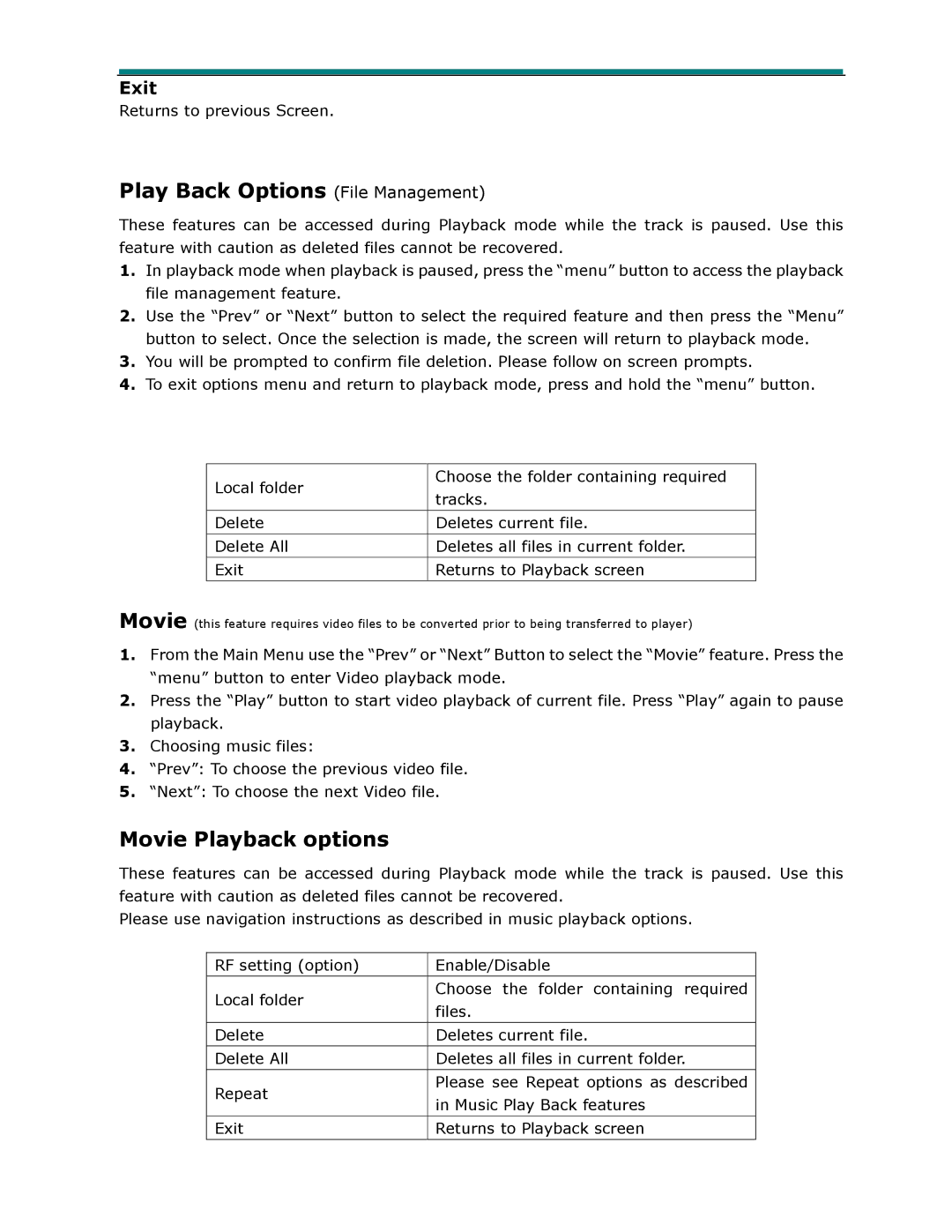Exit
Returns to previous Screen.
Play Back Options (File Management)
These features can be accessed during Playback mode while the track is paused. Use this feature with caution as deleted files cannot be recovered.
1.In playback mode when playback is paused, press the “menu” button to access the playback file management feature.
2.Use the “Prev” or “Next” button to select the required feature and then press the “Menu” button to select. Once the selection is made, the screen will return to playback mode.
3.You will be prompted to confirm file deletion. Please follow on screen prompts.
4.To exit options menu and return to playback mode, press and hold the “menu” button.
Local folder | Choose the folder containing required | |
tracks. | ||
| ||
|
| |
Delete | Deletes current file. | |
|
| |
Delete All | Deletes all files in current folder. | |
|
| |
Exit | Returns to Playback screen | |
|
|
Movie (this feature requires video files to be converted prior to being transferred to player)
1.From the Main Menu use the “Prev” or “Next” Button to select the “Movie” feature. Press the “menu” button to enter Video playback mode.
2.Press the “Play” button to start video playback of current file. Press “Play” again to pause playback.
3.Choosing music files:
4.“Prev”: To choose the previous video file.
5.“Next”: To choose the next Video file.
Movie Playback options
These features can be accessed during Playback mode while the track is paused. Use this feature with caution as deleted files cannot be recovered.
Please use navigation instructions as described in music playback options.
RF setting (option) | Enable/Disable | |
Local folder | Choose the folder containing required | |
files. | ||
| ||
|
| |
Delete | Deletes current file. | |
|
| |
Delete All | Deletes all files in current folder. | |
Repeat | Please see Repeat options as described | |
in Music Play Back features | ||
| ||
|
| |
Exit | Returns to Playback screen |