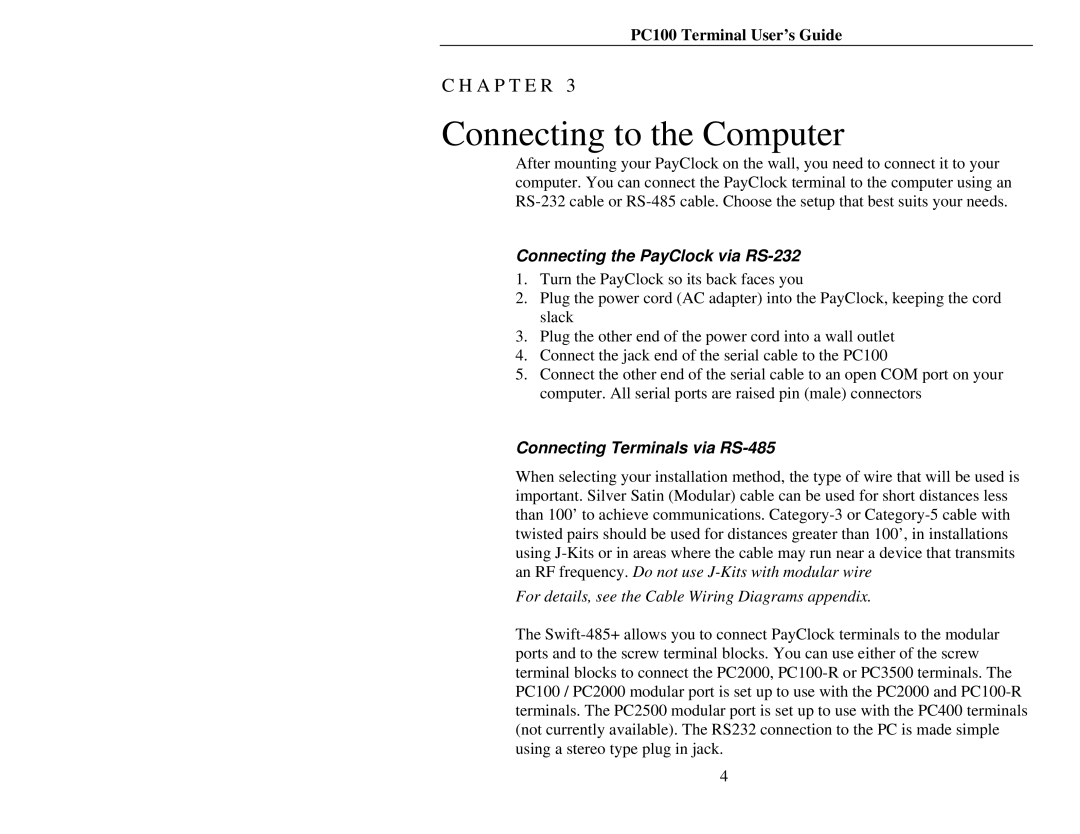PC100 Terminal User’s Guide
C H A P T E R 3
Connecting to the Computer
After mounting your PayClock on the wall, you need to connect it to your computer. You can connect the PayClock terminal to the computer using an
Connecting the PayClock via RS-232
1.Turn the PayClock so its back faces you
2.Plug the power cord (AC adapter) into the PayClock, keeping the cord slack
3.Plug the other end of the power cord into a wall outlet
4.Connect the jack end of the serial cable to the PC100
5.Connect the other end of the serial cable to an open COM port on your computer. All serial ports are raised pin (male) connectors
Connecting Terminals via RS-485
When selecting your installation method, the type of wire that will be used is important. Silver Satin (Modular) cable can be used for short distances less than 100’ to achieve communications.
For details, see the Cable Wiring Diagrams appendix.
The
4