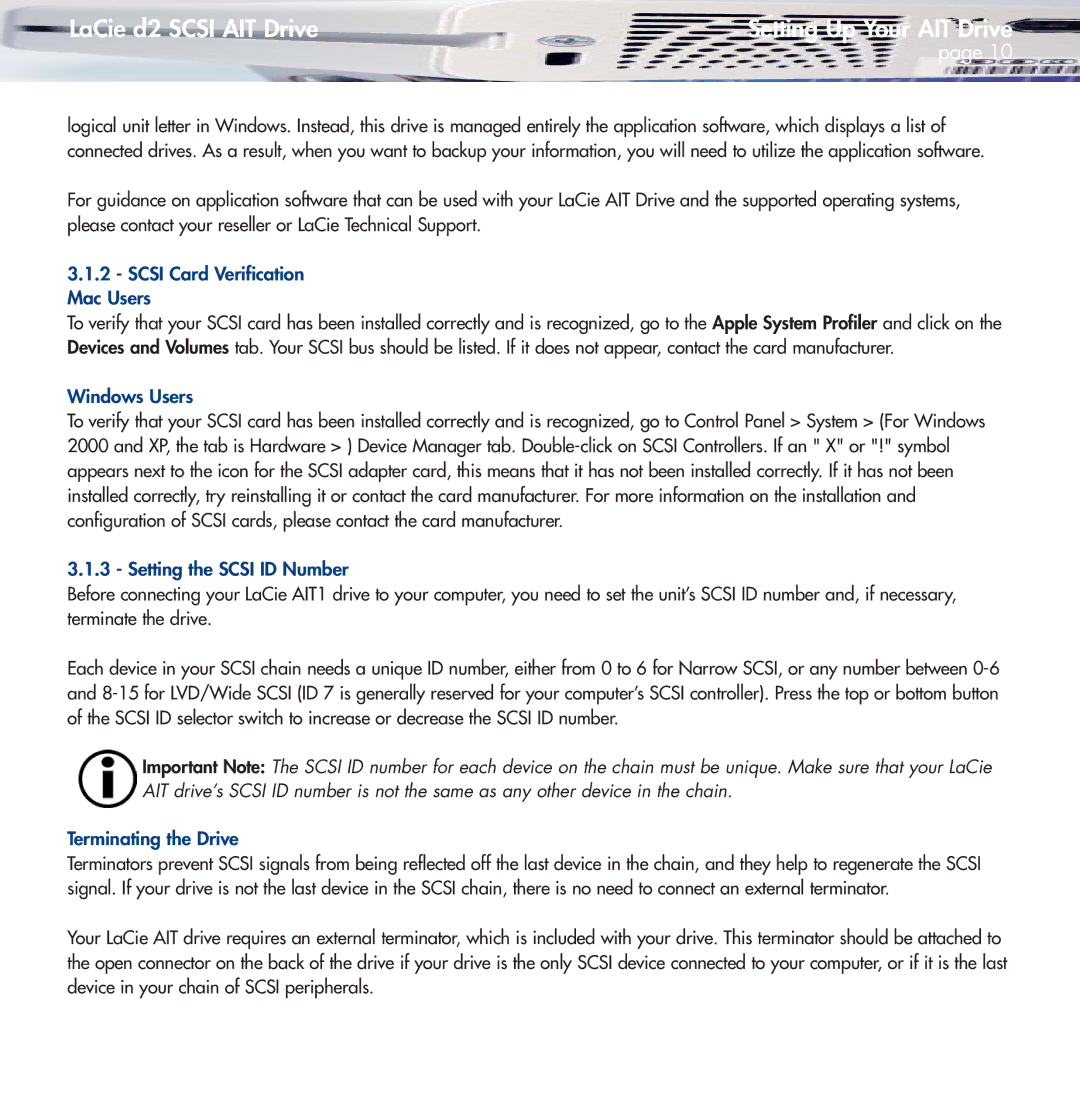LaCie d2 SCSI AIT Drive | Setting Up Your AIT Drive |
| page 10 |
logical unit letter in Windows. Instead, this drive is managed entirely the application software, which displays a list of connected drives. As a result, when you want to backup your information, you will need to utilize the application software.
For guidance on application software that can be used with your LaCie AIT Drive and the supported operating systems, please contact your reseller or LaCie Technical Support.
3.1.2- SCSI Card Verification Mac Users
To verify that your SCSI card has been installed correctly and is recognized, go to the Apple System Profiler and click on the Devices and Volumes tab. Your SCSI bus should be listed. If it does not appear, contact the card manufacturer.
Windows Users
To verify that your SCSI card has been installed correctly and is recognized, go to Control Panel > System > (For Windows 2000 and XP, the tab is Hardware > ) Device Manager tab.
3.1.3 - Setting the SCSI ID Number
Before connecting your LaCie AIT1 drive to your computer, you need to set the unit’s SCSI ID number and, if necessary, terminate the drive.
Each device in your SCSI chain needs a unique ID number, either from 0 to 6 for Narrow SCSI, or any number between
Important Note: The SCSI ID number for each device on the chain must be unique. Make sure that your LaCie AIT drive’s SCSI ID number is not the same as any other device in the chain.
Terminating the Drive
Terminators prevent SCSI signals from being reflected off the last device in the chain, and they help to regenerate the SCSI signal. If your drive is not the last device in the SCSI chain, there is no need to connect an external terminator.
Your LaCie AIT drive requires an external terminator, which is included with your drive. This terminator should be attached to the open connector on the back of the drive if your drive is the only SCSI device connected to your computer, or if it is the last device in your chain of SCSI peripherals.