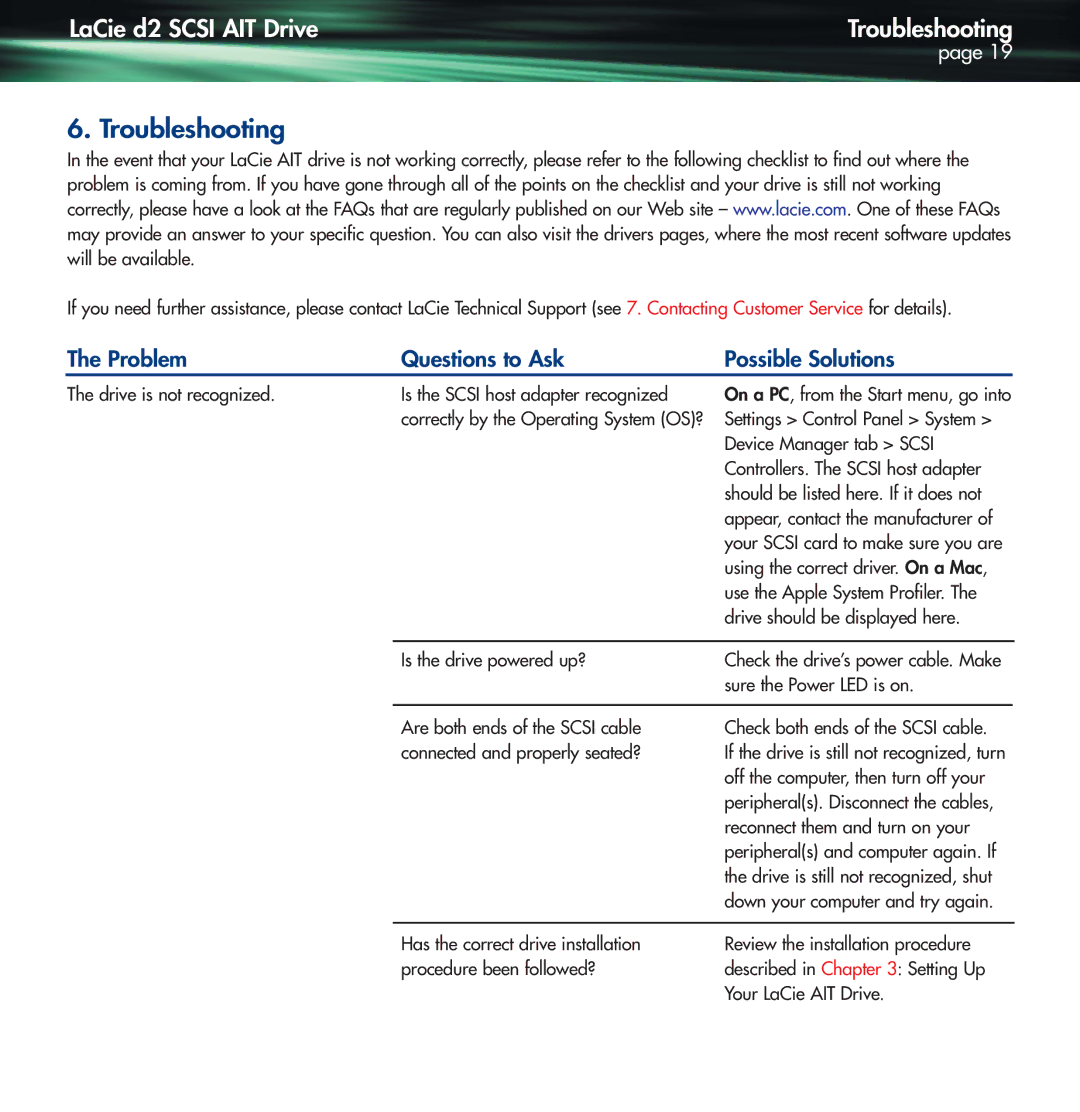LaCie d2 SCSI AIT Drive | Troubleshooting |
| page 19 |
6. Troubleshooting
In the event that your LaCie AIT drive is not working correctly, please refer to the following checklist to find out where the problem is coming from. If you have gone through all of the points on the checklist and your drive is still not working correctly, please have a look at the FAQs that are regularly published on our Web site – www.lacie.com. One of these FAQs may provide an answer to your specific question. You can also visit the drivers pages, where the most recent software updates will be available.
If you need further assistance, please contact LaCie Technical Support (see 7. Contacting Customer Service for details).
The Problem | Questions to Ask | Possible Solutions |
The drive is not recognized.
Is the SCSI host adapter recognized correctly by the Operating System (OS)?
On a PC, from the Start menu, go into Settings > Control Panel > System > Device Manager tab > SCSI Controllers. The SCSI host adapter should be listed here. If it does not appear, contact the manufacturer of your SCSI card to make sure you are using the correct driver. On a Mac, use the Apple System Profiler. The drive should be displayed here.
Is the drive powered up? | Check the drive’s power cable. Make |
| sure the Power LED is on. |
|
|
Are both ends of the SCSI cable | Check both ends of the SCSI cable. |
connected and properly seated? | If the drive is still not recognized, turn |
| off the computer, then turn off your |
| peripheral(s). Disconnect the cables, |
| reconnect them and turn on your |
| peripheral(s) and computer again. If |
| the drive is still not recognized, shut |
| down your computer and try again. |
Has the correct drive installation procedure been followed?
Review the installation procedure described in Chapter 3: Setting Up Your LaCie AIT Drive.