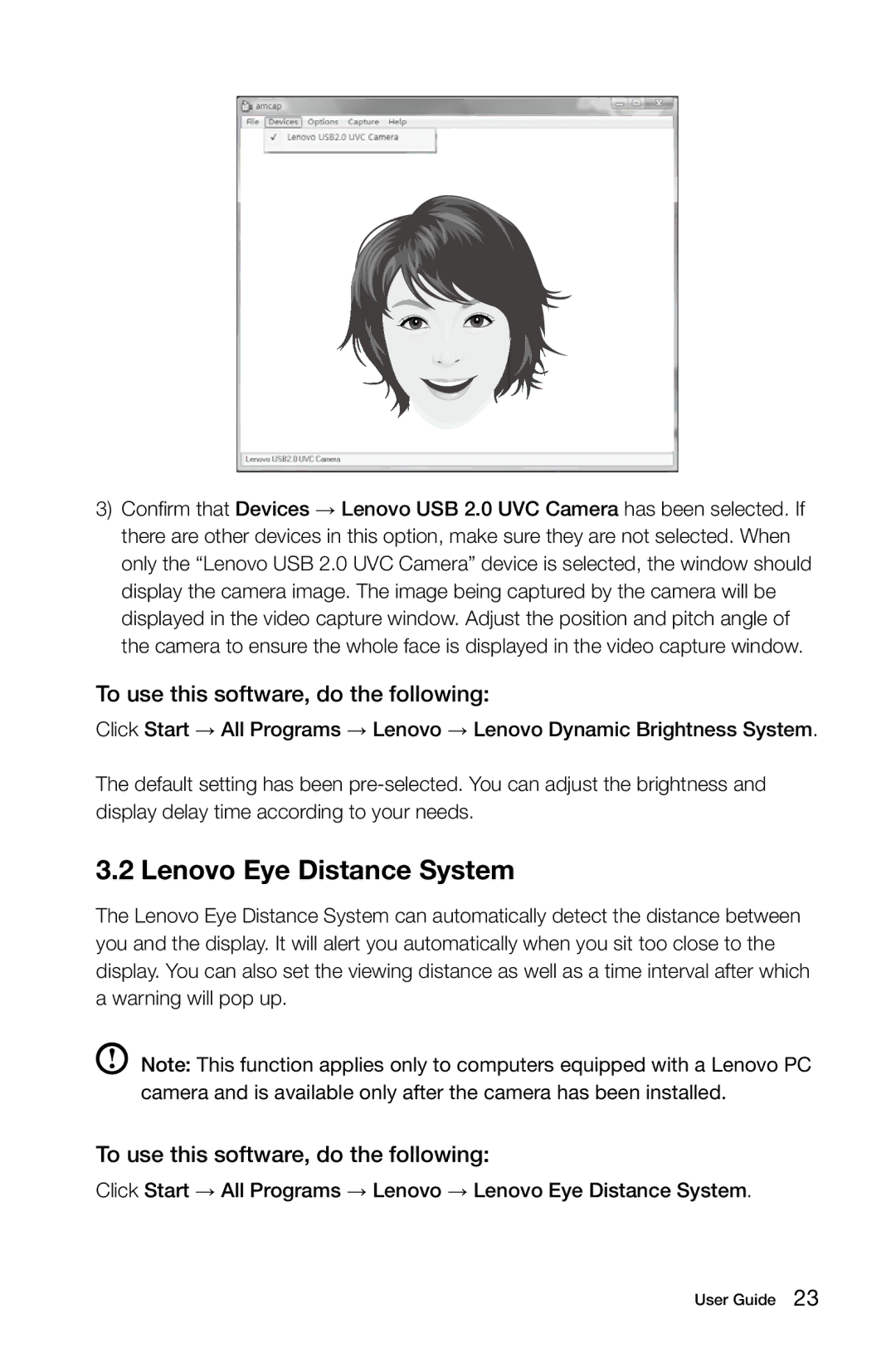3)Confirm that Devices → Lenovo USB 2.0 UVC Camera has been selected. If there are other devices in this option, make sure they are not selected. When only the “Lenovo USB 2.0 UVC Camera” device is selected, the window should display the camera image. The image being captured by the camera will be displayed in the video capture window. Adjust the position and pitch angle of the camera to ensure the whole face is displayed in the video capture window.
To use this software, do the following:
Click Start → All Programs → Lenovo → Lenovo Dynamic Brightness System.
The default setting has been
3.2 Lenovo Eye Distance System
The Lenovo Eye Distance System can automatically detect the distance between you and the display. It will alert you automatically when you sit too close to the display. You can also set the viewing distance as well as a time interval after which a warning will pop up.
Note: This function applies only to computers equipped with a Lenovo PC camera and is available only after the camera has been installed.
To use this software, do the following:
Click Start → All Programs → Lenovo → Lenovo Eye Distance System.