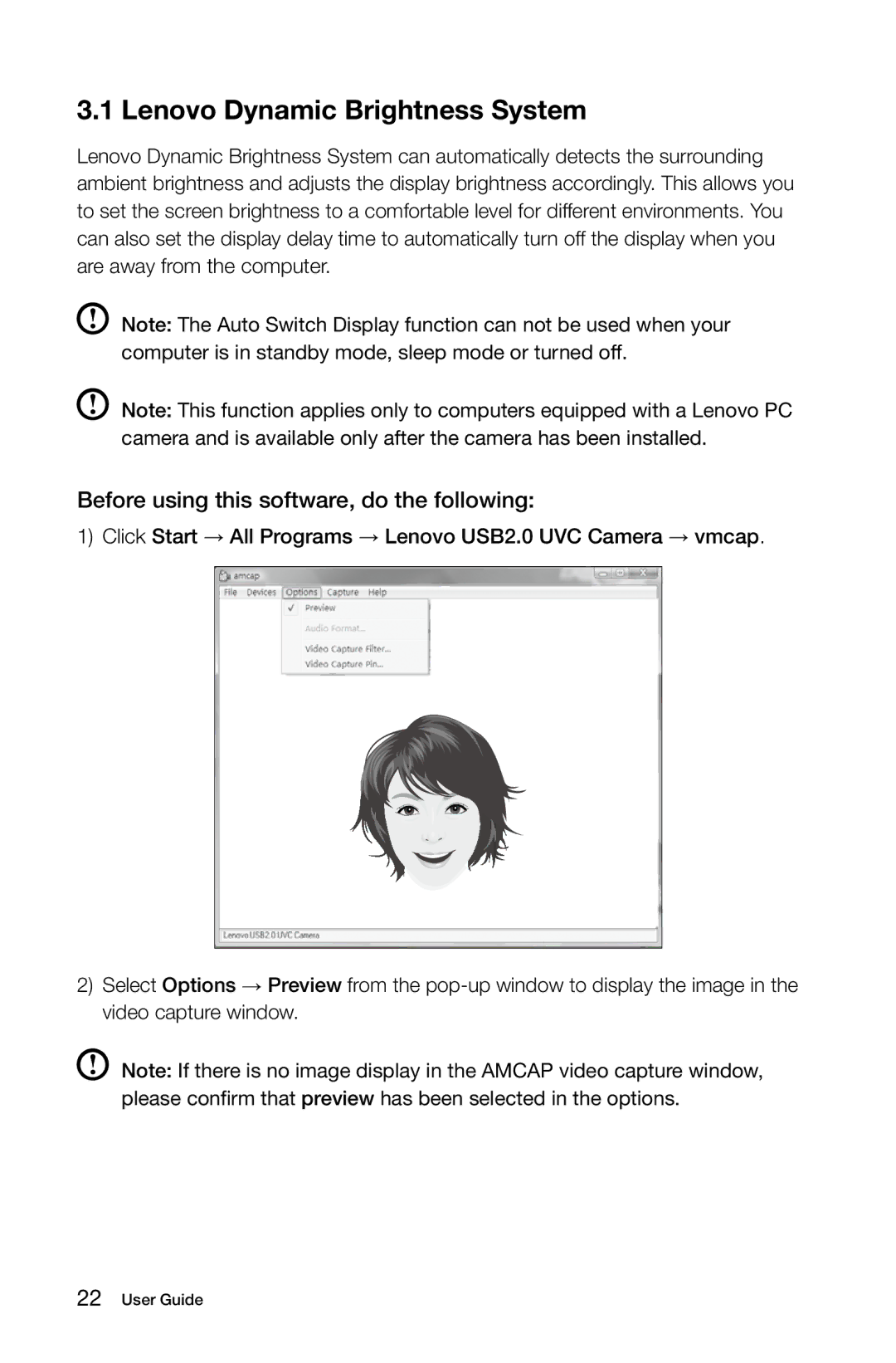3.1 Lenovo Dynamic Brightness System
Lenovo Dynamic Brightness System can automatically detects the surrounding ambient brightness and adjusts the display brightness accordingly. This allows you to set the screen brightness to a comfortable level for different environments. You can also set the display delay time to automatically turn off the display when you are away from the computer.
Note: The Auto Switch Display function can not be used when your computer is in standby mode, sleep mode or turned off.
Note: This function applies only to computers equipped with a Lenovo PC camera and is available only after the camera has been installed.
Before using this software, do the following:
1)Click Start → All Programs → Lenovo USB2.0 UVC Camera → vmcap.
2)Select Options → Preview from the
Note: If there is no image display in the AMCAP video capture window, please confirm that preview has been selected in the options.