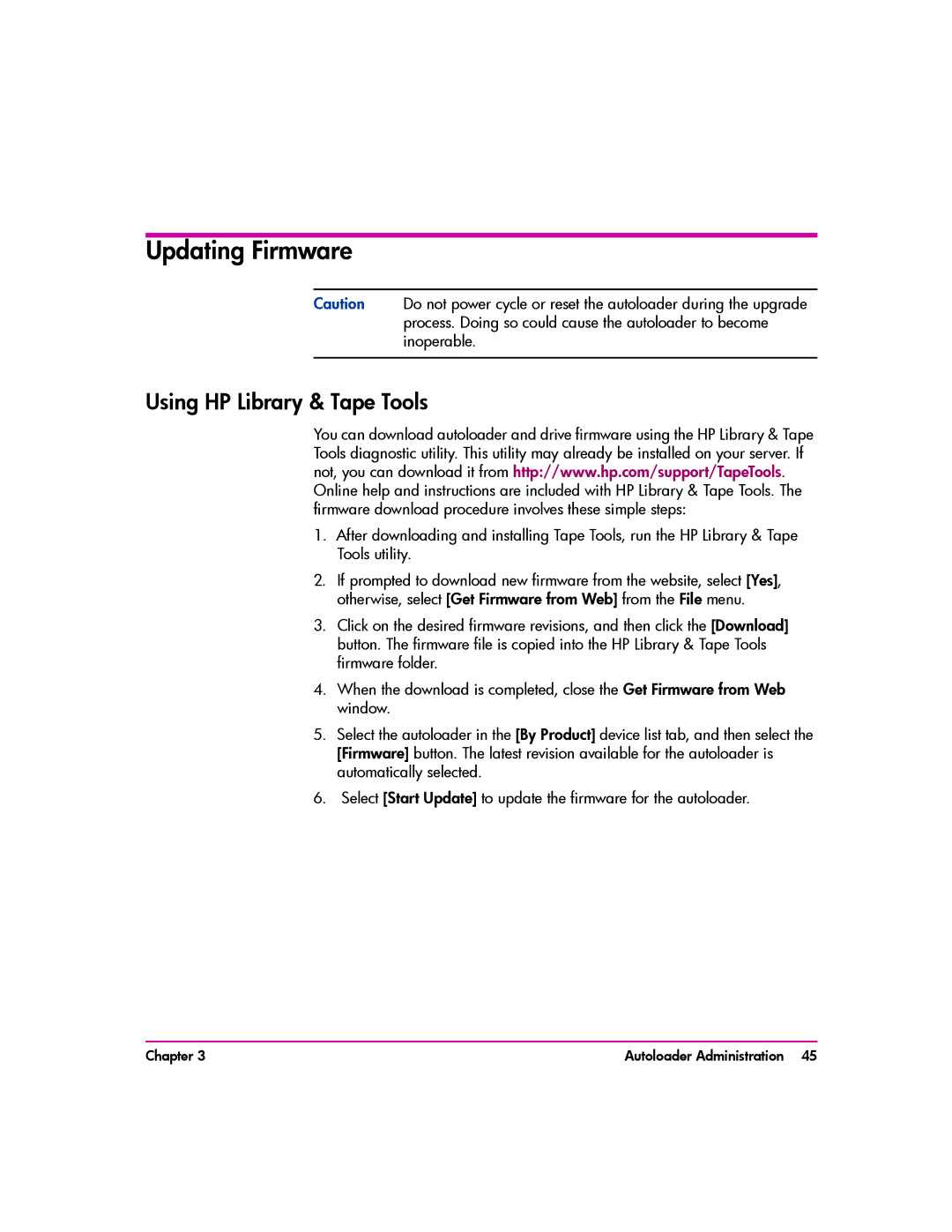Updating Firmware
Caution Do not power cycle or reset the autoloader during the upgrade process. Doing so could cause the autoloader to become inoperable.
Using HP Library & Tape Tools
You can download autoloader and drive firmware using the HP Library & Tape Tools diagnostic utility. This utility may already be installed on your server. If not, you can download it from http://www.hp.com/support/TapeTools. Online help and instructions are included with HP Library & Tape Tools. The firmware download procedure involves these simple steps:
1.After downloading and installing Tape Tools, run the HP Library & Tape Tools utility.
2.If prompted to download new firmware from the website, select [Yes], otherwise, select [Get Firmware from Web] from the File menu.
3.Click on the desired firmware revisions, and then click the [Download] button. The firmware file is copied into the HP Library & Tape Tools firmware folder.
4.When the download is completed, close the Get Firmware from Web window.
5.Select the autoloader in the [By Product] device list tab, and then select the [Firmware] button. The latest revision available for the autoloader is automatically selected.
6.Select [Start Update] to update the firmware for the autoloader.
Chapter 3 | Autoloader Administration 45 |