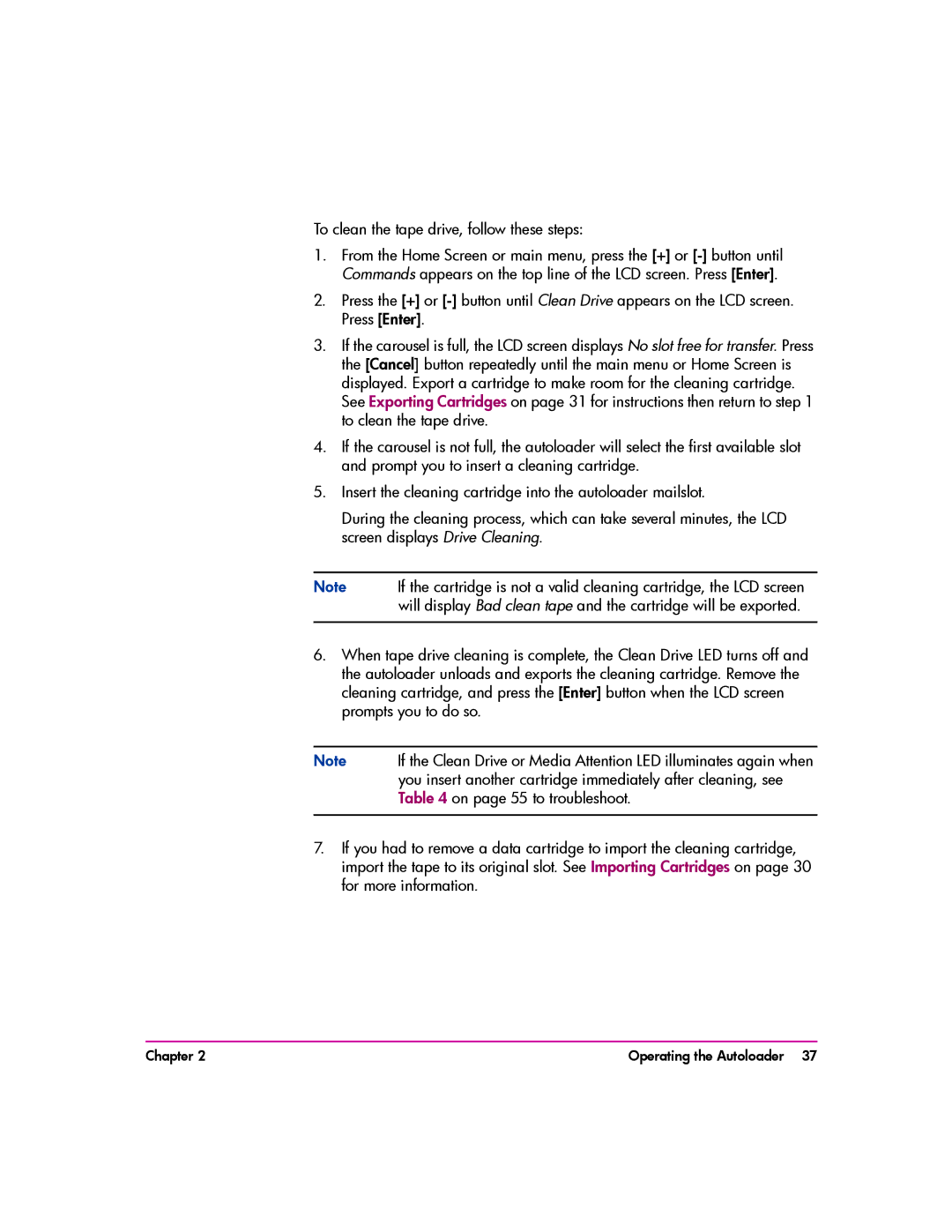To clean the tape drive, follow these steps:
1.From the Home Screen or main menu, press the [+] or
2.Press the [+] or
3.If the carousel is full, the LCD screen displays No slot free for transfer. Press the [Cancel] button repeatedly until the main menu or Home Screen is displayed. Export a cartridge to make room for the cleaning cartridge. See Exporting Cartridges on page 31 for instructions then return to step 1 to clean the tape drive.
4.If the carousel is not full, the autoloader will select the first available slot and prompt you to insert a cleaning cartridge.
5.Insert the cleaning cartridge into the autoloader mailslot.
During the cleaning process, which can take several minutes, the LCD screen displays Drive Cleaning.
Note If the cartridge is not a valid cleaning cartridge, the LCD screen will display Bad clean tape and the cartridge will be exported.
6.When tape drive cleaning is complete, the Clean Drive LED turns off and the autoloader unloads and exports the cleaning cartridge. Remove the cleaning cartridge, and press the [Enter] button when the LCD screen prompts you to do so.
Note If the Clean Drive or Media Attention LED illuminates again when you insert another cartridge immediately after cleaning, see Table 4 on page 55 to troubleshoot.
7.If you had to remove a data cartridge to import the cleaning cartridge, import the tape to its original slot. See Importing Cartridges on page 30 for more information.
Chapter 2 | Operating the Autoloader 37 |