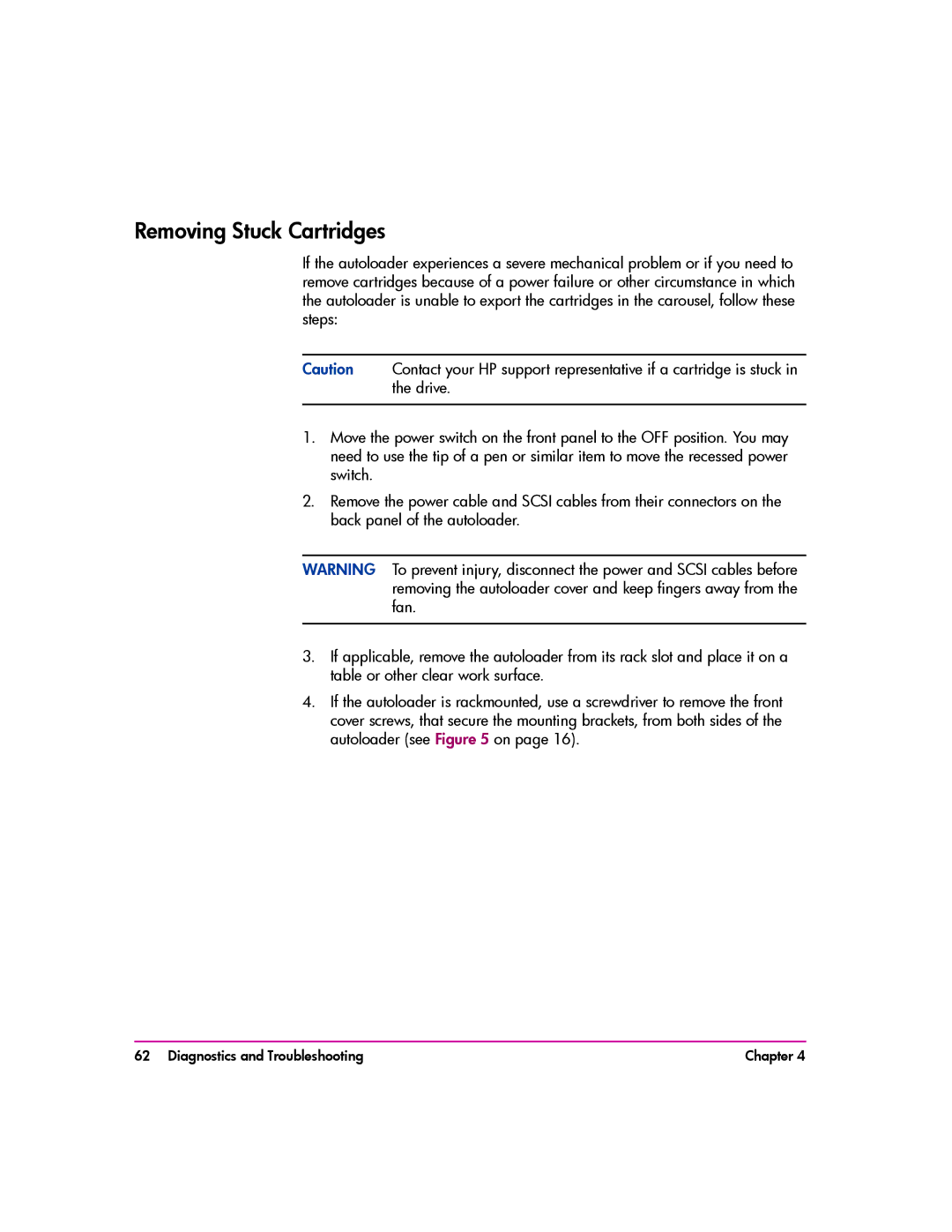Removing Stuck Cartridges
If the autoloader experiences a severe mechanical problem or if you need to remove cartridges because of a power failure or other circumstance in which the autoloader is unable to export the cartridges in the carousel, follow these steps:
Caution Contact your HP support representative if a cartridge is stuck in the drive.
1.Move the power switch on the front panel to the OFF position. You may need to use the tip of a pen or similar item to move the recessed power switch.
2.Remove the power cable and SCSI cables from their connectors on the back panel of the autoloader.
WARNING To prevent injury, disconnect the power and SCSI cables before removing the autoloader cover and keep fingers away from the fan.
3.If applicable, remove the autoloader from its rack slot and place it on a table or other clear work surface.
4.If the autoloader is rackmounted, use a screwdriver to remove the front cover screws, that secure the mounting brackets, from both sides of the autoloader (see Figure 5 on page 16).
62 Diagnostics and Troubleshooting | Chapter 4 |