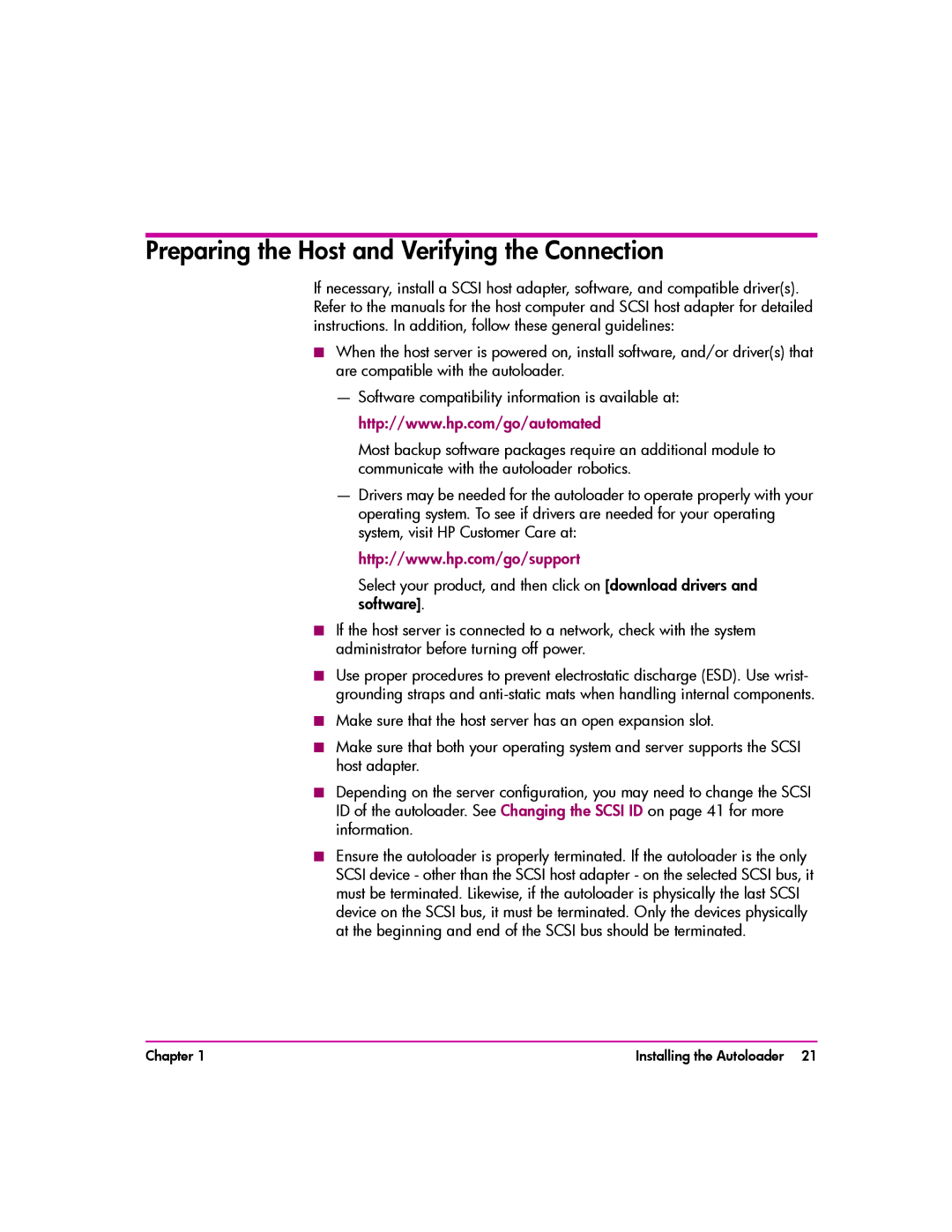Preparing the Host and Verifying the Connection
If necessary, install a SCSI host adapter, software, and compatible driver(s). Refer to the manuals for the host computer and SCSI host adapter for detailed instructions. In addition, follow these general guidelines:
■When the host server is powered on, install software, and/or driver(s) that are compatible with the autoloader.
—Software compatibility information is available at: http://www.hp.com/go/automated
Most backup software packages require an additional module to communicate with the autoloader robotics.
—Drivers may be needed for the autoloader to operate properly with your operating system. To see if drivers are needed for your operating system, visit HP Customer Care at: http://www.hp.com/go/support
Select your product, and then click on [download drivers and software].
■If the host server is connected to a network, check with the system administrator before turning off power.
■Use proper procedures to prevent electrostatic discharge (ESD). Use wrist- grounding straps and
■Make sure that the host server has an open expansion slot.
■Make sure that both your operating system and server supports the SCSI host adapter.
■Depending on the server configuration, you may need to change the SCSI ID of the autoloader. See Changing the SCSI ID on page 41 for more information.
■Ensure the autoloader is properly terminated. If the autoloader is the only SCSI device - other than the SCSI host adapter - on the selected SCSI bus, it must be terminated. Likewise, if the autoloader is physically the last SCSI device on the SCSI bus, it must be terminated. Only the devices physically at the beginning and end of the SCSI bus should be terminated.
Chapter 1 | Installing the Autoloader 21 |