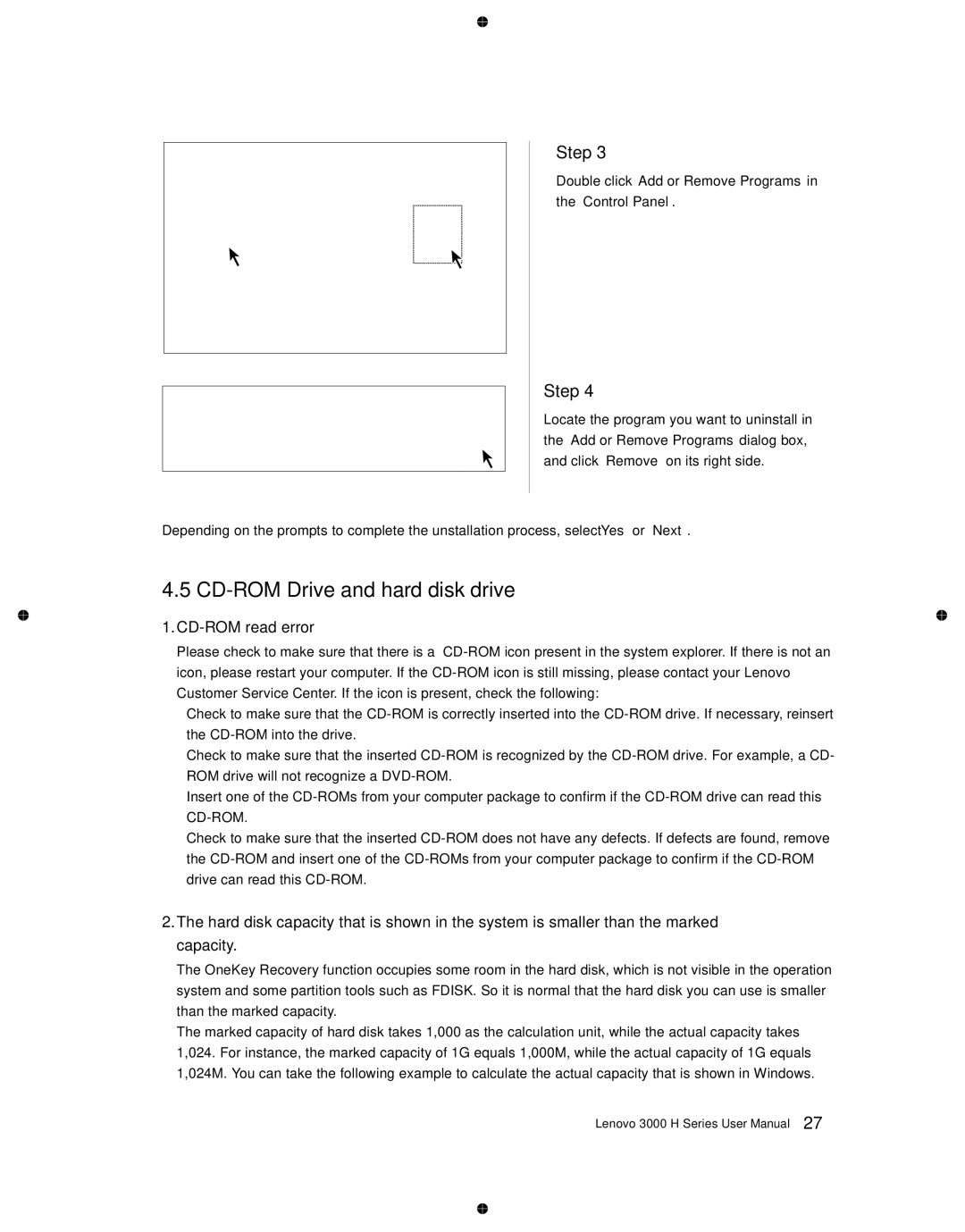Step 3
Double click “Add or Remove Programs” in the “Control Panel”.
Step 4
Locate the program you want to uninstall in the “Add or Remove Programs” dialog box, and click “Remove” on its right side.
Depending on the prompts to complete the unstallation process, select “Yes” or “Next”.
4.5 CD-ROM Drive and hard disk drive
1.CD-ROM read error
Please check to make sure that there is a
•Check to make sure that the
•Check to make sure that the inserted
Insert one of the
•Check to make sure that the inserted
2.The hard disk capacity that is shown in the system is smaller than the marked capacity.
The OneKey Recovery function occupies some room in the hard disk, which is not visible in the operation system and some partition tools such as FDISK. So it is normal that the hard disk you can use is smaller than the marked capacity.
The marked capacity of hard disk takes 1,000 as the calculation unit, while the actual capacity takes 1,024. For instance, the marked capacity of 1G equals 1,000M, while the actual capacity of 1G equals 1,024M. You can take the following example to calculate the actual capacity that is shown in Windows.
Lenovo 3000 H Series User Manual 27