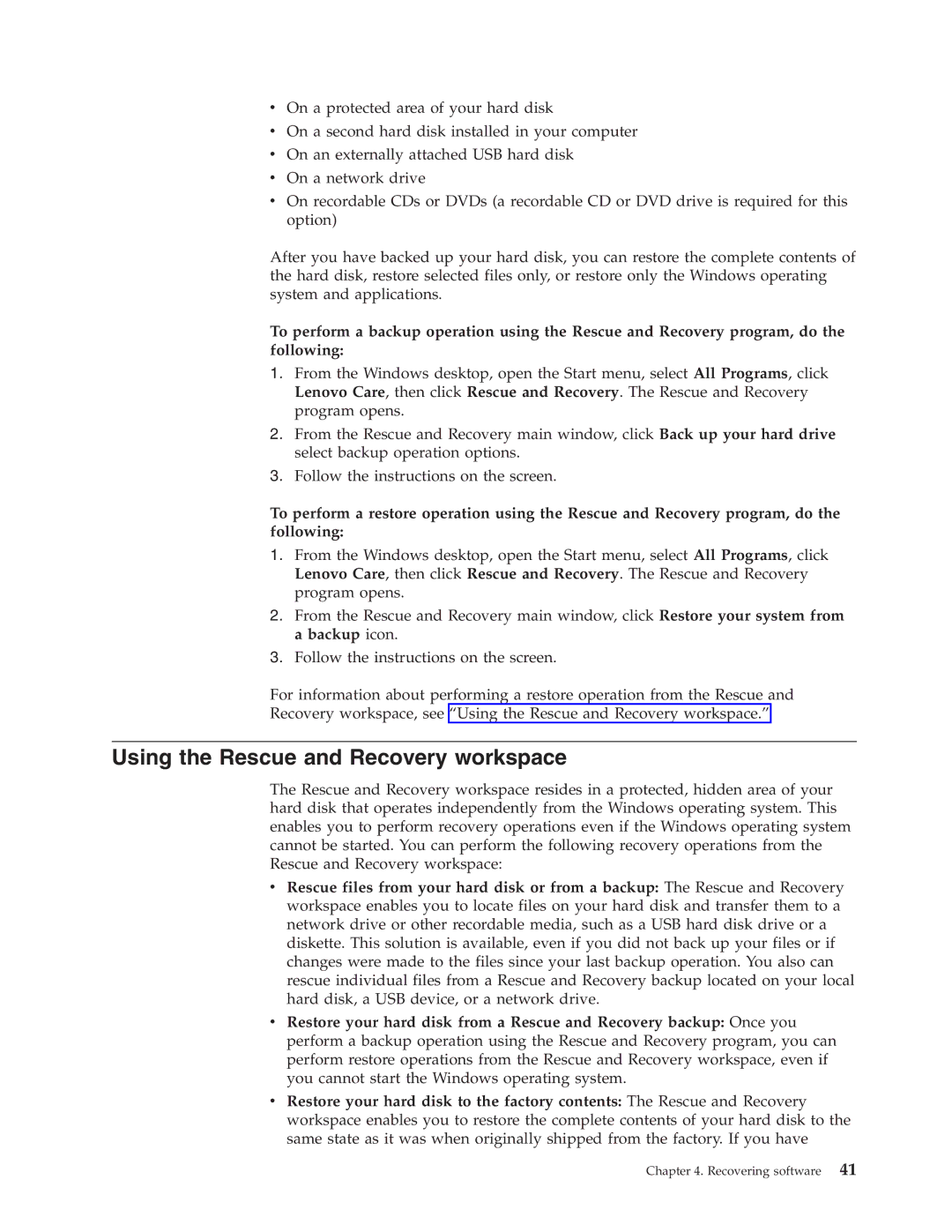vOn a protected area of your hard disk
vOn a second hard disk installed in your computer
vOn an externally attached USB hard disk
vOn a network drive
vOn recordable CDs or DVDs (a recordable CD or DVD drive is required for this option)
After you have backed up your hard disk, you can restore the complete contents of the hard disk, restore selected files only, or restore only the Windows operating system and applications.
To perform a backup operation using the Rescue and Recovery program, do the following:
1.From the Windows desktop, open the Start menu, select All Programs, click Lenovo Care, then click Rescue and Recovery. The Rescue and Recovery program opens.
2.From the Rescue and Recovery main window, click Back up your hard drive select backup operation options.
3.Follow the instructions on the screen.
To perform a restore operation using the Rescue and Recovery program, do the following:
1.From the Windows desktop, open the Start menu, select All Programs, click Lenovo Care, then click Rescue and Recovery. The Rescue and Recovery program opens.
2.From the Rescue and Recovery main window, click Restore your system from a backup icon.
3.Follow the instructions on the screen.
For information about performing a restore operation from the Rescue and
Recovery workspace, see “Using the Rescue and Recovery workspace.”
Using the Rescue and Recovery workspace
The Rescue and Recovery workspace resides in a protected, hidden area of your hard disk that operates independently from the Windows operating system. This enables you to perform recovery operations even if the Windows operating system cannot be started. You can perform the following recovery operations from the Rescue and Recovery workspace:
vRescue files from your hard disk or from a backup: The Rescue and Recovery workspace enables you to locate files on your hard disk and transfer them to a network drive or other recordable media, such as a USB hard disk drive or a diskette. This solution is available, even if you did not back up your files or if changes were made to the files since your last backup operation. You also can rescue individual files from a Rescue and Recovery backup located on your local hard disk, a USB device, or a network drive.
vRestore your hard disk from a Rescue and Recovery backup: Once you perform a backup operation using the Rescue and Recovery program, you can perform restore operations from the Rescue and Recovery workspace, even if you cannot start the Windows operating system.
vRestore your hard disk to the factory contents: The Rescue and Recovery workspace enables you to restore the complete contents of your hard disk to the same state as it was when originally shipped from the factory. If you have
Chapter 4. Recovering software 41