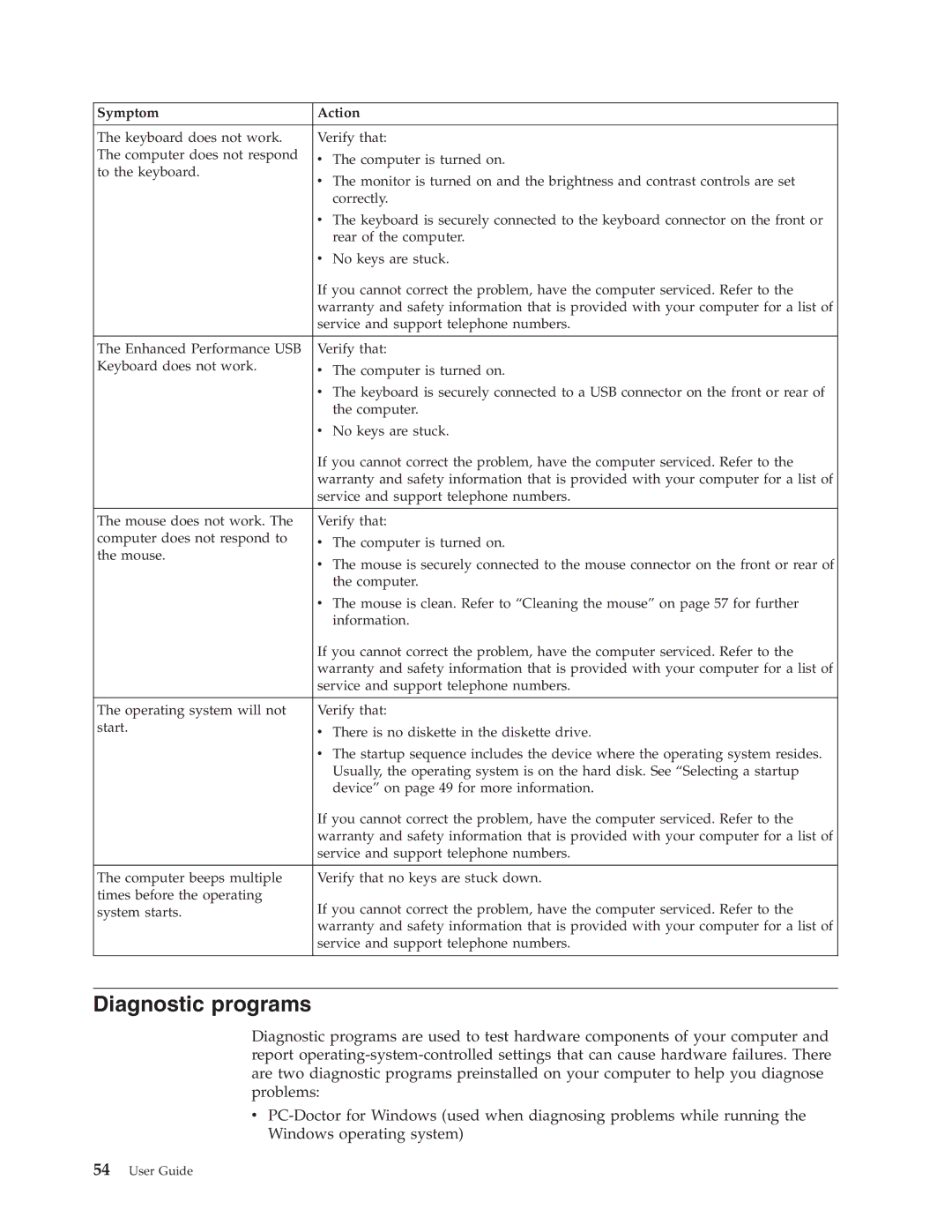Symptom | Action |
|
|
The keyboard does not work. | Verify that: |
The computer does not respond | v The computer is turned on. |
to the keyboard. | v The monitor is turned on and the brightness and contrast controls are set |
| |
| correctly. |
| v The keyboard is securely connected to the keyboard connector on the front or |
| rear of the computer. |
| v No keys are stuck. |
| If you cannot correct the problem, have the computer serviced. Refer to the |
| warranty and safety information that is provided with your computer for a list of |
| service and support telephone numbers. |
|
|
The Enhanced Performance USB | Verify that: |
Keyboard does not work. | v The computer is turned on. |
| v The keyboard is securely connected to a USB connector on the front or rear of |
| the computer. |
| v No keys are stuck. |
| If you cannot correct the problem, have the computer serviced. Refer to the |
| warranty and safety information that is provided with your computer for a list of |
| service and support telephone numbers. |
|
|
The mouse does not work. The | Verify that: |
computer does not respond to | v The computer is turned on. |
the mouse. | v The mouse is securely connected to the mouse connector on the front or rear of |
| |
| the computer. |
| v The mouse is clean. Refer to “Cleaning the mouse” on page 57 for further |
| information. |
| If you cannot correct the problem, have the computer serviced. Refer to the |
| warranty and safety information that is provided with your computer for a list of |
| service and support telephone numbers. |
|
|
The operating system will not | Verify that: |
start. | v There is no diskette in the diskette drive. |
| v The startup sequence includes the device where the operating system resides. |
| Usually, the operating system is on the hard disk. See “Selecting a startup |
| device” on page 49 for more information. |
| If you cannot correct the problem, have the computer serviced. Refer to the |
| warranty and safety information that is provided with your computer for a list of |
| service and support telephone numbers. |
|
|
The computer beeps multiple | Verify that no keys are stuck down. |
times before the operating | If you cannot correct the problem, have the computer serviced. Refer to the |
system starts. | |
| warranty and safety information that is provided with your computer for a list of |
| service and support telephone numbers. |
|
|
Diagnostic programs
Diagnostic programs are used to test hardware components of your computer and report
v