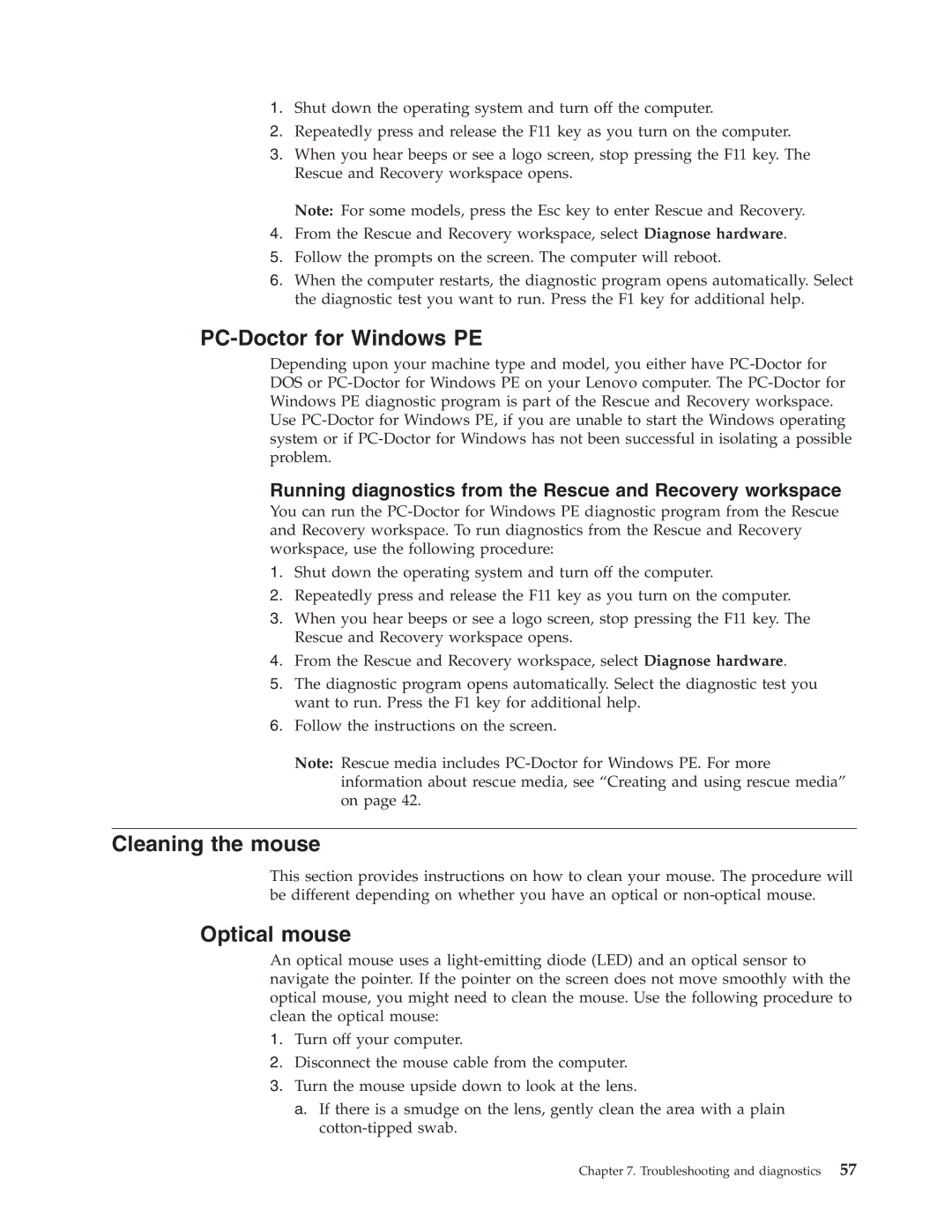1.Shut down the operating system and turn off the computer.
2.Repeatedly press and release the F11 key as you turn on the computer.
3.When you hear beeps or see a logo screen, stop pressing the F11 key. The Rescue and Recovery workspace opens.
Note: For some models, press the Esc key to enter Rescue and Recovery.
4.From the Rescue and Recovery workspace, select Diagnose hardware.
5.Follow the prompts on the screen. The computer will reboot.
6.When the computer restarts, the diagnostic program opens automatically. Select the diagnostic test you want to run. Press the F1 key for additional help.
PC-Doctor for Windows PE
Depending upon your machine type and model, you either have
Running diagnostics from the Rescue and Recovery workspace
You can run the
1.Shut down the operating system and turn off the computer.
2.Repeatedly press and release the F11 key as you turn on the computer.
3.When you hear beeps or see a logo screen, stop pressing the F11 key. The Rescue and Recovery workspace opens.
4.From the Rescue and Recovery workspace, select Diagnose hardware.
5.The diagnostic program opens automatically. Select the diagnostic test you want to run. Press the F1 key for additional help.
6.Follow the instructions on the screen.
Note: Rescue media includes
Cleaning the mouse
This section provides instructions on how to clean your mouse. The procedure will be different depending on whether you have an optical or
Optical mouse
An optical mouse uses a
1.Turn off your computer.
2.Disconnect the mouse cable from the computer.
3.Turn the mouse upside down to look at the lens.
a.If there is a smudge on the lens, gently clean the area with a plain
Chapter 7. Troubleshooting and diagnostics 57