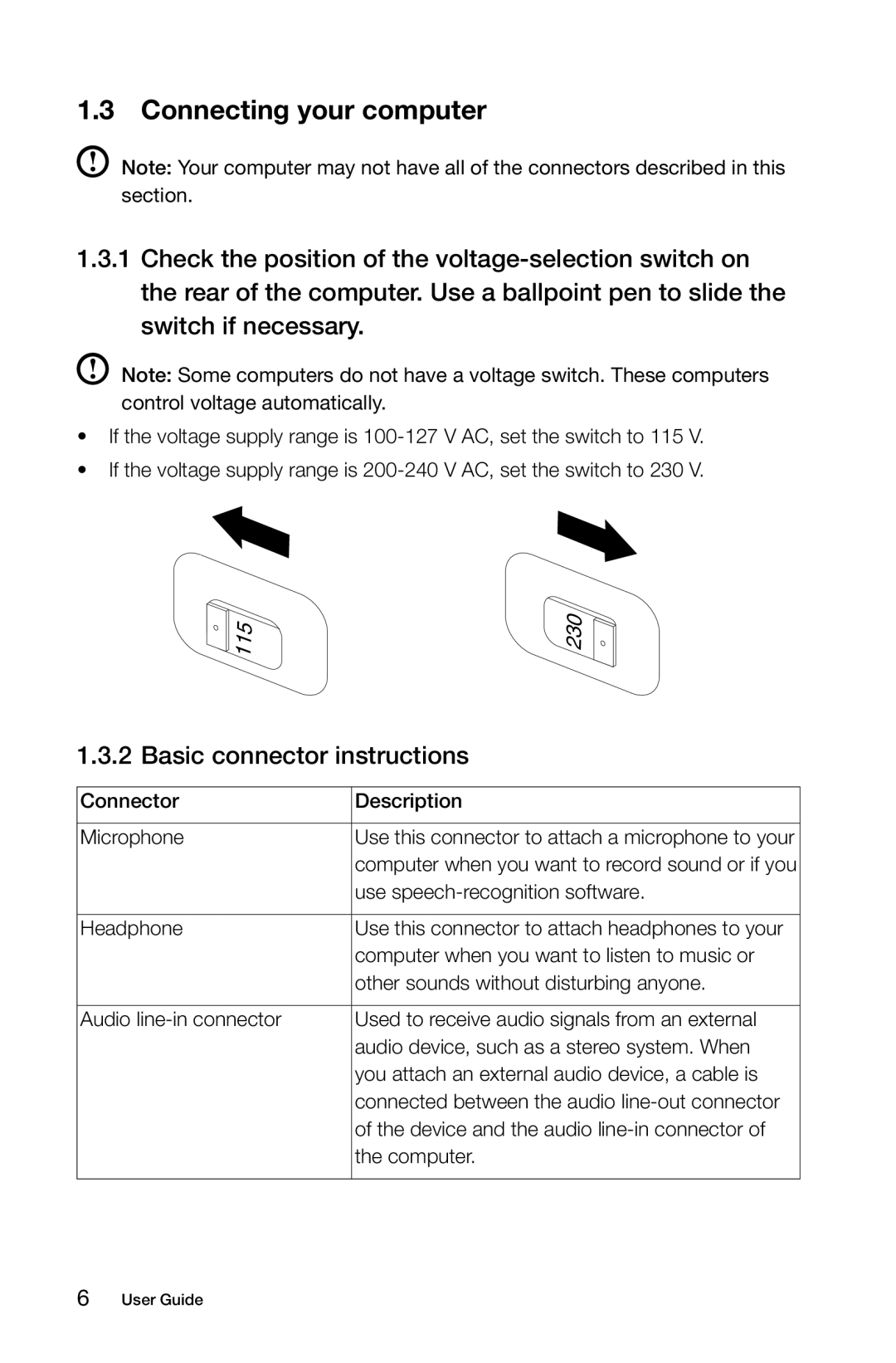1.3 Connecting your computer
Note: Your computer may not have all of the connectors described in this section.
1.3.1Check the position of the
Note: Some computers do not have a voltage switch. These computers control voltage automatically.
•If the voltage supply range is
•If the voltage supply range is
115 | 230 |
1.3.2 Basic connector instructions
Connector | Description |
|
|
Microphone | Use this connector to attach a microphone to your |
| computer when you want to record sound or if you |
| use |
|
|
Headphone | Use this connector to attach headphones to your |
| computer when you want to listen to music or |
| other sounds without disturbing anyone. |
|
|
Audio | Used to receive audio signals from an external |
| audio device, such as a stereo system. When |
| you attach an external audio device, a cable is |
| connected between the audio |
| of the device and the audio |
| the computer. |
|
|