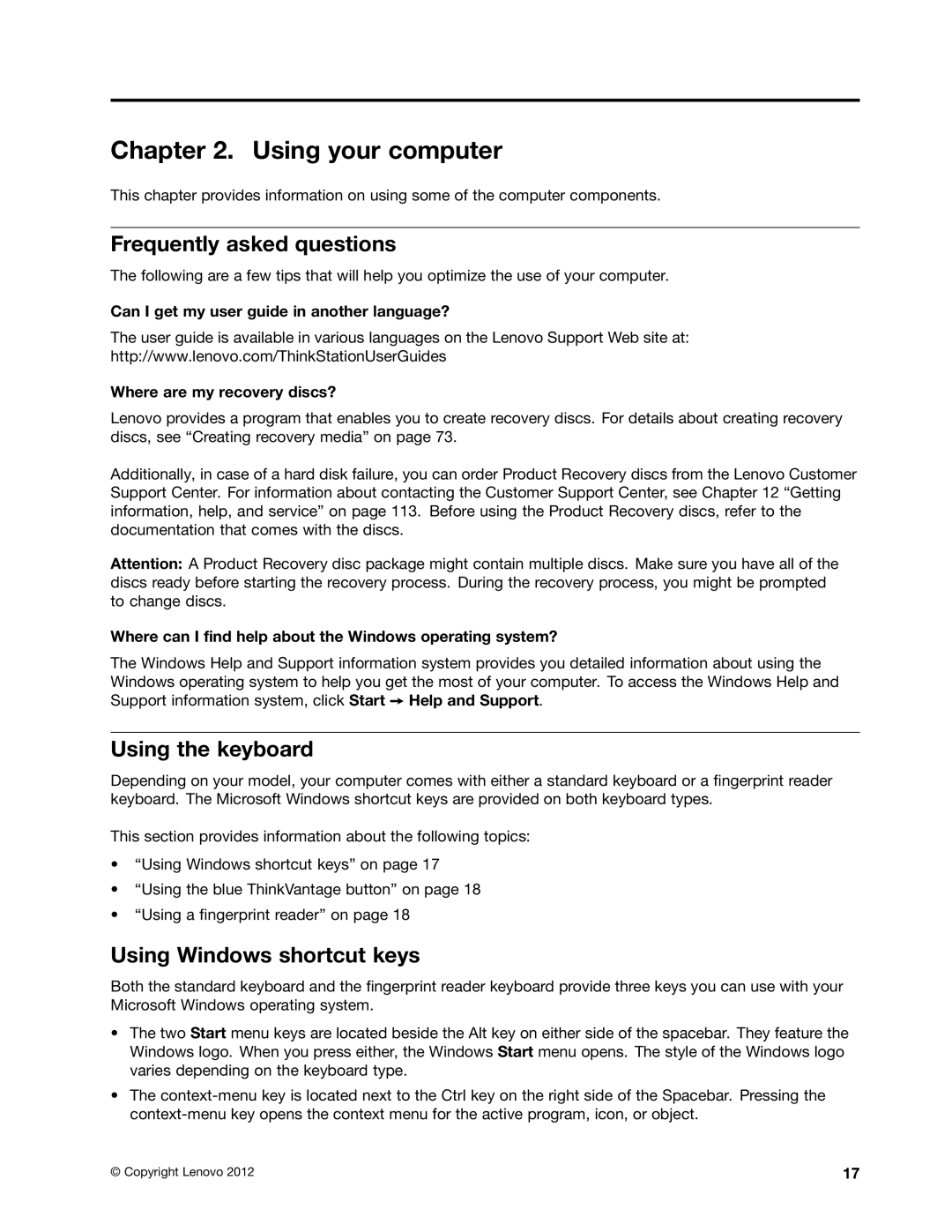Machine Types 3688, 3690, 3691, 3693,
ThinkStation User Guide
First Edition June Copyright Lenovo
Contents
Recovery information
Appendix A. Notices 117
Iv ThinkStation User Guide
Static electricity prevention
Important safety information
Service and upgrades
Extension cords and related devices
Power cords and power adapters
Heat and product ventilation
Plugs and outlets
External devices
Operating environment
Modem safety information
Laser compliance statement
Power supply statement
Cleaning and maintenance
ThinkStation User Guide
Product overview
Features
Connectivity
System management features
Power supply
Input/Output I/O features
Security features
Preinstalled software programs
Linux Microsoft Windows XP Professional SP
Preinstalled operating system
Software provided by Lenovo
Specifications
Software overview
Lenovo ThinkVantage Tools
Product Recovery
Lenovo Welcome
Fingerprint Software
Locations
Adobe Reader Antivirus software
Front connector, control, and indicator locations
Connector Description
Locating connectors on the rear of your computer
That use a DisplayPort connector
Component locations
Locating components
System board part locations
Locating parts on the system board
Product overview
Drive bay locations
Locating internal drives
Machine type and model label
Machine type and model label
ThinkStation User Guide
Frequently asked questions
Using your computer
Using the keyboard
Using Windows shortcut keys
Using a fingerprint reader
Using the blue ThinkVantage button
Using the wheel mouse
Adjusting audio
Setting the volume from Control Panel
Setting the volume from the desktop
Using CDs and DVDs
Adding the volume icon to the taskbar
Recording a CD or DVD
Handling and storing CD and DVD media
Playing a CD or DVD
Using your computer
ThinkStation User Guide
You and your computer
Accessibility and comfort
Arranging your workspace
Comfort
Electrical outlets and cable lengths
Glare and lighting
Air circulation
Moving your computer to another country or region
Voltage-selection switch
Registering your computer
Replacement power cords
Security
Security features
Attaching an integrated cable lock
Using passwords
Bios passwords
Configuring the fingerprint reader
Windows passwords
Using and understanding firewalls
Protecting data against viruses
ThinkStation User Guide
Installing or replacing hardware
Installing or replacing hardware
Installing external options
Handling static-sensitive devices
Opening the computer cover
Removing and reinstalling the front bezel
Removing the front bezel
What to do next
Accessing the system board components and drives
Installing or replacing a memory module
Removing a memory module
Installing a memory module
Installing or replacing a PCI card
Remove the new PCI card from its static-protective package
Installing the card reader
Installing or replacing the card reader
Installing the card reader
Installing the screw that secures the card reader
Removing the screw that secures the card reader
Replacing the card reader
Installing the card reader
Replacing the battery
Removing the old battery
Installing the solid state drive
Installing the solid state drive into the adapter
Removing the hard disk drive
Replacing the hard disk drive
Removing the hard disk drive from the bracket
Replacing the optical drive
Installing the hard disk drive
Pivoting the optical drive bay
Removing the old optical drive
Installing a new optical drive
Replacing the heat sink and fan assembly
Screws that secure the heat sink and fan assembly
Removing the heat sink fan duct
Installing the heat sink fan duct
Replacing the power supply assembly
ThinkStation User Guide
Removing the heat sink fan duct
Power connectors on the system board
Installing the power supply assembly
Replacing the microprocessor
Accessing the microprocessor
Installing the microprocessor
Replacing the cover presence switch
Removing the cover presence switch
Replacing the internal speaker
Installing the new cover presence switch
Removing the internal speaker
Installing the new internal speaker
Replacing the front audio and USB assembly
Removing the front audio and USB assembly
Removing the system fan
Replacing the system fan
Replacing the keyboard or mouse
Installing the system fan
Obtaining device drivers
Completing the parts replacement
ThinkStation User Guide
Creating recovery media
Recovery information
Creating and using recovery media
Performing a backup operation
Using recovery media
Performing backup and recovery operations
Click the Restore your system from a backup icon
Performing a recovery operation
Using the Rescue and Recovery workspace
Creating a rescue medium
Creating and using a rescue medium
Using a rescue medium
Reinstalling preinstalled device drivers
Reinstalling preinstalled applications and device drivers
Reinstalling preinstalled applications
Solving recovery problems
Reinstalling software programs
Reinstalling device drivers
Recovery information
ThinkStation User Guide
Viewing and changing settings
Using the Setup Utility program
Starting the Setup Utility program
Power-On Password
Password considerations
Administrator Password
Hard Disk Password
Enabling or disabling a device
Erasing lost or forgotten passwords clearing Cmos
Selecting a startup device
Enabling ErP compliance mode
Selecting a temporary startup device
Selecting or changing the startup device sequence
ICE thermal alert
ICE performance mode
Disabled
Exiting the Setup Utility program
Creating RAID volumes
Configuring RAID
Select Devices ATA Drive Setup
RAID Level
Resetting disks to non-RAID
Deleting RAID volumes
Updating system programs
Using system programs
Updating flashing the Bios from a disc
Click Download Drivers & Software Click Use Quick Path
Updating flashing the Bios from your operating system
Recovering from a POST/BIOS update failure
Keeping your computer current
Preventing problems
Getting the latest device drivers for your computer
Updating your operating system
Basics
Using System Update
Computer
Cleaning your computer
Keyboard
Optical mouse
Moving your computer
Good maintenance practices
Cleaning a glass-screen surface
Basic troubleshooting
Troubleshooting and diagnostics
Troubleshooting
Troubleshooting procedure
No audio in Windows
Audio problems
No audio in DOS applications or games
CD problems
Sound comes from one external speaker only
Black screen instead of DVD video
DVD problems
CD or DVD does not work
No audio or intermittent audio while playing DVD movie
DVD movie will not play
Playback is very slow or choppy
Invalid disc or no disc found message
Keyboard, mouse, or pointing device problems
Intermittent problems
All or some keys on the keyboard do not work
Mouse or pointing device does not work
Wireless keyboard does not work
Monitor problems
Pointer on the screen does not move smoothly with the mouse
Fingerprint reader does not work
Image appears to be flickering
Wrong characters appear on the screen
Ethernet problems
Networking problems
Image is discolored
Your computer cannot connect to the network
Adapter stops working for no apparent reason
Wake on LAN feature is not working
Click Start Control Panel Click Hardware and Sound
Wireless WAN problem
Wireless LAN problem
Bluetooth problems
Sound does not come from the Bluetooth headphone
An option that previously worked does not work now
Option problems
An option that was just installed does not work
Excessive number of fragmented files
Performance and lockup problems
Insufficient free hard disk drive space
Serial port problems
Printer problems
Insufficient memory
Click Defragment Now, then click Continue
Software does not work as expected
Software problems
Lenovo Solution Center
USB problems
ThinkStation User Guide
Getting information, help, and service
Using the documentation and diagnostic program
Help and service
Calling for service
Lenovo Support Web site
Purchasing additional services
Using other services
ThinkStation User Guide
117
Appendix A. Notices
Trademarks
Export classification notice
Appendix B. Regulatory information
Electronic emissions notices
Federal Communications Commission Declaration of Conformity
ThinkStation User Guide
Additional regulatory information
ThinkStation User Guide
Important information for the European Directive 2002/96/EC
Appendix C. Weee and recycling information
Recycling information
123
Recycling information for Brazil
Battery recycling information for Taiwan
Battery recycling information for the European Union
ThinkStation User Guide
127
Appendix D. Energy Star model information
ThinkStation User Guide
129
Appendix E. Ek Bilgiler
ThinkStation User Guide
131
Appendix F. Servis istasyonlari
Garanti Hizmetinin Alınabileceği Merkezler
Antalya
Erzİncan
Iğdir
İzmİr
Muğla
Şanliurfa
ThinkStation User Guide
139
Index
Administrator Considerations
141
ThinkStation User Guide