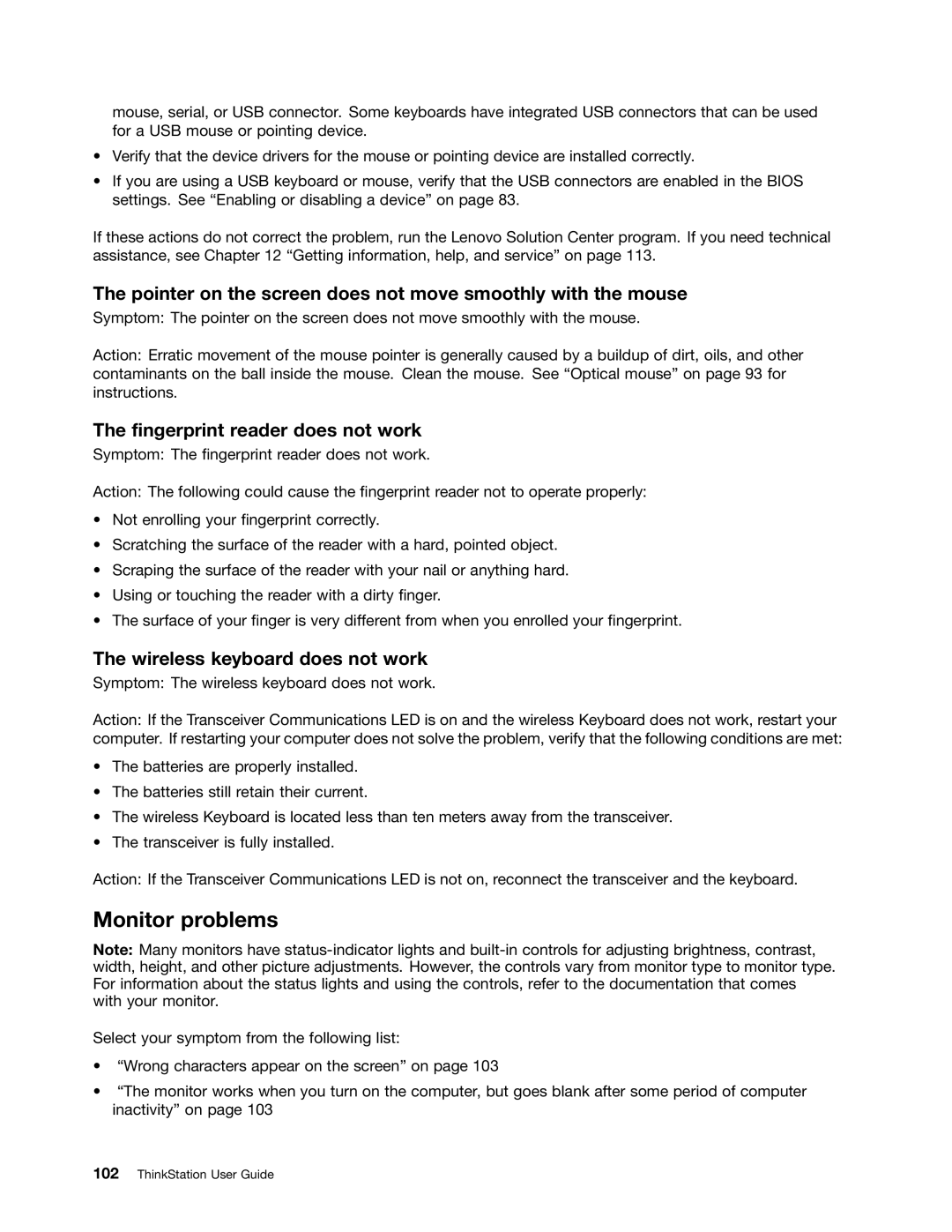3691, 3690, 3695, 3688, 3693 specifications
Lenovo, a prominent player in the global computing market, has introduced a series of innovative products, including models such as the Lenovo 3693, 3688, 3695, 3690, and 3691. These models showcase advanced features and technologies that cater to diverse user needs, from everyday tasks to more demanding applications.The Lenovo 3693 is known for its robust performance and sleek design. It features a powerful processor that enables multitasking with ease. The high-resolution display provides vibrant visuals, making it an ideal choice for both work and entertainment. Additionally, it includes various connectivity options, including USB-C and Thunderbolt, facilitating high-speed data transfers and efficient connection to peripherals.
Model 3688 stands out for its energy efficiency and portability. With a lightweight chassis, it is designed for users on the go. This model incorporates Lenovo's Smart Power technology, which optimizes battery usage, extending the laptop's runtime. The 3688 also offers a comfortable keyboard and precision touchpad, making it a great option for users who require a reliable device for typing and navigation.
The Lenovo 3695 is tailored for gaming enthusiasts, equipped with a dedicated graphics card that delivers stunning visuals and smooth gameplay. It features advanced cooling technology to ensure optimal performance during extended gaming sessions. The customizable RGB keyboard adds a personalized touch, allowing gamers to enhance their experience with vibrant lighting effects.
Lenovo 3690 focuses on business professionals, providing enhanced security features such as a fingerprint reader and privacy shutter for the webcam. The robust build quality ensures durability, while the high-performance specs support resource-intensive applications. Moreover, Lenovo’s proprietary software solutions enhance productivity, allowing users to manage their tasks efficiently.
Finally, the Lenovo 3691 offers an excellent blend of performance and affordability, making it suitable for students and budget-conscious users. It comes with a reliable processor and ample storage space, perfect for handling everyday applications like web browsing, document creation, and media consumption.
In summary, Lenovo’s series of models 3693, 3688, 3695, 3690, and 3691 cater to a wide range of users, combining advanced features, modern design, and cutting-edge technologies. Whether for gaming, business, or casual use, these models ensure a seamless computing experience tailored to individual needs.