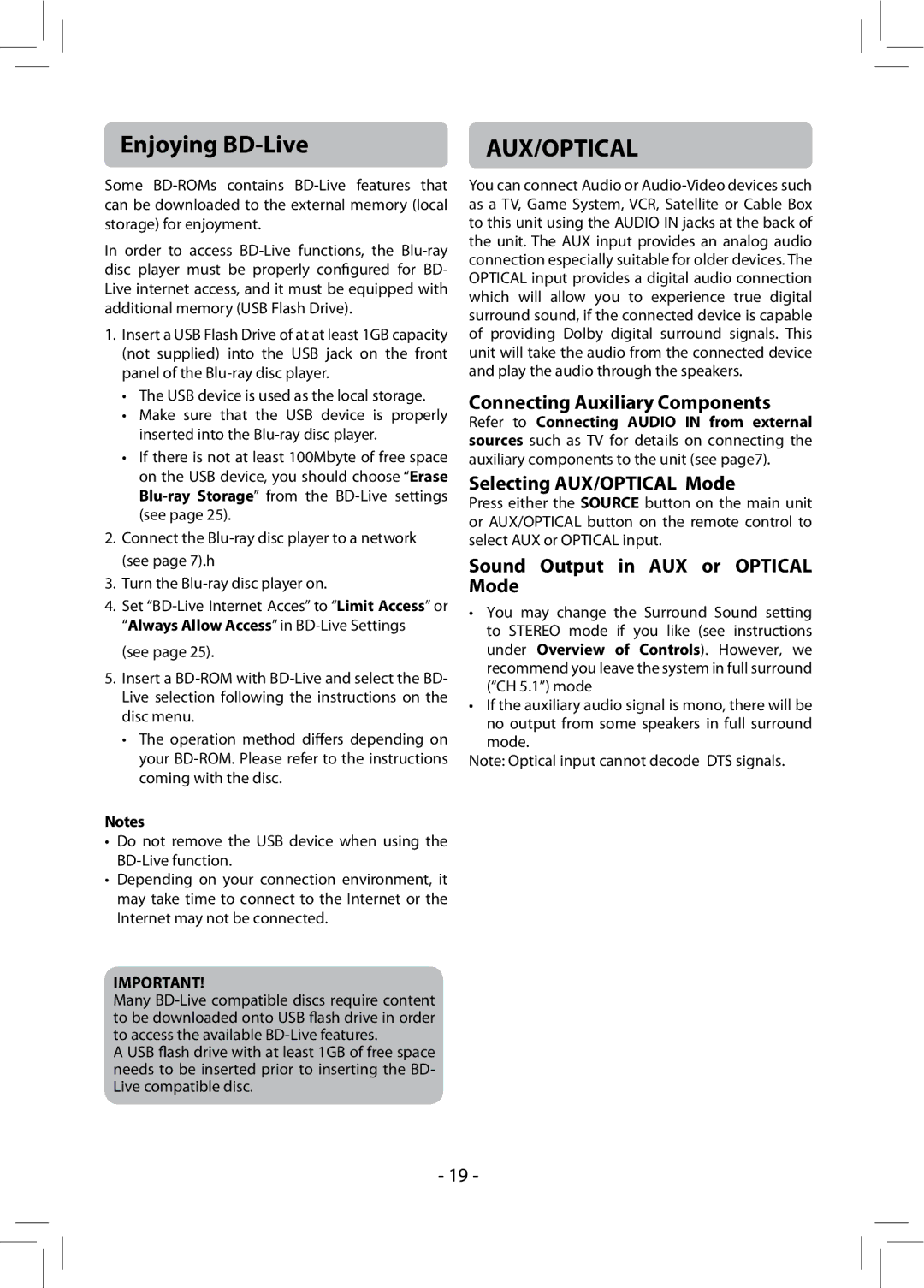Enjoying | AUX/OPTICAL |
Some
In order to access
1.Insert a USB Flash Drive of at at least 1GB capacity (not supplied) into the USB jack on the front panel of the
•The USB device is used as the local storage.
•Make sure that the USB device is properly inserted into the
•If there is not at least 100Mbyte of free space on the USB device, you should choose “Erase
2.Connect the
3.Turn the
4.Set
(see page 25).
5.Insert a
•The operation method differs depending on your
Notes
•Do not remove the USB device when using the
•Depending on your connection environment, it may take time to connect to the Internet or the Internet may not be connected.
IMPORTANT!
Many
A USB flash drive with at least 1GB of free space needs to be inserted prior to inserting the BD- Live compatible disc.
You can connect Audio or
Connecting Auxiliary Components
Refer to Connecting AUDIO IN from external sources such as TV for details on connecting the auxiliary components to the unit (see page7).
Selecting AUX/OPTICAL Mode
Press either the SOURCE button on the main unit or AUX/OPTICAL button on the remote control to select AUX or OPTICAL input.
Sound Output in AUX or OPTICAL Mode
•You may change the Surround Sound setting to STEREO mode if you like (see instructions under Overview of Controls). However, we recommend you leave the system in full surround (“CH 5.1”) mode
•If the auxiliary audio signal is mono, there will be no output from some speakers in full surround mode.
Note: Optical input cannot decode DTS signals.
- 19 -