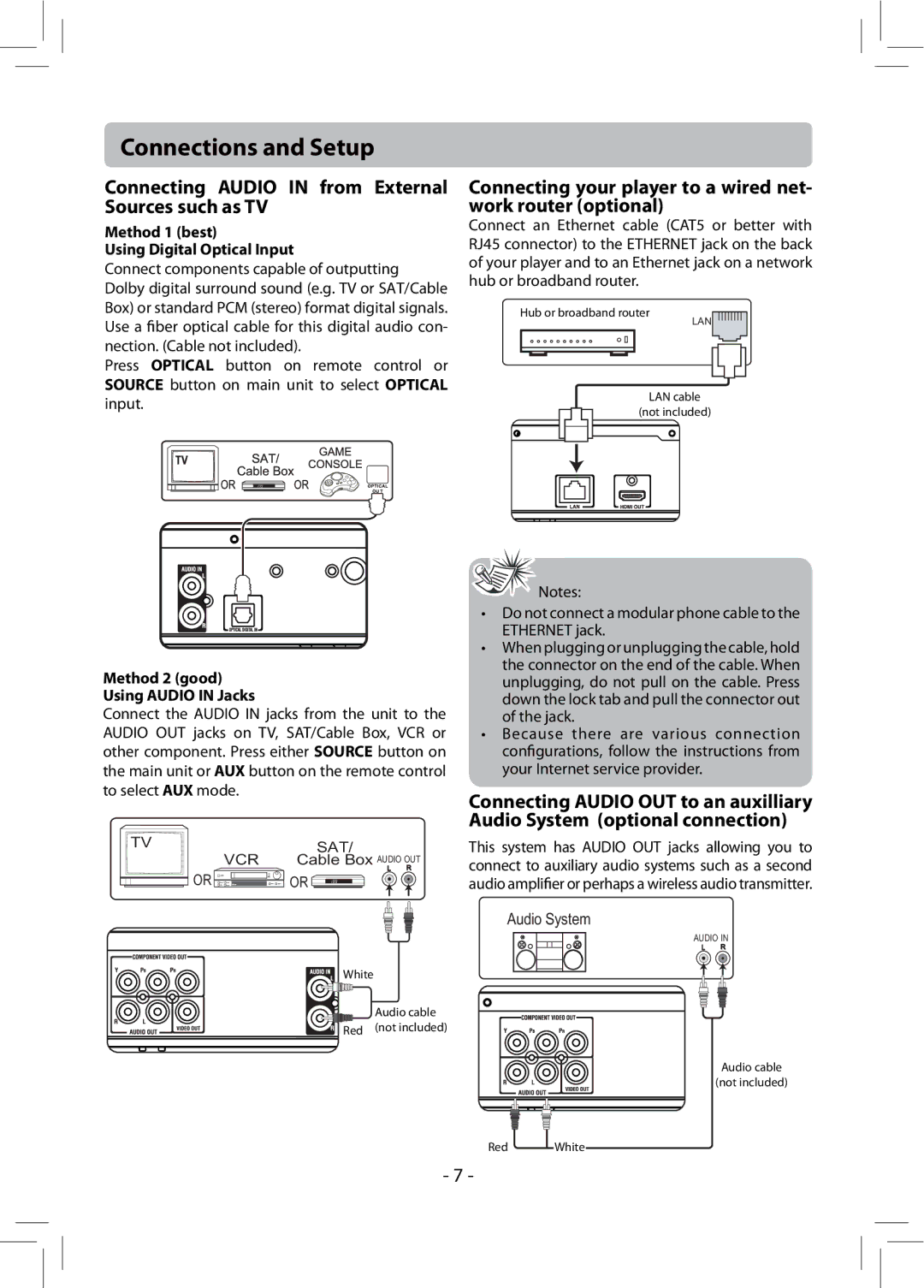Connections and Setup
Connecting AUDIO IN from External Sources such as TV
Method 1 (best)
Using Digital Optical Input
Connect components capable of outputting
Dolby digital surround sound (e.g. TV or SAT/Cable Box) or standard PCM (stereo) format digital signals. Use a fiber optical cable for this digital audio con- nection. (Cable not included).
Press OPTICAL button on remote control or SOURCE button on main unit to select OPTICAL input.
Connecting your player to a wired net- work router (optional)
Connect an Ethernet cable (CAT5 or better with RJ45 connector) to the ETHERNET jack on the back of your player and to an Ethernet jack on a network hub or broadband router.
Hub or broadband router
LAN
LAN cable
(not included)
Method 2 (good)
Using AUDIO IN Jacks
Connect the AUDIO IN jacks from the unit to the AUDIO OUT jacks on TV, SAT/Cable Box, VCR or other component. Press either SOURCE button on the main unit or AUX button on the remote control to select AUX mode.
TV | SAT/ |
VCR | Cable Box AUDIO OUT |
OR | OR |
Notes: |
•Do not connect a modular phone cable to the ETHERNET jack.
•When plugging or unplugging the cable, hold the connector on the end of the cable. When unplugging, do not pull on the cable. Press down the lock tab and pull the connector out of the jack.
•Because there are various connection configurations, follow the instructions from your Internet service provider.
Connecting AUDIO OUT to an auxilliary Audio System (optional connection)
This system has AUDIO OUT jacks allowing you to connect to auxiliary audio systems such as a second audio amplifier or perhaps a wireless audio transmitter.
Audio System
White
Audio cable Red (not included)
AUDIO IN
Audio cable
(not included)
Red
White
- 7 -