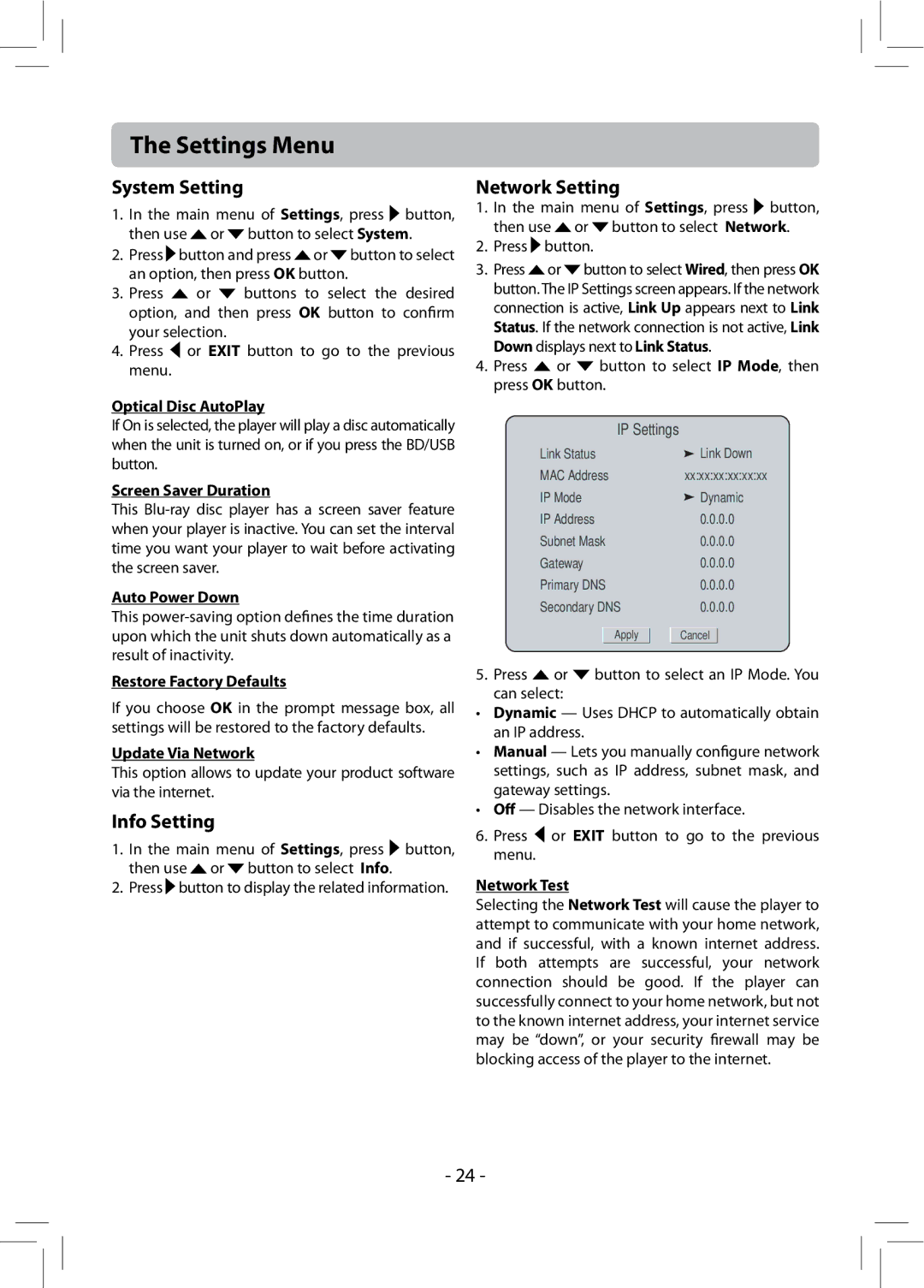The Settings Menu
System Setting
1.In the main menu of Settings, press ![]() button, then use
button, then use ![]() or
or ![]() button to select System.
button to select System.
2.Press ![]() button and press
button and press ![]() or
or ![]() button to select an option, then press OK button.
button to select an option, then press OK button.
3.Press ![]() or
or ![]() buttons to select the desired option, and then press OK button to confirm your selection.
buttons to select the desired option, and then press OK button to confirm your selection.
4.Press ![]() or EXIT button to go to the previous menu.
or EXIT button to go to the previous menu.
Optical Disc AutoPlay
If On is selected, the player will play a disc automatically when the unit is turned on, or if you press the BD/USB button.
Screen Saver Duration
This
Auto Power Down
This
Restore Factory Defaults
If you choose OK in the prompt message box, all settings will be restored to the factory defaults.
Update Via Network
This option allows to update your product software via the internet.
Info Setting
1.In the main menu of Settings, press ![]() button, then use
button, then use ![]() or
or ![]() button to select Info.
button to select Info.
2.Press ![]() button to display the related information.
button to display the related information.
Network Setting
1.In the main menu of Settings, press ![]() button, then use
button, then use ![]() or
or ![]() button to select Network.
button to select Network.
2.Press  button.
button.
3.Press ![]() or
or ![]() button to select Wired, then press OK button. The IP Settings screen appears. If the network connection is active, Link Up appears next to Link Status. If the network connection is not active, Link Down displays next to Link Status.
button to select Wired, then press OK button. The IP Settings screen appears. If the network connection is active, Link Up appears next to Link Status. If the network connection is not active, Link Down displays next to Link Status.
4.Press  or
or  button to select IP Mode, then press OK button.
button to select IP Mode, then press OK button.
| IP Settings |
|
| ||
Link Status | Link Down | ||||
MAC Address | xx:xx:xx:xx:xx:xx | ||||
IP Mode | Dynamic | ||||
IP Address | 0.0.0.0 | ||||
Subnet Mask | 0.0.0.0 | ||||
Gateway | 0.0.0.0 | ||||
Primary DNS | 0.0.0.0 | ||||
Secondary DNS | 0.0.0.0 | ||||
|
|
|
|
|
|
| Apply |
|
| Cancel |
|
5.Press ![]() or
or ![]() button to select an IP Mode. You can select:
button to select an IP Mode. You can select:
•Dynamic — Uses DHCP to automatically obtain an IP address.
•Manual — Lets you manually configure network settings, such as IP address, subnet mask, and gateway settings.
•Off — Disables the network interface.
6.Press ![]() or EXIT button to go to the previous menu.
or EXIT button to go to the previous menu.
Network Test
Selecting the Network Test will cause the player to attempt to communicate with your home network, and if successful, with a known internet address. If both attempts are successful, your network connection should be good. If the player can successfully connect to your home network, but not to the known internet address, your internet service may be “down”, or your security firewall may be blocking access of the player to the internet.
- 24 -