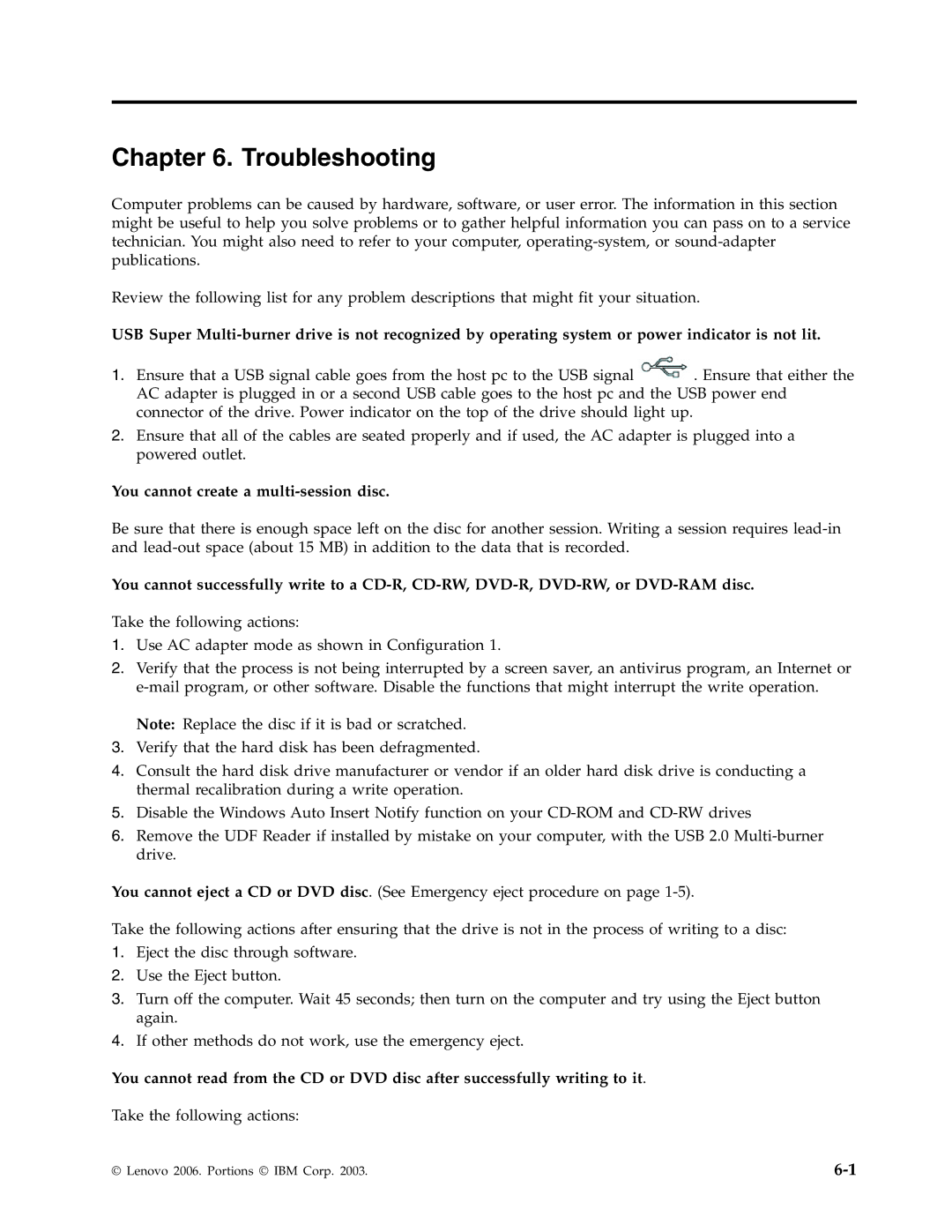40Y8699 specifications
The Lenovo 40Y8699 is a high-performance battery designed specifically for Lenovo ThinkPad laptops. This product has garnered attention for its reliability, efficiency, and compatibility with various ThinkPad models, making it an essential accessory for both professionals and casual users who rely on their laptops for extended periods.One of the standout features of the Lenovo 40Y8699 is its impressive energy capacity. With a 6-cell lithium-ion design, this battery offers substantial power that allows users to enjoy longer hours of productivity without the constant need for recharging. This is particularly beneficial for business professionals, students, and anyone who frequently finds themselves working on the go.
The battery technology used in the Lenovo 40Y8699 also plays a crucial role in its performance. The lithium-ion chemistry is known for its lightweight and compact nature, alongside its ability to hold a charge for extended periods. This means that users can count on the Lenovo 40Y8699 to provide reliable power in demanding situations, such as during long flights or important meetings away from a power source.
Another notable characteristic of the Lenovo 40Y8699 is its smart battery technology. This feature allows the battery to communicate with the laptop's power management system, ensuring optimal performance and preventing overcharging. The built-in safety mechanisms help protect against overheating and short-circuiting, further enhancing the user experience and providing peace of mind.
The Lenovo 40Y8699 is compatible with various Lenovo ThinkPad models, making it a versatile choice for users with multiple devices. It is essential to check compatibility before purchasing to ensure it fits seamlessly into your specific laptop model. Replacing the battery is straightforward, allowing users to quickly regain the extended runtime they need.
In summary, the Lenovo 40Y8699 is an exceptional battery offering superior power, advanced lithium-ion technology, and compatibility with a broad range of ThinkPad laptops. Its ability to deliver extended usage times while incorporating smart technology for safety and efficiency makes it an invaluable tool for anyone looking to enhance their mobile computing experience. As users continue to demand more from their laptops, the Lenovo 40Y8699 stands out as a reliable choice for powering their devices effectively.